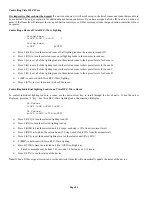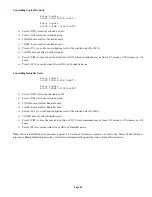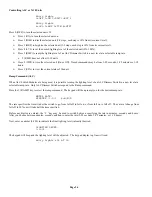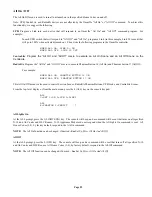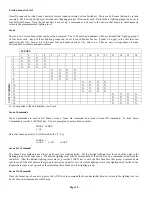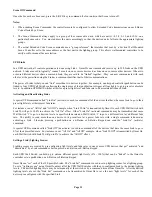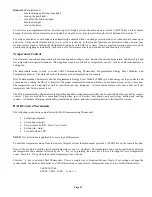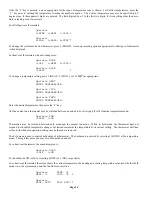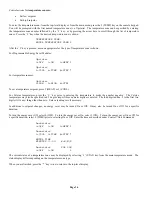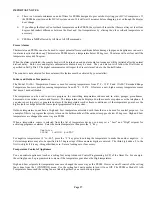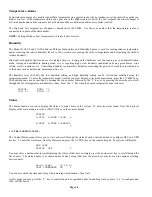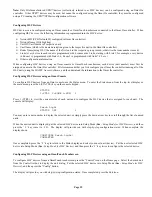Page 24
Controlling Vizia RF Z-Wave
It is imperative that each unit be named.
If a unit is not named, it will not show up in the list of rooms and loads that are able to
be controlled. The only exception is for additional push button controllers. If you have assigned a Node ID to a Unit, but do not
name it, the Omni IIe will interpret that as a push button controller, so Z-Wave messages from that push button controller will not
be ignored.
Controlling a Room of Vizia RF Z-Wave Lighting
Living Room
0=OFF 1=ON 2-5=A-D
↓
Living Room
6=SET #=STA
↑
¾
Press 0 (OFF) to turn the selected room off (all lighting loads in the room are turned off).
¾
Press 1 (ON) to turn the selected room on (all lighting loads in the room are turned on).
¾
Press 2 (A) to set all of the lighting loads in the selected room to their preset levels for Scene A.
¾
Press 3 (B) to set all of the lighting loads in the selected room to their preset levels for Scene B.
¾
Press 4 (C) to set all of the lighting loads in the selected room to their preset levels for Scene C.
¾
Press 5 (D) to set all of the lighting loads in the selected room to their preset levels for Scene D.
¾
6 (SET) is not used with Vizia RF Z-Wave lighting.
¾
Press # (STA) to view the current status of the room.
Controlling Individual Lighting Loads in an Vizia RF Z-Wave Room
To control individual lighting loads in a room, use the down arrow key to scroll through the list of units. When the unit is
displayed, press the ' # ' key. For Vizia RF Z-Wave lighting loads, the console will display:
LR Sconce
0=OFF 1=ON 2=DIM 3=BRT
↓
LR Sconce
4=LVL 5=RMP 9=TIM #=STA
↑
¾
Press 0 (OFF) to turn the selected lighting load off.
¾
Press 1 (ON) to turn the selected lighting load on.
¾
Press 2 (DIM) to dim the selected unit (1-9 steps, each step is 10% from its current level).
¾
Press 3 (BRT) to brighten the selected unit (1-9 steps, each step is 10% from its current level).
¾
Press 4 (LVL) to set the desired lighting level of the selected unit (0%-100%).
¾
5 (RMP) is not used with Vizia RF Z-Wave lighting.
¾
Press 9 (TIM) to time the selected unit (On, Off, Dim, Brighten).
•
Timed commands may be from 1-99 seconds, 1-99 minutes or 1-18 hours.
¾
Press # (STA) to see the status of the device.
Note:
When a Z-Wave signal is received over the network, Omni IIe will automatically update the status of the device.
Summary of Contents for OMNI IIe
Page 2: ...Copyright 2001 2009 Home Automation Inc All Rights Reserved ...
Page 116: ......
Page 117: ......