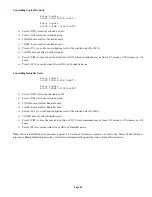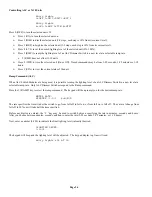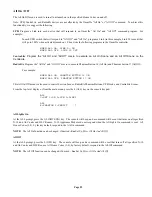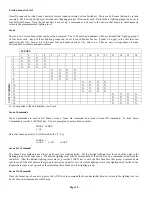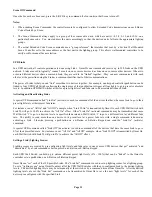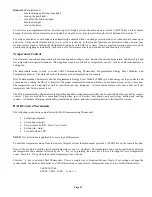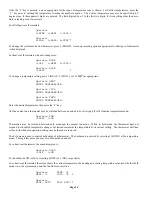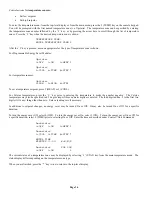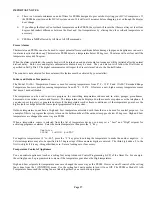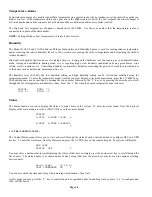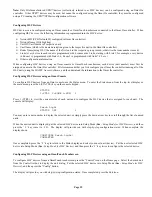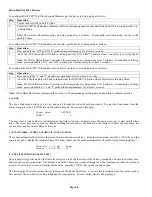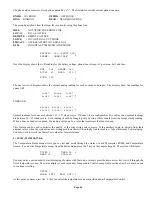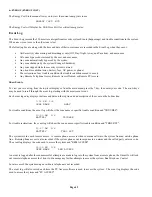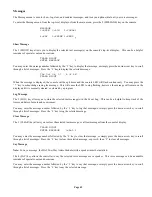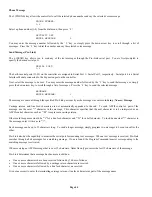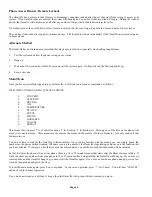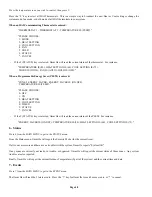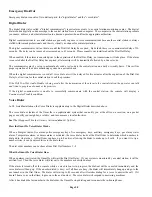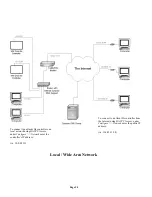Page 39
Note:
Only HAI manufactured UPB™ devices (collectively referred to as HLC devices) can be configured using an Omni IIe
controller. Other UPB™ devices may be used, but cannot be configured using the Omni IIe controller; they must be configured
using a PC running the UPB™ UPStart configuration software.
Configuring HLC Devices
HLC devices can be configured using an Omni console or OmniTouch touchscreen connected to the Omni IIe controller. When
configuring HLC devices, the following information is programmed into the HLC device:
¾
Network ID (UPB Network ID configured in Omni IIe controller)
¾
Network Name (HAI Lighting)
¾
Unit ID (Unit Number of respective unit)
¾
Unit Name (which is the name description given to the respective unit in the Omni IIe controller)
¾
Room Name (using HLC, the name of the first unit in the respective group is used; otherwise the room number is used)
¾
Links (every device in each room is programmed with 6 consecutive Links, starting with Link 1; for example, every device
in Room 1 is programmed with Links 1-6, Room 2 is programmed with links 7-12, etc.)
¾
Other configuration information
When configuring HLC devices using an Omni console or OmniTouch touchscreen, each device (unit number) must first be
assigned a name in the Omni IIe controller. HAI recommends that you first configure your Omni IIe controller (naming all of the
HLC units) using the HAI PC Access Software, and then download the information to the Omni IIe controller.
Configuring HLC Devices using an Omni Console
To configure HLC devices from an Omni console, use the Status menu. To enter the Status menu, from the top-level display or
the main menu, press the 6 (STATUS) key on the console keypad.
STATUS
1=CTRL 2=ZONE 3=SUN
↓
Press 1 (CTRL) to view the current status of each unit and to configure the HLC device that is assigned for each unit. The
console will display:
Porch Light
STATUS OFF
↓
You may enter a unit number to display the selected unit, or simply press the down arrow key to scroll through the list of named
units.
When the desired unit is displayed, put the selected HLC device into Setup Mode (
See
-
Setup Mode for HLC Devices
), and then
press the ' # ' key twice (i.e. # #). The display will provide you with step-by-step configuration status. When complete, the
display shows:
CONFIGURE Porch Light\
COMPLETED
Once completed, press the ' # ' key to return to the Status display and select your next unit (device). Put the next selected HLC
device into Setup Mode (
See
-
Setup Mode for HLC Devices
) and then press the ' # ' key twice to configure the selected device.
Configuring HLC Devices using an OmniTouch Touchscreen
To configure HLC devices from an OmniTouch touchscreen, press the “Control” icon on the Home page. Select the desired unit
from the Control list box to display the unit dialog. Put the selected HLC device into Setup Mode (
See
-
Setup Mode for HLC
Devices
), and then press the “Config” button.
The display will provide you with step-by-step configuration status. Once completed, press the Exit icon.
Summary of Contents for OMNI IIe
Page 2: ...Copyright 2001 2009 Home Automation Inc All Rights Reserved ...
Page 116: ......
Page 117: ......