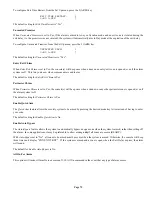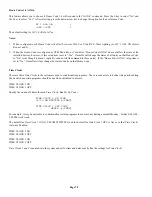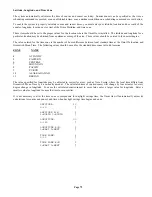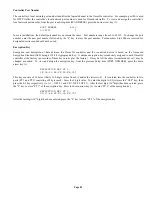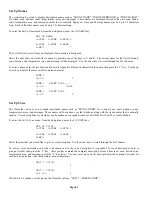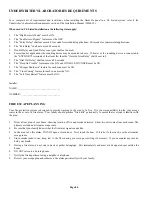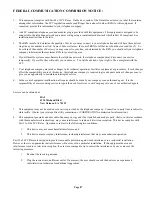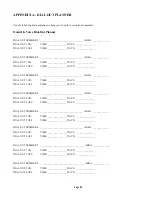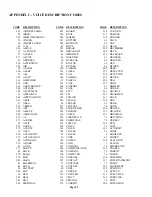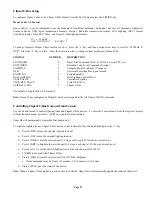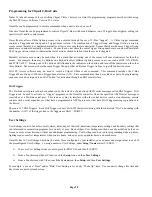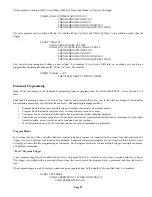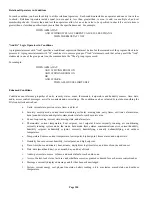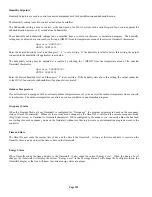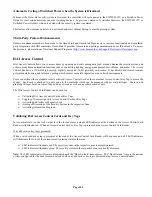Page 89
APPENDIX A - DIAL OUT PLANNER
Use the following dial-out planner to help you set-up the voice dial-out numbers:
Omni IIe Voice Dial-Out Planner
DIAL OUT NUMBER 1: __________________________________ AREA: _____________
DIAL OUT 1 ON:
TIME: _______________ DAYS: _______________
DIAL OUT 1 OFF:
TIME: _______________ DAYS: _______________
DIAL OUT NUMBER 2: __________________________________ AREA: _____________
DIAL OUT 2 ON:
TIME: _______________ DAYS: _______________
DIAL OUT 2 OFF:
TIME: _______________ DAYS: _______________
DIAL OUT NUMBER 3: __________________________________ AREA: _____________
DIAL OUT 3 ON:
TIME: _______________ DAYS: _______________
DIAL OUT 3 OFF:
TIME: _______________ DAYS: _______________
DIAL OUT NUMBER 4: __________________________________ AREA: _____________
DIAL OUT 4 ON:
TIME: _______________ DAYS: _______________
DIAL OUT 4 OFF:
TIME: _______________ DAYS: _______________
DIAL OUT NUMBER 5: __________________________________ AREA: _____________
DIAL OUT 5 ON:
TIME: _______________ DAYS: _______________
DIAL OUT 5 OFF:
TIME: _______________ DAYS: _______________
DIAL OUT NUMBER 6: __________________________________ AREA: _____________
DIAL OUT 6 ON:
TIME: _______________ DAYS: _______________
DIAL OUT 6 OFF:
TIME: _______________ DAYS: _______________
DIAL OUT NUMBER 7: ___________________________________ AREA: _____________
DIAL OUT 7 ON:
TIME: _______________ DAYS: _______________
DIAL OUT 7 OFF:
TIME: _______________ DAYS: _______________
DIAL OUT NUMBER 8: ___________________________________ AREA: _____________
DIAL OUT 8 ON:
TIME: _______________ DAYS: _______________
DIAL OUT 8 OFF:
TIME: _______________ DAYS: _______________
Summary of Contents for OMNI IIe
Page 2: ...Copyright 2001 2009 Home Automation Inc All Rights Reserved ...
Page 116: ......
Page 117: ......