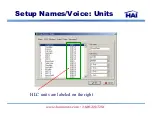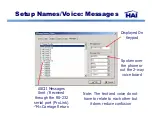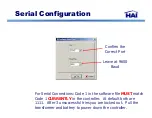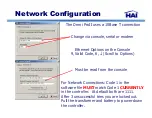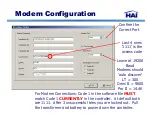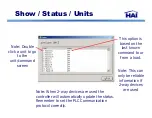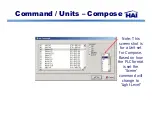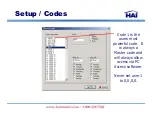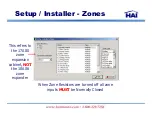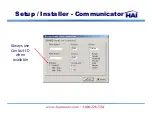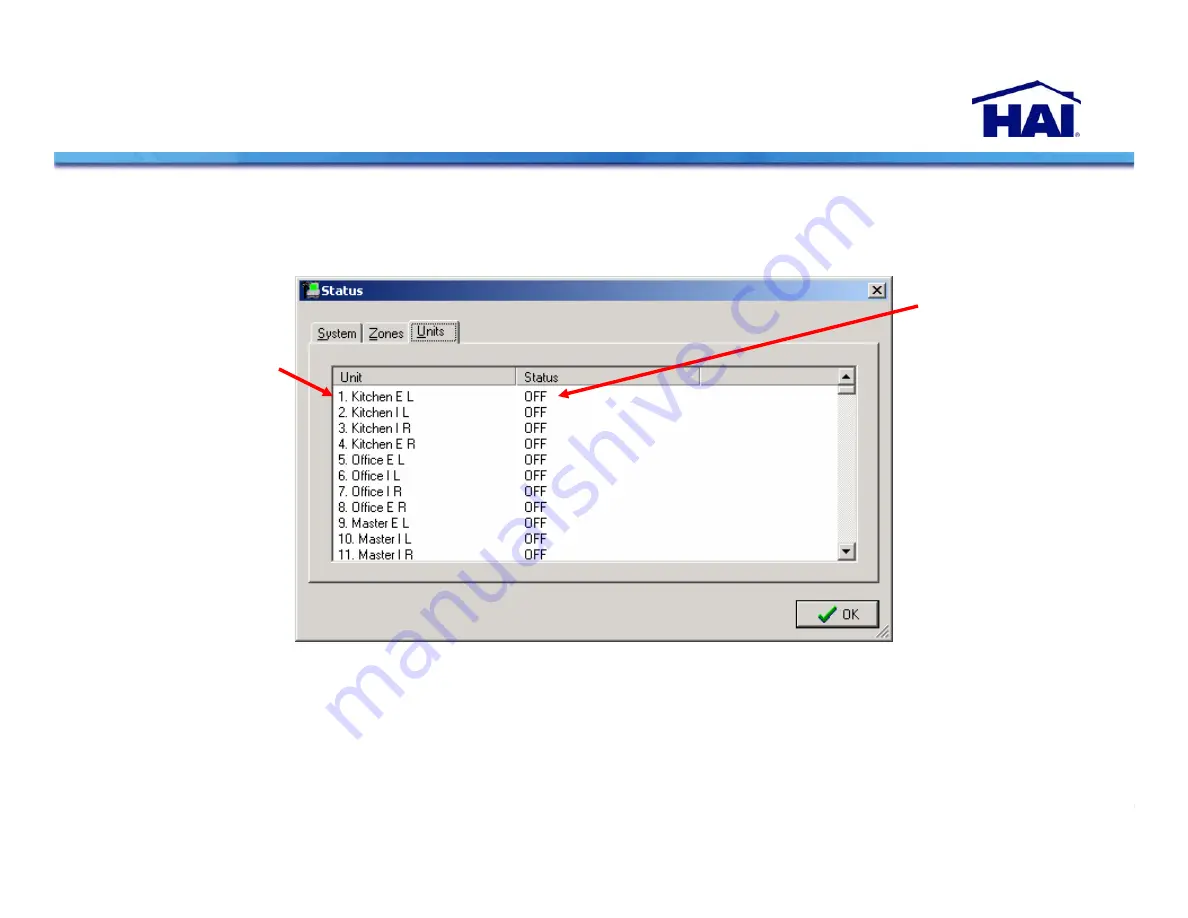
Show / Status / Units
This option is
based on the
last known
command to or
from a load.
Note: This can
only be reliable
information if
2-way devices
are used
Note: When 2-way devices are used the
controller will automatically update the status.
Remember to set the PLC Communication
protocol correctly.
Note: Double
click a unit to go
to the
unit/command
screen
Summary of Contents for OMNI LT
Page 1: ...Installation Simplified by July 2007...
Page 3: ...Installation...
Page 10: ...Console Connection...
Page 12: ...Z1 Normally Closed Zones Inputs Window 1 Window 2 Window 3 Multiple Contacts On a Loop...
Page 14: ...4 Wire Smoke Detection Note for 4 wire smokes start on zone 5 easier to wire...
Page 16: ...RJ 31X Telco Jack Line seizure to dial out in emergency Ability to use in house phones...
Page 17: ...HAI Consoles Touchscreens...
Page 20: ...Serial Connection...
Page 23: ...Thermostat Installation HVAC wires communication connector Backlight jumper sensor...
Page 29: ......
Page 38: ...Setup...
Page 41: ...Recommendation Just Hit Enter Security Stamp...
Page 42: ...Password Default Password Password...
Page 43: ...Opening screen Open or create a New File...
Page 44: ...Creating a New File...
Page 48: ...Setup Names Voice Tab Key...
Page 49: ...Setup Names Voice Units HLC units are labeled on the right...
Page 55: ...Setup Names Voice Thermostat...
Page 60: ...Command Set Time Are we currently in Daylight Savings Time Winter No Summer Yes...
Page 61: ...Show Status...
Page 67: ...Number is spoken during dialed voice notification for alarms Setup Dial...
Page 68: ...Setup Dial T 2 Second Pause...
Page 73: ...Setup Miscellaneous DST...
Page 77: ...Always use Contact ID when available Setup Installer Communicator...
Page 78: ...Setup Installer Partitioning...
Page 79: ...Setup Installer Temperature...
Page 85: ...Congratulations You know how to install setup and program HAI Omni Family automation systems...
Page 88: ...Thanks for Attending We hope HAI can be a profitable part of your future...