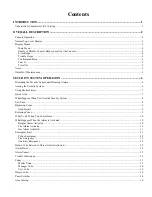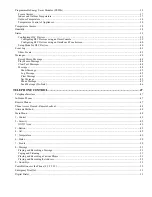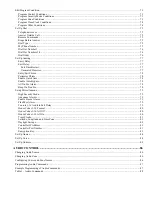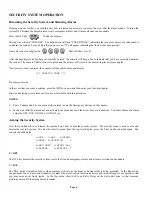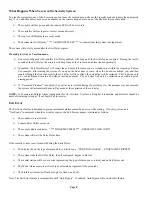Page 4
When using the arrow keys to scroll through lists of areas, buttons, codes, temperature zones, units, or zones, only the named
items are displayed. If no text description has been given to an item, it will be skipped over when scrolling through that list. You
can still enter any item number to access it directly, and then scroll up and down among the named items. To look at another
specific item, simply enter the item number followed by the Down Arrow key.
In some cases, the keypad keys (0-9, *, #) are assigned to different functions or menus. A key assignment is indicated by the
character key directly in front of the new function on the bottom line of the display. For example, if the bottom line says,
"2=DELETE", you may press the 2 key to delete. From the top-level display, each key functions as a menu choice. Simply press
the appropriate key and you will enter that menu.
Main Menu
The main menu is entered from the top-level display by pressing the ' # ' key. This menu displays all of the functions that you can
perform from the console. It is not necessary to display the main menu before selecting a function if the number for the desired
menu item is known. The following menu choices are available:
1=CONTROL 2=SECURITY
3=BUTTON 4=ALL
↓
5=TEMP 6=STATUS
7=EVENTS 8=MESSAGE
9=SETUP
↑
Menu 1 - Selects Control functions for controlling lights and appliances.
Menu 2 - Selects Security functions (arming, disarming, bypassing, and restoring).
Menu 3 - Allows a Button (macro) to be activated.
Menu 4 - Selects All Lights On / All Units Off commands and Leviton Scene Control commands.
Menu 5 - Allows Temperature control for Thermostats and Energy Saver Modules.
Menu 6 - Allows various status items to be displayed.
Menu 7 - Allows you to view an event log of security "happenings".
Menu 8 - Allows you to play, record, show, log, clear, say, or phone a message.
Menu 9 - Allows you to enter setup mode for different operating configurations.
Enable or Disable Console Beeper Locally at the Console
From the top-level display or from the main menu, press the “0” key on the console keypad.
CONSOLE
BEEP:
0=OFF
1=ON
Press 0 to disable the beeper at the respective console. Press 1 to enable the beeper at the respective console.
Error Beeps
If you press a key that is invalid for the function that you are doing, the console will beep 3 times, indicating that it is not a valid
option. Look at the bottom line of the display to see what keys you can press next.
Trouble Beeps
The OmniPro II constantly checks the entire system for proper operation. If trouble is found, the trouble is displayed on the
bottom line and the console will beep at the rate of two beeps per second to alert you to the trouble. This feature can be turned off
if desired -
See
Set Up Arming, Beep On Trouble.
Summary of Contents for Omni Pro II
Page 2: ...Copyright 2001 2007 Home Automation Inc All Rights Reserved...
Page 107: ......