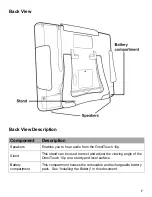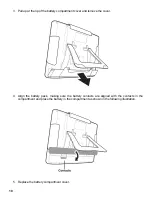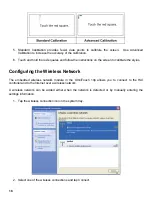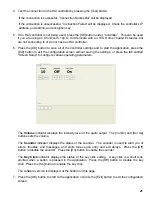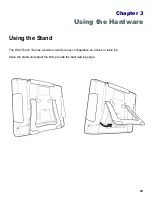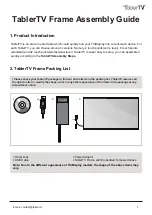4. Test the connection to the HAI controller by pressing the [Test] button.
If the connection is successful, “Connection Successful” will be displayed.
If the connection is unsuccessful, “Connection Failed” will be displayed. Check the controller’s IP
address, port setting, and encryption key.
5. If an HAI controller is not being used, press the [Off] button under “Controller”. This can be used
if you are using an OmniTouch 10p to communicate with an HTX Home Theater Extender, but
are not connecting to or do not have an HAI controller.
6. Press the [OK] button to save all of the controller settings and to start the application, press the
[Exit] button to exit the configuration screen without saving the settings, or press the tab entitled
“Screen Setup” to configure various operating parameters.
The
Volume
indicator displays the intensity level of the audio output. The [Vol Dn] and [Vol Up]
buttons sets the volume.
The
Sounder
indicator displays the status of the sounder. The sounder is used to alert you of
errors, troubles, and messages, and emits tones upon entry and exit delays. Press the [Off]
button to disable the sounder. Press the [On] button to enable the sounder.
The
Key Click
indicator displays the status of the key click setting. A key click is a short tone
emitted when a button is pressed in the application. Press the [Off] button to disable the key
click. Press the [On] button to enable the key click.
The software version is displayed at the bottom on this page.
7. Press the [OK] button to start to the application or press the [Exit] button to exit the configuration
screen.
21
Summary of Contents for OmniTouch 10p
Page 1: ...10 Portable Color Touchscreen User s Manual...
Page 8: ......
Page 13: ...Left and Right View Top View 5...
Page 42: ......
Page 43: ......
Page 44: ......