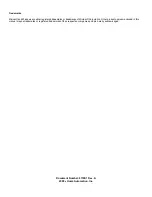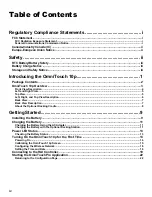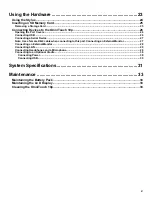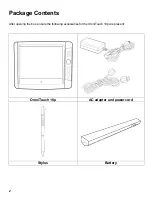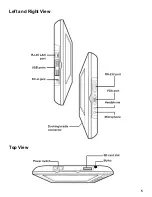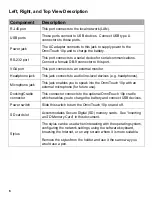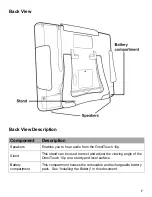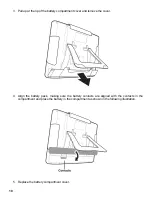Table of Contents
Regulatory Compliance Statements ............................................. i
FCC Statement...................................................................................................................................i
FCC Radiation Exposure Statement............................................................................................................................ i
Federal Communications Commission Notice........................................................................................................... i
Canada-Industry Canada (IC) ...........................................................................................................ii
Europe-European Union Notice .......................................................................................................ii
Safety .............................................................................................. ii
RTC Battery/Battery Safety .............................................................................................................iii
Battery Charge Notice .....................................................................................................................iii
Storage and Safety Notice...............................................................................................................iii
Introducing the OmniTouch 10p................................................... 1
Package Contents ...........................................................................................................................2
OmniTouch 10p Overview ................................................................................................................3
Front View Description ................................................................................................................................................ 4
Left and Right View ...................................................................................................................................................... 5
Top View......................................................................................................................................................................... 5
Left, Right, and Top View Description........................................................................................................................ 6
Back View...................................................................................................................................................................... 7
Back View Description................................................................................................................................................. 7
About the Optional Docking Cradle............................................................................................................................ 8
Getting Started................................................................................ 9
Installing the Battery.......................................................................................................................9
Charging the Battery.....................................................................................................................11
Charging the Battery Using the AC Adapter ........................................................................................................... 11
Charging the Battery with the Optional Docking Station ....................................................................................... 11
Power LED Status .........................................................................................................................13
Checking the Battery Status ..................................................................................................................................... 13
Turning On the OmniTouch 10p for the First Time ....................................................................13
Powering On ............................................................................................................................................................... 14
Calibrating the OmniTouch 10p Screen ................................................................................................................... 15
Configuring the Wireless Network............................................................................................................................ 16
Setting the Time and Date ......................................................................................................................................... 18
Connecting to the HAI Controller.................................................................................................19
Starting the OmniTouchPro Application .....................................................................................22
Returning to the Configuration Page ....................................................................................................................... 22
iv
Summary of Contents for OmniTouch 10p
Page 1: ...10 Portable Color Touchscreen User s Manual...
Page 8: ......
Page 13: ...Left and Right View Top View 5...
Page 42: ......
Page 43: ......
Page 44: ......