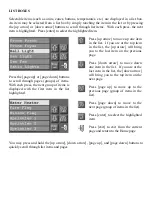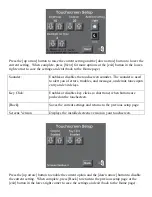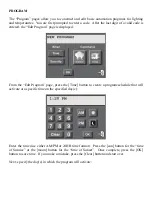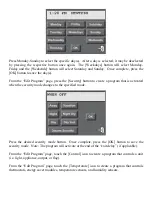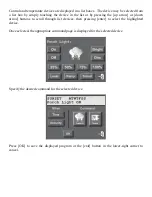SETUP
From the System page, touch the [Setup] icon. This will bring you to the “Setup” page. From
the “Setup” page, touch the appropriate icon:
•
[Screen Setup] – to configure the operating parameters of your touchscreen.
•
[System Setup] – to configure operating parameters of the automation and security
system and for advanced programming of the automated control and security functions.
•
[Clean Screen] – to wipe clean the touchscreen display.
•
[Program] – to create basic automation programs for lighting and temperatures.
TOUCHSCREEN SETUP
The “Touchscreen Setup” pages allow you to configure the operating parameters of your
touchscreen. These items only affect the touchscreen from which you are currently operating.
Brightness (0-15):
Adjusts the brightness level of the touchscreen display.
Contrast (0-31):
Adjusts the contrast level of the touchscreen display.
Ambient Setting:
Sets the “light” and “dark” ambient light levels (see “Ambient
Setting” in this document for additional information).
Backlight On Time (0-15): Sets the length of time the touchscreen display remains illuminated
after the last time a button is pressed on the touchscreen.
After the time has expired, the touchscreen display turns off.
Simply touch anywhere on the screen and the display will
immediately illuminate.
A setting of “0” means the touchscreen is always illuminated (“0”
is not a recommended setting).
[Next]:
Saves the current settings and displays more setup options.