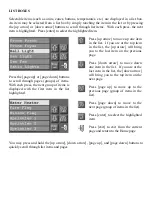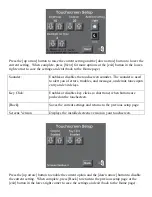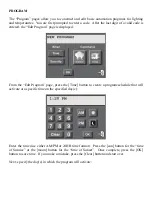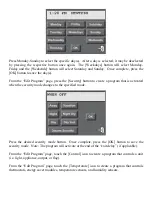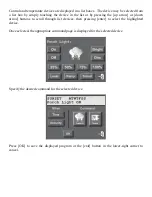VIDEO
If an HAI video encoder is installed with your system, the “Video” page displays video from
the selected camera, allows you to select from up to 6 different cameras, allows you to set and
save the contrast and brightness for the current camera, allows you to select full screen video,
and allows you to run a macro (e.g. activate an electric door strike).
From the Home page, touch the [Video] icon:
The top line displays the camera number that you are currently viewing (i.e. CAMERA: 1).
Below the camera number is the video window that displays video from the selected camera at
240 x 160 resolution. To view the camera at full screen (320 x 240) resolution, simply touch
anywhere on the video window and the image will jump to full screen. To return, simply touch
anywhere on the video image and the image will return to the video window.
Note:
The video image can only be displayed at a single resolution; hence, if video is being
viewed at full screen on one touchscreen and someone views video from a second touchscreen
at a different resolution, the image will automatically sync to and display the latter resolution on
all touchscreens that are currently viewing video.