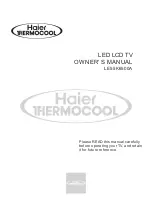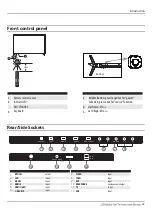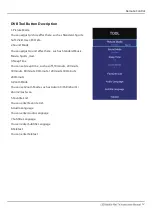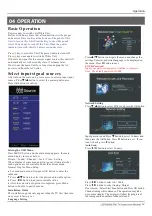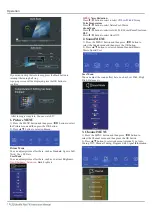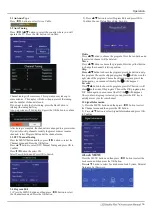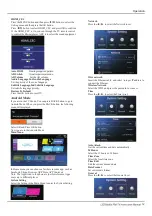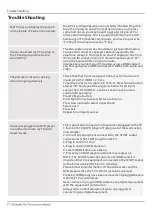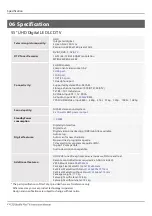Insert Batteries into the Remote Control
The " Keypad " under the (U12) Remote Control's
backboard : is only useful when you open the Internet
Explorer or you need enter the characters.
HTR-U12
MENU/
exit
mode.
Shaking remote control to open the mouse function, the
remote control light on long light, press any direction
button among the four direction buttons to close mouse
function. When keyboard face up also close mouse function.
Without using remote control, put remote control on table,
after 30s,will enter to sleep state, in sleep state ,need press
button to wake up, then can operate mouse function.
1. Remove the battery cover.
2. Inserting the 2 AAA 1.5V batteries making sure the polarity
(+ or -) of the batteries matches the polarity marks inside the
unit.
3. Mount the battery cover. Replace with new batteries when
the TV set begins to show the following symptoms:Operation
is unsteady or erratic. Sometimes the TV set does not
function with Remote Control Unit.
Remark:
1) Alkaline Battery Recommeded.
2) Remove batteries when they are exhausted or if the
remote control is not to be used for long time.
Remote Control
13
Summary of Contents for LE55K6500A
Page 25: ...4 0 3 2 Q5 5 6 1 0 1 ...