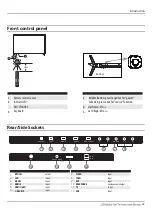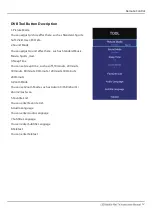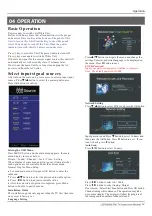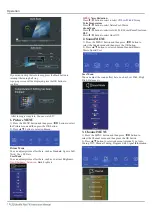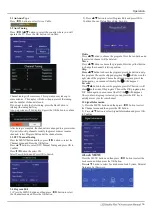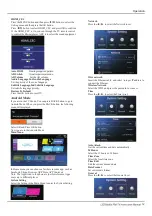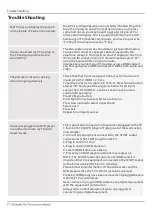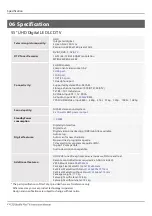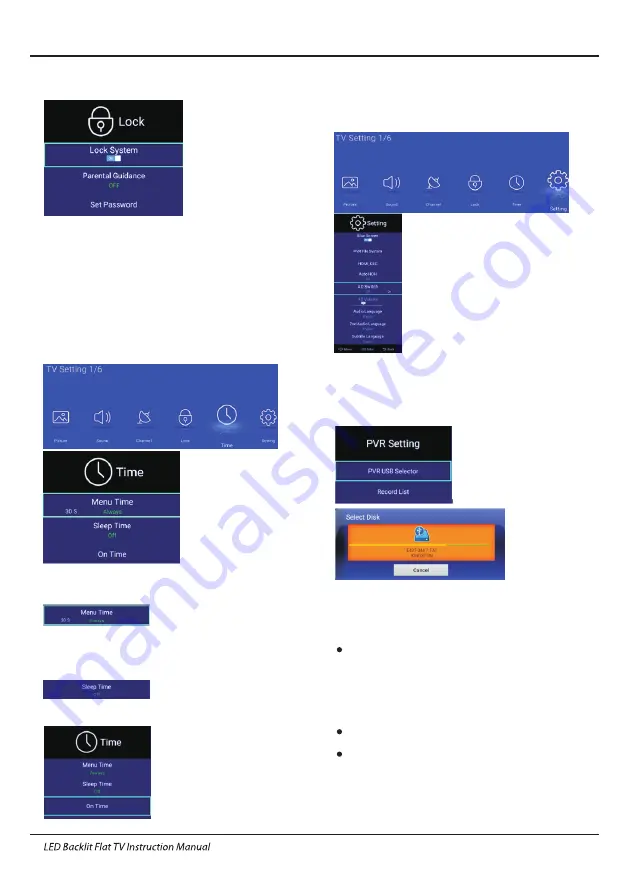
Note: The default password is 0000. if you forget the password,
you can input the super password:9443.
Lock System
Press
◀/▶
button to select On or Off.
Parental Guidance
Press
◀/
▶
button to choose rating.
Set Password
Change Password.
Channel Lock
5. Time MENU
1). Press the MENU button and then press
◀/▶
button to select
the Time menu and then press the OK button.
2). Press ▲/▼ button to select submenu Menu Time, Sleep Time,
On Time.
Menu Time
The Menu display Time , You can adjust it. Press
◀/▶
button to
select submenu 5s,10s,15s,20s,30s,Always.
Sleep Time
The Shutdown Time, You can adjust it. Press
◀/▶
button to select
submenu off, 10minuts,20minuts,30minuts,60minuts,90minuts,
120minuts,180minuts,240minuts
On Time
The Boot Time, You can adjust it. Press OK button to enter and setup.
6. Setting MENU
Press the MENU button and then press
◀/▶
button to select the
Setting menu and then press the OK button.
Press▲/▼ button to select submenu Blue Screen, PVR File
System, HDMI_CEC, Restore to Default.
Blue Screen
Press
◀/▶
button to select On or Off.
PVR File System
PVR function only works in DTV. In Setting MENU, please
select PVR File System, select PVR USB Selector and select
Your Disk, you can press blue button into PVR .
Time Shift
You can press Red button into Time Shift in DTV. This TV allows
you to pause and record the currently watched digital to a USB
storage device, and to resume to the point where it was paused.
Note
Formatting a USB2.0 storage device will be needed. Save your
original data before formatting. All the data stored in the USB
device will be erased after formatting.
USB Driver Storage Format
Select to format the USB device and allocate the amount of space
for the Time Shift function.
Note
The format process will take at least 2 minutes. Please do not
turn off the power or remove the USB device during formatting.
During formatting, a speed test will be done on the USB device.
If it fail, it means the USB device may not support the Time Shift
function.
Channel Lock
Operation
17
Summary of Contents for LE55K6500A
Page 25: ...4 0 3 2 Q5 5 6 1 0 1 ...