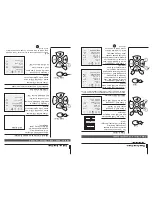Searc
hing
channel
Continued
Programskip
Programskip
TheP
rogramskip
feature
enables
yout
os
kip/hide
programsthat
youd
onot
wishto
bedisplayed
when
usingt
heCH+/-
buttons.T
hesechannels
wills
tillbe
displayedb
yd
irectlyu
singthe
channel
number
buttonson
ther
emotec
ontrol.
2Press
theT
UNEmenu
button,
tillthe
TUNING
menu
shown
on
ther
ightdisplay
on
the
screen.
3
buttons
to
select"SKIP".
Pressthe
P+/-
4Press
theV
-/+buttons
to
turn
theSKIP
function
"ON".
5P
ressthe
TUNE
buttont
oc
lose
them
enu.When
youu
sethe
P
/
buttonst
os
electchannel,
this
channelwill
beskipped.
However,
youc
anstill
uset
hePROGRAM
NUMBERbuttons
toselect
the
skippedc
hannelnumbers.
+-
Ifyou
want
torecover
the
skippedchannel
1Use
theP
ROGRAMNUMBER
buttons
toselect
the
channel
number
to
be
recovered.
2R
epeatt
hoses
tepsjust
now.
3Press
theV
-/+b
uttonsto
turnthe
SKIPf
unction"OFF".
1P
ressthe
P+/-
buttons
or
PROGRAMNUMBER
0-9
buttont
oc
hoosed
esired
channels
I.E.
channel1
TUNE
COLOUR
AUTO
BAND
VHFL
PROGRAM
0
SEARCH
FINET
UNE
AUTO
SEARCH
SKIP
OFF
TUNE
COLOUR
AUTO
BAND
VHFL
PROGRAM
0
SEARCH
FINETUNE
AUTO
SEARCH
SKIP
ON
1
AUTO
BG
MENU
V+
P
V
P+
MENU
V+
P
V
P+
TUNE
Preparations
Pressthe
TV/DVD
button
on
the
remotecontrol
orthe
TV
to
enterthe
DVD
status.
1.Press
OPEN/CLOSE
to
open
the
disc
tray
,
placea
disc
on
the
disctray
.
There
are
two
different
discsizes.
Place
the
discin
thec
orrectguide
onthe
disct
ray.
If
the
discis
outof
theg
uide,it
mayd
amagethe
disc
andc
auset
heDVD
player
to
malfunction.
Donot
place
ad
iscw
hichis
unplayable
inthis
DVDp
layer.
2.Press
OPEN/CLOSE
toclose
the
disc
tray,
the
playbackw
illautomatically
start.
3.Some
discsmay
start
playbackwith
am
enu.Use
thec
ursorbuttons
onthe
remote
control
to
select
menuoptions
and
pressP
LAY/ENTER
to
start.
You
maya
lsop
ressthe
digit
buttonsto
selecta
menu
optiondirectly
.M
anyD
VDsw
illnot
allowthis
during
start-up.
1
.Press
PAUSE/STEP
topause
playback
(still
mode).
Thes
oundwill
bemuted
duringstill
mode.
2
.Press
PLAY
/ENTERto
resumenormal
playback.
Pausep
layback
2.
PressP
LAY/ENTER
to
playbackt
or
esume
play-
backfrom
the
locationwhere
playbacki
ss
topped
orfrom
theb
eginningo
ft
hedisc.
3.
PressST
OPtwice
to
stopc
ompletely.
Stopplayback
Previousand
Next
Fastforward
and
Fastreverse
1
.Press
FWD
tofast
forwardt
hroughthe
disc.
Eachtime
the
FWD
buttoni
sp
ressed,the
fastforward
motionspeed
changes.
2
.Press
PLAY
/ENTERto
resumenormal
playback.
3
.Press
REV
to
fast
reverse
throughthe
disc.
Eachtime
the
REV
buttoni
sp
ressed,the
fastreverse
motionspeed
changes.
4
.P
ress
PLAY
/ENTER
toresume
normalplayback.
Basicplayback
Singlestep
playback
BasicP
layback
BasicP
layback
Somediscs
do
notstart
automatically.
Press
PLAY
/ENTERto
startp
layback.
DuringPlaying,
pressingthe
PREV
key
will
restartt
hecurrent
chapterand
skipchapters
backwardswith
eachs
ubsequentpress
untilthe
starto
ft
hedisc
isreached.
Eachpress
of
NEXT
keyduring
playingwill
skipt
hecurrent
chapterand
playthe
nextone.
1.Press
ST
OP
buttont
os
topt
hedisc
playing.With
somediscs
theplayer
will
memorizet
hestop
position,such
asDVD's
anda
udioCD's.
To
singles
tep
press
the
Pause
button,
thenpress
Pause/Step
in
continuous
steps
toview
then
extf
rame.
ZOOM
Pressthis
buttonc
anthe
zoom
enlarge
or
lessent
hepicture.
Eachtime
pressedthe
picture
timesw
illb
e
change.
Summary of Contents for 29F9K-D
Page 2: ......