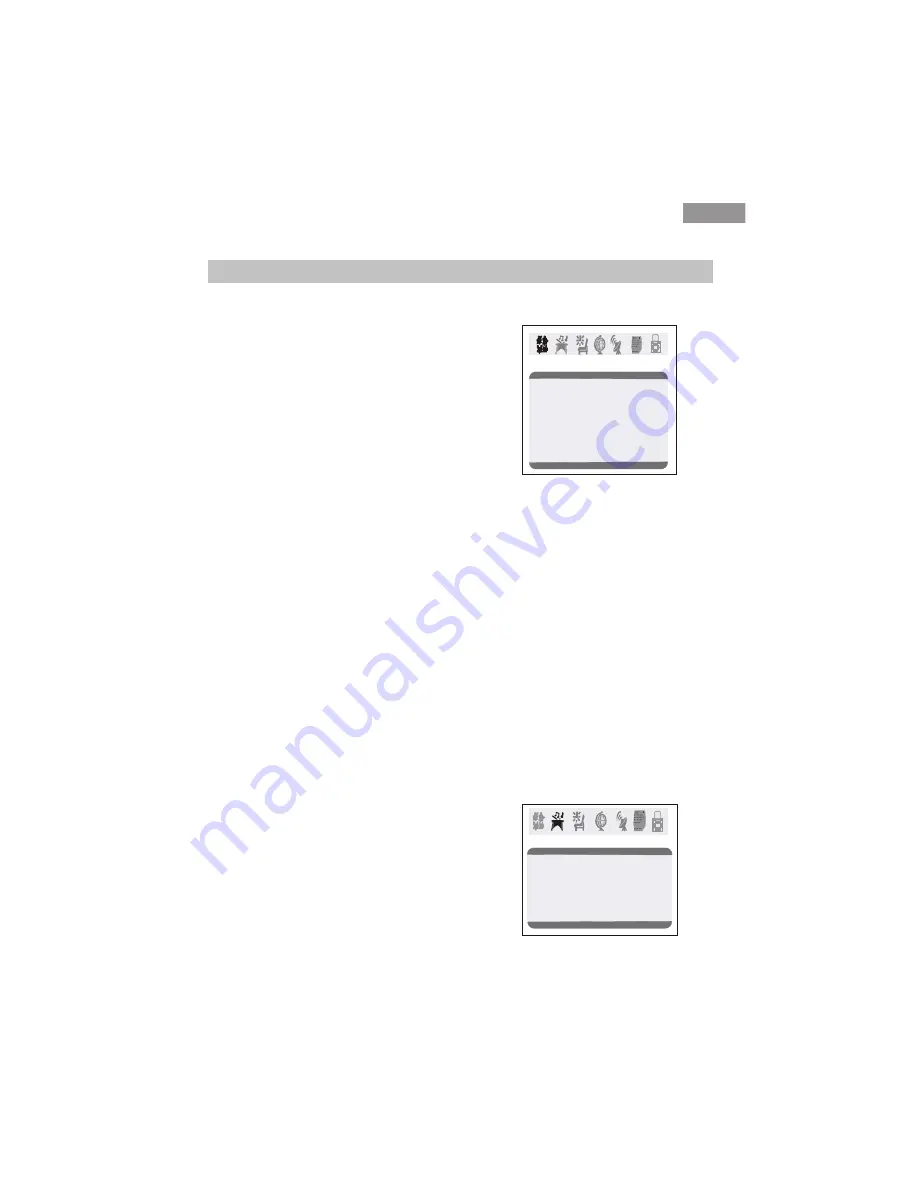
5
5
English
Menu Functions
Video Set Up:
Pressing MENU button once will bring the Video Set Up menu on the TV.
The following is shown on your TV screen:
Follow the procedure below to adjust the
picture quality of your choice:
1.Press the CH(+) and CH(-) button to go
up and down the menu.
2.Press the VOL(+) and VOL(-) button to
increase and decrease the level to your
preference for each item.
Adjustment of Picture Quality:
To adjust the picture quality from the factory preset read the following:
Picture: By increasing the level, it will adjust white areas of picture and by decreasing the level ,
it will adjust black areas of picture.
Brightness: By increasing the level, it will add more light to dark parts of the picture and by
decreasing the level, it will add more dark to light parts of the picture.
Color: By increasing the level, it will adjust the low and the high level of the picture.
Sharpness: By increasing the level, it will show cleaner and clearer images and by decreasing
the level, it will make picture smoother.
Tint: You can adjust the tint of the picture by going into picture set up menu. By decreasing the
level, it will give red tint to skin color and by increasing the color it will give green tint to
skin color.
Color Temp : By pressing the VOL(+/-) buttons to select the three setting A)Neutral, B)Warm,
C)Cool.
Picture 70
Color 50
Sharpness 40
Tint 0
Color Temp. Neutral
Brightness 32
Video
Information to user:This television receiver is equipped with close caption decoder and
parental blocking technology as required by the FCC.
Audio Set Up:
By pressing MENU button ,and then pressing VOL(-/+) button it will bring you to Audio
Set Up display. You will see the following menu on your TV screen:
Follow the procedure below to adjust the
sound quality:
Audio
Bass 50
Treble 50
Balance 0
Surround off
Volume 50
1.Press the CH(+) and CH(-) button to go up
and down the menu.
2.Press the VOL(+) and VOL(-) button to
increase and decrease the level to your
preference for each item.
Summary of Contents for 29FV5H
Page 1: ...1 14 27 29FV5H R ...
Page 12: ...11 English ...
































