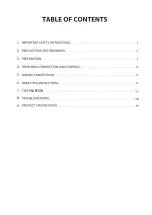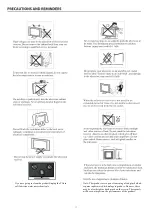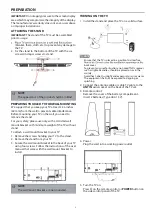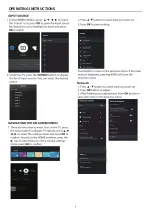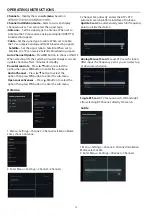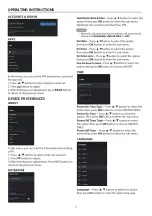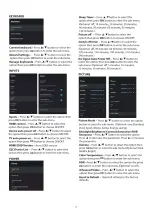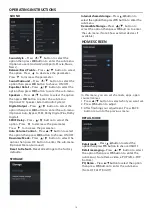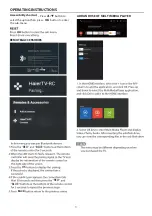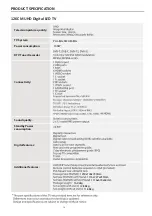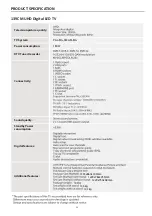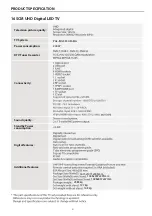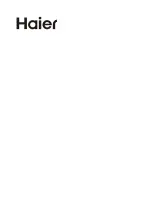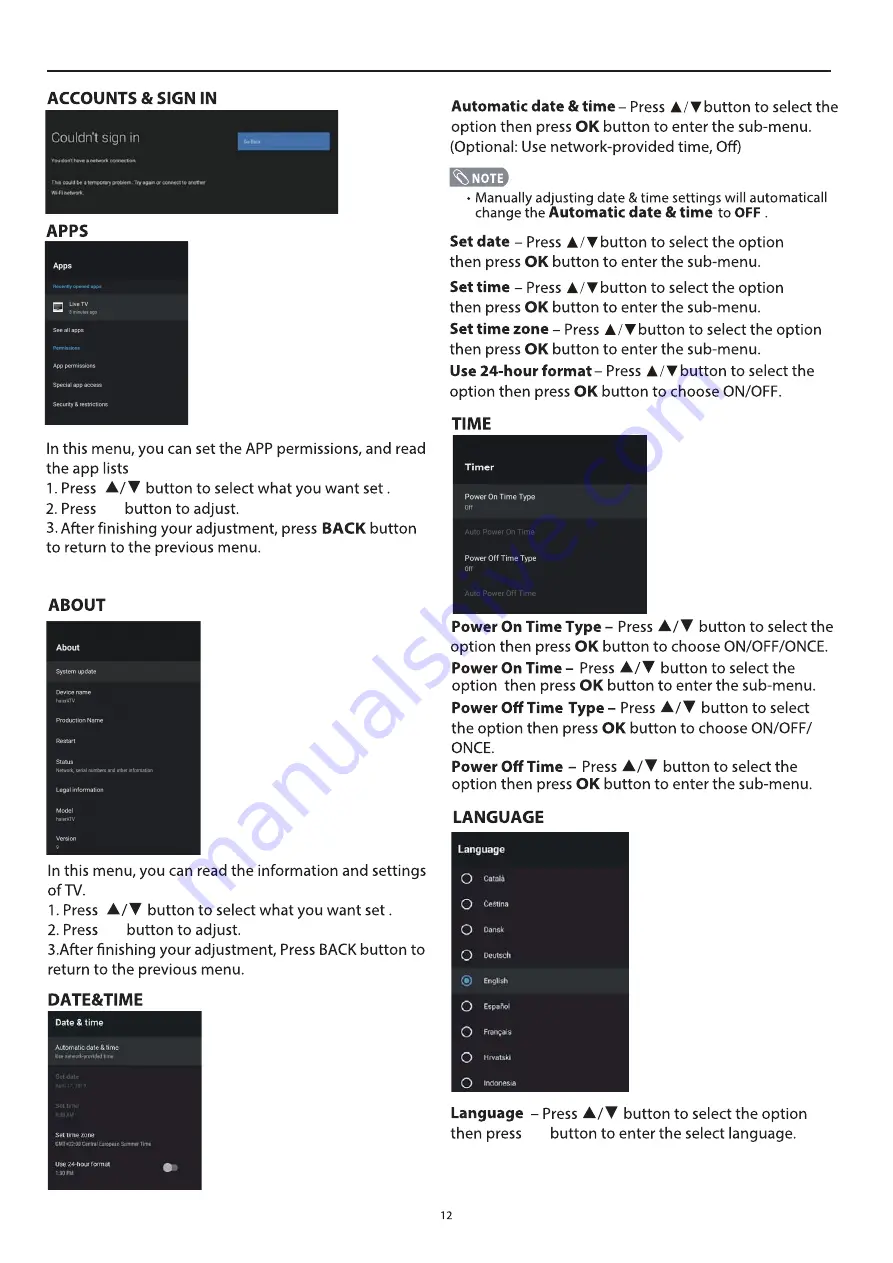Summary of Contents for H65S6UG PRO
Page 1: ...H65S6UG PRO ...
Page 2: ...1 2 3 4 5 6 7 8 9 TV OPEARTION 19 ...
Page 3: ... Actual product may vary in appearance from above image ...
Page 4: ...If you are going to clean the product Unplug the TV use soft fabric no water never chemicals ...
Page 14: ...OPERATING INSTRUCTIONS OK OK DEVICE PREFERENCES OK ...
Page 15: ...OK OK OK OK OK OK OK OK OK OK OK OK OK ...
Page 20: ......
Page 24: ......