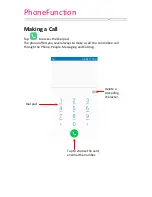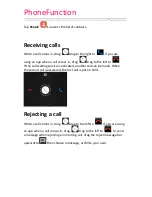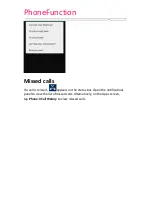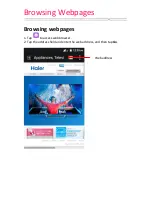Summary of Contents for HaierPhoneG11
Page 1: ...HaierPhoneG11 User Manual www haier com ...
Page 9: ...Getting to know your Phone Back cover Camera Lens Loud speaker LED flash ...
Page 26: ...Email Email 1 Tap Email 2 Enter the email address and password Tap Next ...
Page 28: ...Gallery Gallery Tap on the Apps screen Share the file Edit the photo More options ...