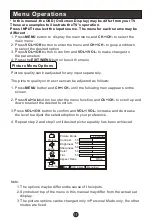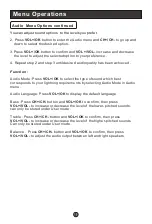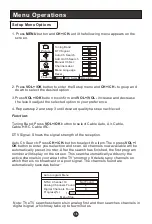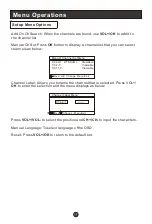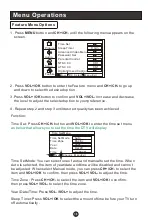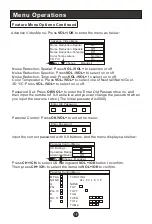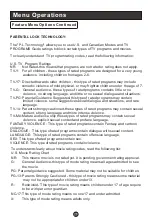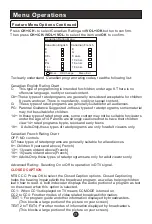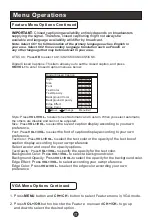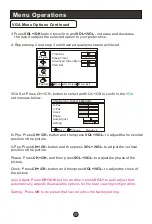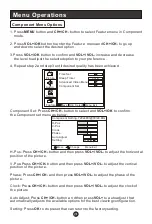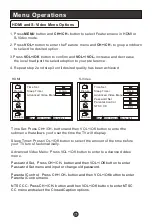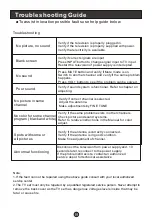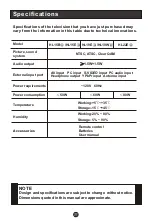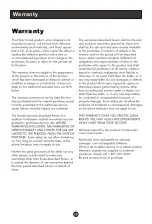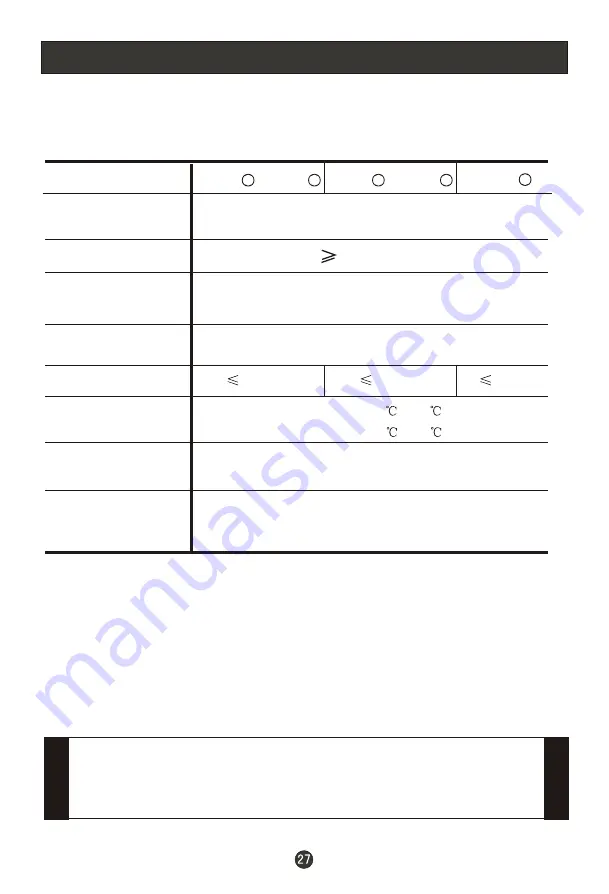
Specifications
Specifications of the television that you have just purchased may
vary from the information in this table due to technical innovations.
Accessories
Picture, sound
system
Audio output
External input port
Power requirements
Temperature
1.5W+1.5W
AV input PC input S-VIDEO input PC audio input
Headphone output YPbPr input Antenna input
~120V 60Hz
NTSC, ATSC, Clear QAM
W5
~+35
Storage:-15
~+45
Power consumption
60W
80W
Model
HL15B /HL15E
Remote control
Batteries
User manual
NOTE
Design and specifications are subject to change without notice.
Dimensions quoted in this manual are approximate.
HL19E /HL19W
50W
Humidity
Working:20% ~ 80%
Storage: 5% ~ 90%
A
A
A
A
A
HL22E