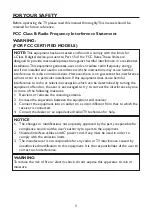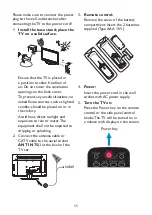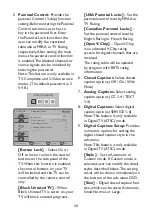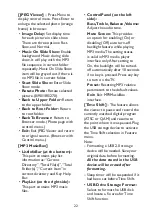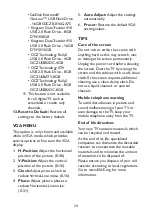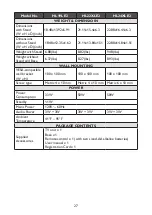13
HDMI
1.
– Connect the primary source for digital video such as a DVD
multimedia player or set top box through this all digital connector.
PC IN
2.
– Connect the video and audio cables from a computer here.
AV IN (AV/S-VIDEO)
3.
– Connect the input source for composite video
devices, such as a VCR or video game. Use the white and red connectors to
connect the external audio from the same source. The signal being carried
by the S-Video cable and connector, if connected, will take priority over the
Video RCA connector (yellow connector).
COMPONENT (Y/Pb/Pr with Audio L/R)
4.
– Connect the primary source
for component video devices such as a DVD Player or set top box here. Use
red for Pr, blue for Pb, green for Y, red for right audio (R) and white for left
audio (L) inputs.
ANTENNA/CABLE DIGITAL/ANALOG
5.
– Connect to an antenna or
digital cable (out-of-the-wall, not from Cable Box) for Digital TV.
SPDIF (Optical Digital Audio Out)
6.
– When a digital audio signal is
associated with the input selected for viewing, the digital audio will be
available on this SPDIF connection to your home theater system.
USB PORT
7.
– Insert USB storage device to the USB port to view JPEG
photos, listen to MP3 music, or to run the [Time Shift] function. (Please refer
to page 22~24 for more information.)
Earphone Output
8.
– Connect to the headphones. When the headphone is
inserted to the plug, all the speakers will be muted.
Once your equipment is connected, use the following procedure to view the input signal:
Press the INPUT button on the remote control to select the relevant source to view.
(ex: Press INPUT button to select “Component” if you have connected a video recorder
to the Component input.)
Summary of Contents for HL19LE2a
Page 2: ......
Page 14: ...12 PERIPHERAL CONNECTION GUIDE USB HDMI 2 ...
Page 33: ......
Page 34: ...R 01 0090506421A ...