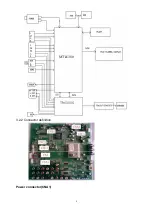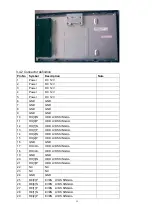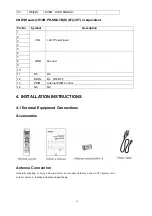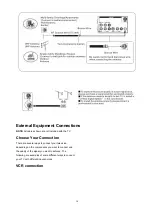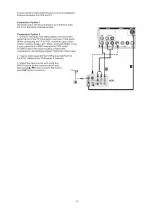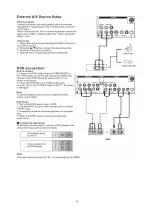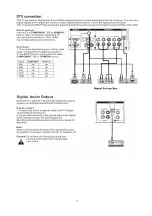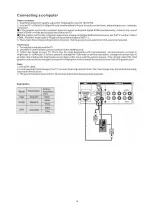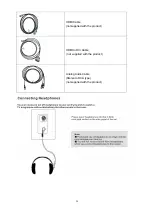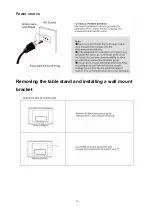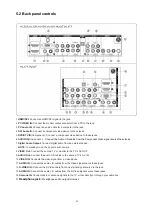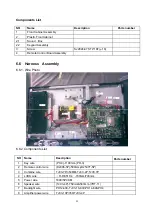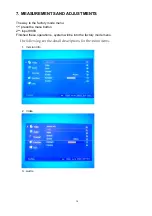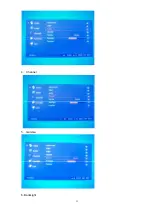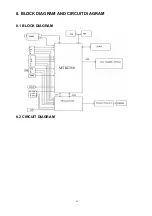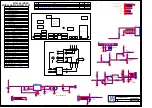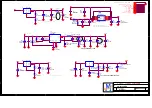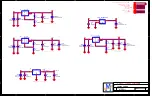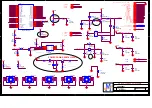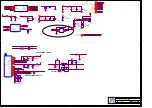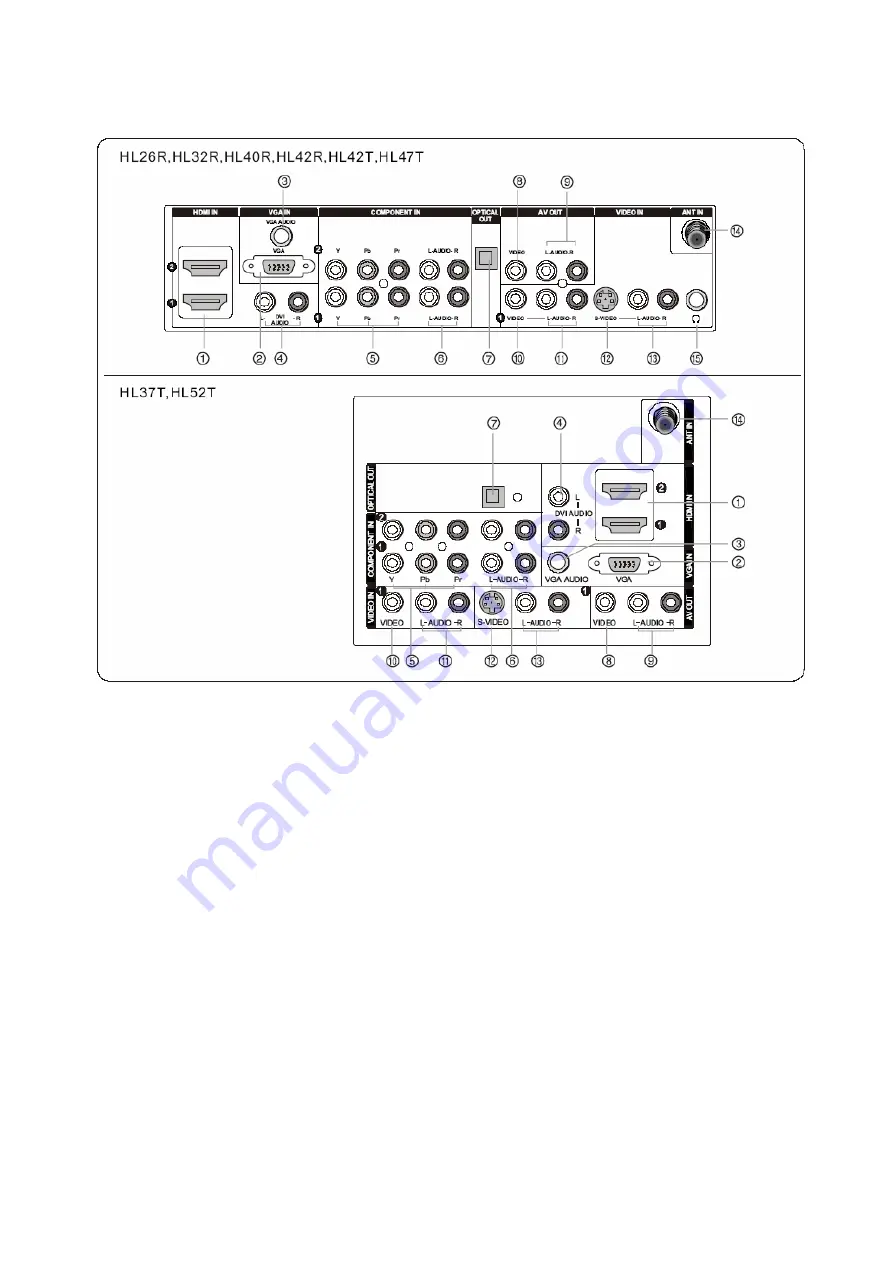
23
5.2 Back panel controls
1
HDMI/DVI:
Connect an HDMI/DVI signal to the jack.
2
PC VIDEO IN:
Connect the monitor output connector from a PC to the jack.
3
PC Audio IN:
Connect an audio cable for a computer to the jack.
4
DVI Audio IN:
Connect a component video device to these jacks.
5
DVD/DTV IN
(Component )
:
Connect a component video device to these jacks.
6
AUDIO IN
(Component )
:
.
Connect the Audio L/R cables from the Component Video signal source these jacks
7
Digital Audio Output:
Connect digital audio from an external device.
NOTE:
In standby mode, these ports will not work.
8
VIDEO Out:
Connect the second TV or monitor to the TV`s AV OUT.
9
AUDIO Out:
Connect the audio L/R cables to the second TV`s AV IN.
10
VIDEO IN:
Connects the video signal from a video device.
11
AUDIO IN:
Connect the audio L/R cables from the Video signal source these jacks.
12
S-VIDEO IN:
Connect the S-Video cable from an external signal source to the jack.
13
AUDIO IN:
Connect the audio L/R cables from the S-Video signal source these jacks.
14
Antenna IN:
Connect cable or antenna signals to the TV, either directly or through your cable box.
15
Headphone jack :
Headphone audio output terminal.
Summary of Contents for HL26K
Page 9: ...9 3 2 2 Connector definition Power connector CNA1 MTk5380 ...
Page 15: ...15 ...
Page 16: ...16 ...
Page 17: ...17 ...
Page 18: ...18 ...
Page 21: ...21 Power source Removing the table stand and installing a wall mount bracket ...
Page 31: ...31 4 Channel 5 Gamma 6 BackLight ...
Page 32: ...32 7 Function ...
Page 33: ...33 8 BLOCK DIAGRAM AND CIRCUIT DIAGRAM 8 1 BLOCK DIAGRAM 8 2 CIRCUIT DIAGRAM MTK5380 ...
Page 49: ...您正在使用 ZwCAD 2005 试用版 详情请查阅WWW ZwCAD COM ...
Page 50: ...50 10 TROUBLE SHOOTING GUIDE 10 1 Simple check 10 1 1 PDP is not bright 10 1 2 No picture ...