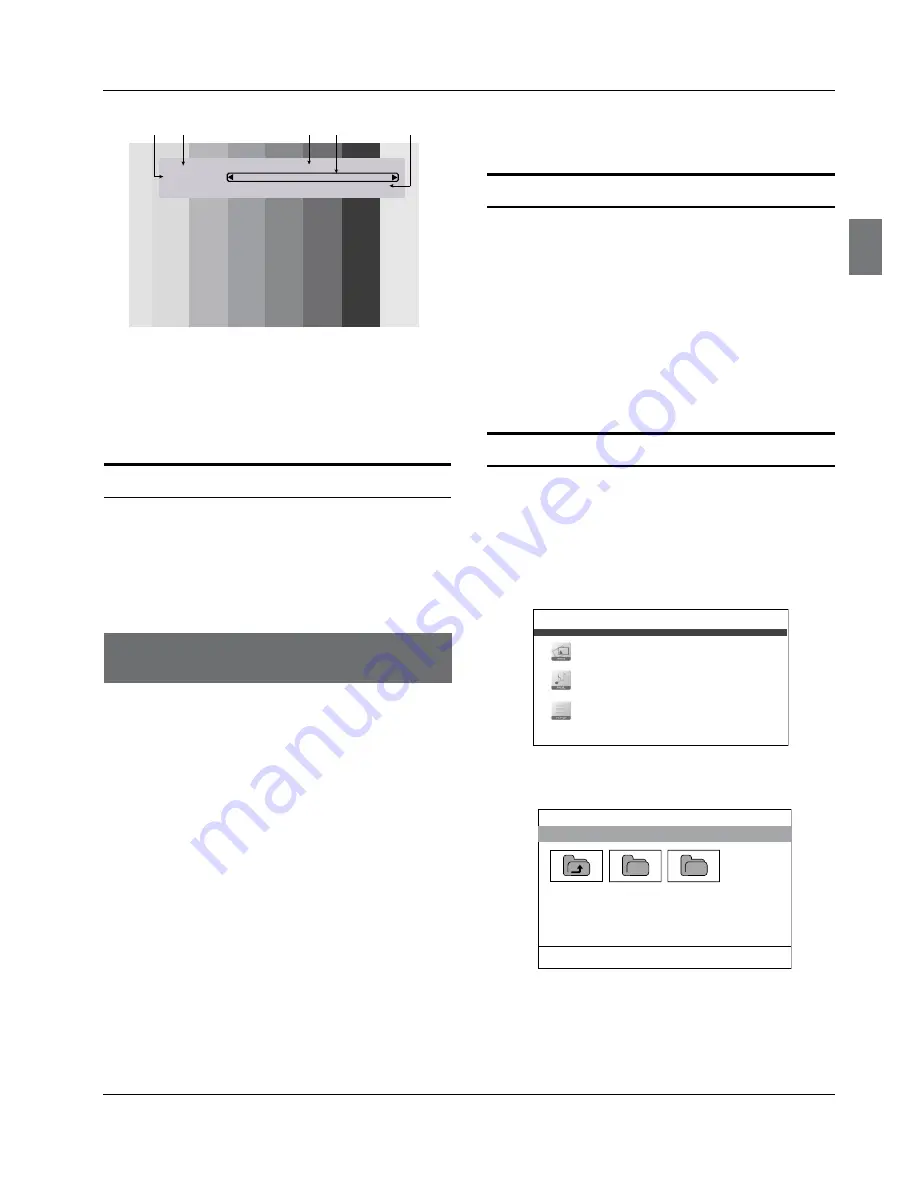
Operation
Haier LED HDTV
EN-22
B
A
10.1 WCAU-DT Passions
TV-Rating TV-14 PREVIEW 5-22 2007 12:00PM-1:00PM NEXT
lvy learns about the impostor:Luis contides in Sam:Jessica confronts Kay.
C
D
E
A:
Program rating
categories
D:
Program show time
B:
Program title
C:
Program name
E:
Program details
Quick program view
Press to jump back and forth between two channels. The
TV alternates between the current channel and the last
channel that was selected.
If you want to return to the previously viewed channel,
you can simply press the
RECALL
button.
USB Input
Supported media and file formats: Digital pictures
A
(.JPG/.JPEG/.BMP(Baseline & Progressive)/.PNG) and
digital music (.MP3(8~320kbps)).
Due to differences in the file code and file mode, It is
possible that some files cannot be read.
Before starting operation, verify that the USB
B
storage device is using the FAT/FAT32 file system
format. At present, this television does not support
NTFS and the file systems of other formats.
Supports USB/Memory Card Plug & Play (don't need
C
to reset TV system),USB Hard-drive support - only
supports the class of USB HD that follows the USB
power consumption specification.
The television operation may be halted due to
D
excessive rate of information code errors. In such
cases, restart the system. Please note - there are
many nonstandard USB mobile devices in the
market. If a nonstandard device is used then an
identification problem may occur.
USB Media Menu operation
Plug-in an external storage device into the USB port.
A
Press the
B
USB
button on the remote control to
display multimedia.
Press the
C
ENTER
button on the remote control to
display the sub page.
Press the
D
EXIT
button on
the remote to return to the
previous menu
.
To display pictures
Press the
A
USB
button on the remote conrtol to enter
the USB media system. The system start up may take
up to 3 seconds to initialize .
Ensure that the USB drive is inserted in the USB
•
input.
;9(
06+-6OIZ[XKY
369UTMY
9KZZOTMY
;9(JK\OIKJKZKIZKJ͠
Use the
B
5
/
6
buttons to select JPEG Pictures. Press
the
ENTER
button to enter.
06+-
;9(6/)
OK
Enter
EXIT
USB
Use the
C
5
/
6
/
3
/
4
buttons to select a folder,
and then press the ENTER button to display the
thumbnails. Use the
5
/
6
/
3
/
4
buttons to select a
thumbnail, and then press the ENTER button to display
























