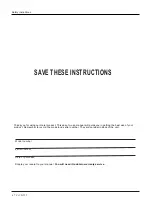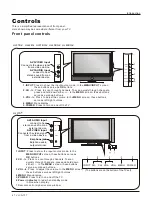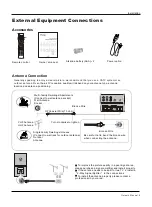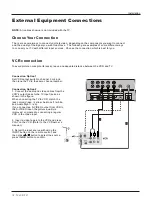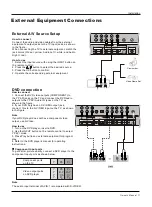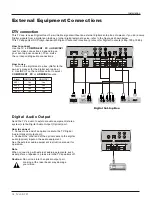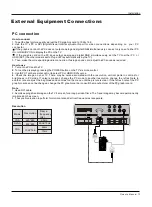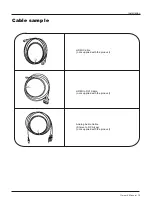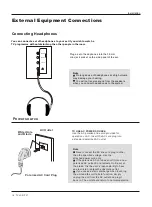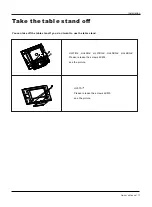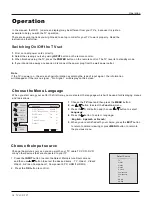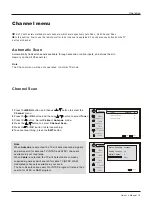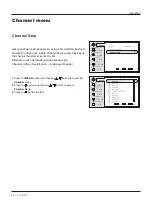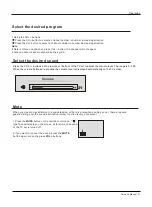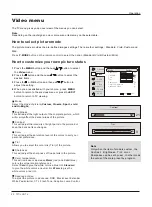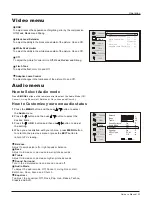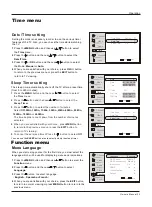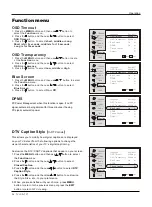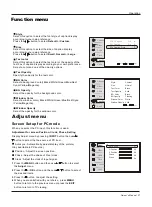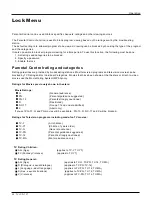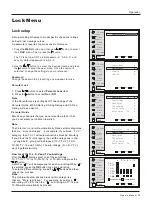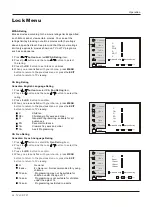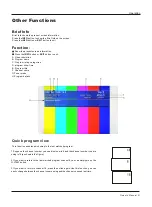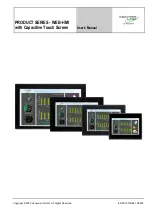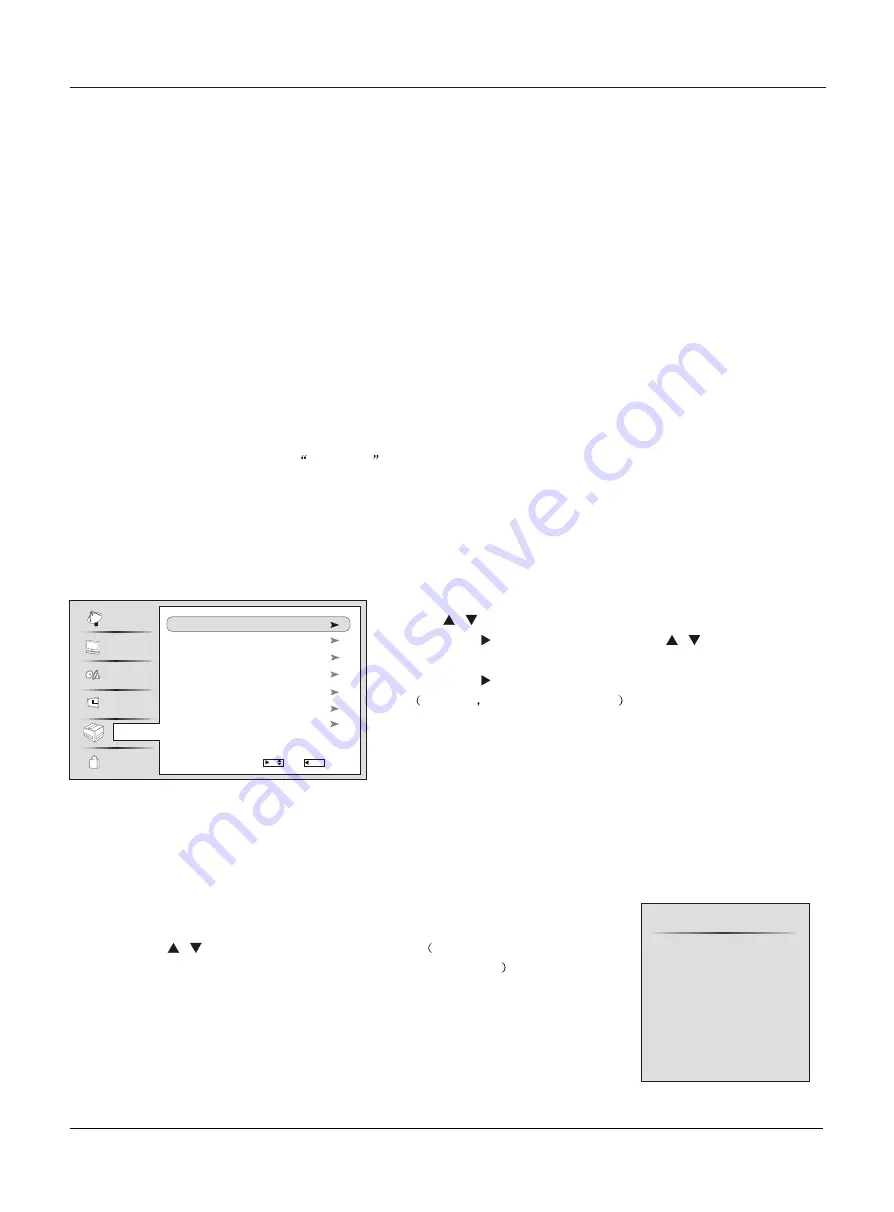
Choose the Menu Language
When you start using your set for the first time, you must select the language which will be used for displaying menus
and indications.
In the manual, the OSD (on screen display) may be different from your TV`s, because it is just an
example to help you with the TV operation.
There are several options you might need to set up in order for your TV to work properly. Read the
instructions that follow.
Note
If the TV in power on , the screen show information according the type of input signal . the information
will disappear. If there is no signal ,
No Signal
will display on the screen.
1
Choose the
TV
Input
and then press the
MENU
button.
2
use
/
button to select the
Function
menu.
3
Press the or OK button and then use
/
button to select
Language.
4
Press the button to select language
.
English
Spanish or French
5
When you are satisfied with your choice, press the
EXIT
button
to return to normal viewing or press
MENU
button to return to
the previous menu.
1.
First, connect power cord correctly.
2.
Select the viewing source by using
INPUT
button on the remote control.
3.
When finished using the TV, press the
POWER
button on the remote control. The TV reverts to standby mode.
4
. If you intend to be away on vacation, disconnect the power plug from the wall power outlet.
Change the picture source so you can watch your TV, cable TV, VCR, DVD,
or any other devices that are connected to your TV.
1. Press the
INPUT
button to enter the Select Main picture Source menu
and then use
/
button to select the desired items
TV, Video , Video ,
Video
S-Video,Component1, Component2, PC, HDMI1,HDMI2
.
2. Press the
OK
button to confirm .
1
2
3,
Operation
Select Source
TV
Video1
Video2
Video3
S-Video
Component1
Component2
PC
HDMI1
HDMI2
Operation
Switching On/Off the TV set
Choose the Input source
Channel
Video
Audio
Time
Lock
Function
Language English
OSD Timeout Middle
OSD Transparency Middle
Blue Screen On
DPMS On
Closed Caption
Default
Select
/
/MENU Back
18 TV LCD-TFT
Summary of Contents for HL37BG - 37" LCD TV
Page 43: ......