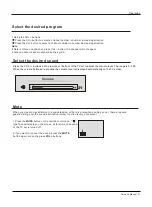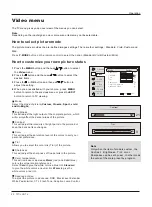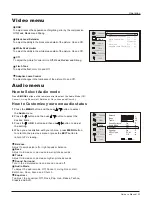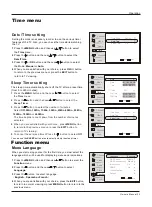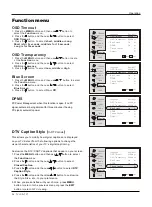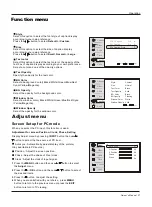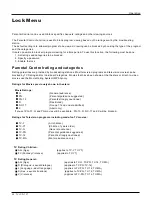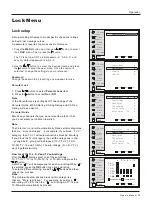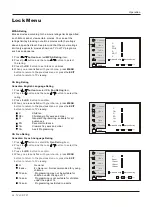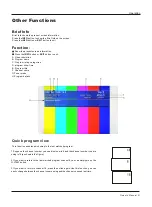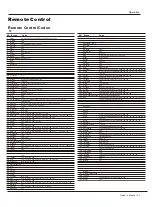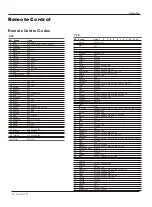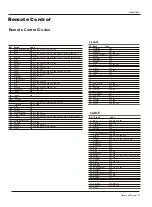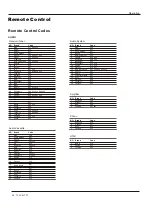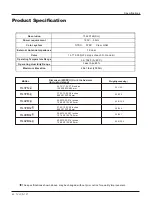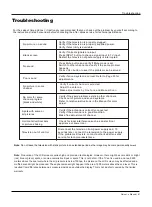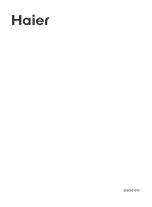Owner s Manual 35
Remote Control Codes
Operation
Remote Control
TV
NO. Brand Code
1
2
3
4
5
6
7
8
9
10
11
12
13
14
15
16
17
18
19
20
21
22
23
24
25
26
27
28
29
30
31
32
33
34
35
36
37
38
39
40
41
42
43
44
45
46
47
48
49
50
51
52
53
54
55
56
57
58
59
60
61
62
63
64
65
66
67
68
69
70
71
72
73
NO. Brand Code
74
75
76
77
78
79
80
81
82
83
84
85
86
87
88
89
90
91
92
93
94
95
96
97
98
99
100
101
102
103
104
105
106
107
108
109
110
111
112
113
114
115
116
117
118
119
120
121
122
123
124
125
126
127
128
129
130
131
132
133
134
135
136
137
138
139
140
Haier
A Mark
Action
Admiral
Advent
Aiko
Aiwa
Akai
Amtron
Anam
Anam National
AOC
Apex
Audiovox
Bell & Howell
Benq
Broksonic
Carver
CCE
Centurion
Citek
Citizen
Classic
Colortyme
Contec Cony
Contec/Cony
Craig
Crosley
Crown
CTX
Curtis
Curtis Mathes
Daewoo
Daytron
Denon
Dimensia
Dumont
Electrohome
Emerson
Envision
Fisher
Fujitsu
Funai
GE
Goldstar
Gradiente
Granada
Grundig
Hallmark
Harman Kardon
Hisense
Hitachi
Infinity
Janeil
JBL
JC Penney
ensen
JVC
Kawasho
Kenwood
Kloss Novabeam
KTV
LG
Lloyds
Loewe
Logik
Luxman
LXI
Magnasonic
Magnavox
Majestic
Marantz
Megatron
J
001 002 003 004 005 006 007 008 009 010 011 085
134
108
071 093 099 118 127 130 131
147
079
047
104 105 123
082
106
072 082 110
073 074 075 104 112 117 134 140
000 157 015 016
082 108 140 144
071 084 118 131
051
037 038 104 106 118 138 146
153
118
077
143
073 075 079 082 089 092 138
104 123
073 075 105 116 118 125 127 139
106 108
078 082
082 106 108 114 119 125 138
118 153
082 087 119 134
056
104
070 073 075 084 089 092 102 105 112 117 118 125 127 134 135
148 153 155
073 074 075 079 092 104 110 112 117 134 135 140 144
073 075 092 114 117 134 140
145
070 155
073 091
072 073 075 080 104 105 117 134
073 075 078 081 082 083 084 092 096 103 104 105 106 108 114
117 119 125 129 130 131 134 139 144 146
073 075 105 112
052 084 115 123 124 133
083
082 083 106 108
165 066 067 070 072 073 075 168 086 104 106 110 113 116 117
125 126 127 128 134 144 149 154 155
073 074 075 078 080 092 104 105 109 112 117 134 135 137
105 122 123
134
126 134
073 075 104
104
151
041 042 058 059 068 073 075 078 101 117 126 127 131 134 140 145
087 153
094
087 153
070 073 074 075 168 086 089 092 104 112 113 125 126 127 134 149
155
073 075 105 129
163 166 012 031 036 078 086 103 122 125 126
073 075 112 123
073 075 080 104 105 112 116 139
082 094 110
082 092 106 108 112 117 134
074
137 139
087
071 142
073 075
070 075 084 087 104 118 127 149 153 155
104 105 131 140
017 073 075 080 087 104 105 112 114 117 118 119 126 131 153
071
073 075 087 105 112 116 117 118 153
075
Memorex
MGA
Mitsubishi
Montgomery Ward
Motorola
MTC
Multitech
Multivision
NAD
NEC
Nikko
Noblex
Onwa
Optimus
Optonica
Orion
Panasonic
Philco
Philips
Pioneer
Portland
Price Club
Prima
Prism
Proscan
Proton
Quasar
Radio Shack
Radio Shack/Realistic
RCA
Realistic
Runco
Sampo
Samsung
Sansui
Sanyo
Scott
Sears
Sharp
Signature
Signature 2000
Sony
Soundesign
Starlite
Supre-Macy
Sylvania
Symphonic
Tandy
Tatung
Technics
Techwood
Teknika
Telecaption
Telefunken
Toshiba
Totevision
Ultra
Uniden
Universal
Video Concepts
Vidikron
Wards
Wallmart
White Westinghouse
Yamaha
Zenith
RePlay
071 074 075 084 104
073 074 075 080 105
049 073 074 075 080 104 105 112 117 134
071
072 093
073 074 075 089 104 112 118 125 140
082
088
075 101
072 073 074 075 105 112 116 117 139
075 079 140
137
082 106
101
093
096 130 146
159 167 023 032 033 034 072 086 087 108 110 113 126 127 128 140
072 073 074 075 078 080 087 104 105 112 114 117 118 119 131 140
145 153
160 161 029 030 072 073 078 080 087 118 153
045 073 075 101 110 111 116 117
073 074 075 079 092 104 112 117 134 135
089
135 142 152
086
070 127 149 154 155
073 075 078 104 105 117 119 127 134 138
053 063 064 072 086 110 114 126 128
084 106 108 110 118 120 124 127 132 134 155
070 073 075 078 082 084 092
164 060 065 070 072 073 074 075 080 102 106 110 111 113 116 117
125 127 128 134 148 149 154 155
084 155
091
039 073 075 092 110 112 117
043 048 054 057 062 073 074 075 078 080 089 092 097 104 112 117
118 125 131 134 139
022 096 120
073 084 115 124
073 075 078 082 083 106 108 117 130 134
070 073 075 080 083 084 095 104 106 115 118 124 127 133 134 149
153 155
013 028 035 073 075 078 092 093 120 131 132 134 139 141
071
115 132
158 018 026 098 100 121 123 134
073 075 082 083 104 106 117 119 129
082
094
044 046 069 073 075 080 087 104 105 112 114 117 118 119 140 153
081 082 095 108
093 118
072 110 138
086 126 128
073 075 086 105 118
071 073 074 075 078 079 082 083 089 092 106 108 112 116 117 119
134 137 140 143 153
090
139
162 019 021 024 025 027 084 089 090 115 125 133 150
092 127
140
121
168
106
118 153
070 071 073 074 075 080 081 083 168 087 104 112 113 117 118 119
120 125 127 131 153 155
055 051 107
104 112 134 135 140 144
073 074 075 080 112 119 139 140
050 055 061 071 073 091 109 121 140
156
Summary of Contents for HL37BG - 37" LCD TV
Page 43: ......