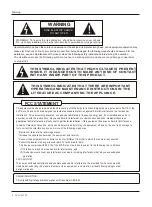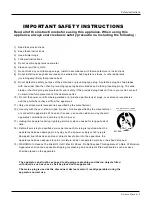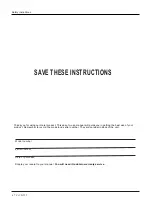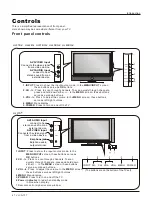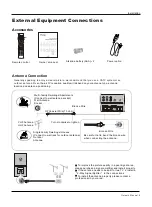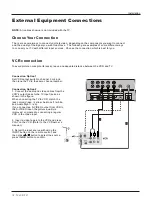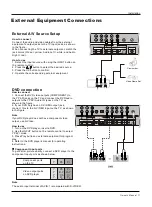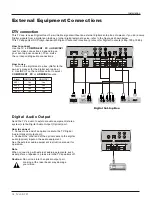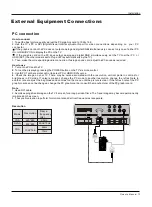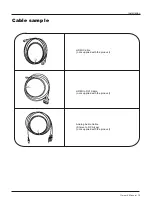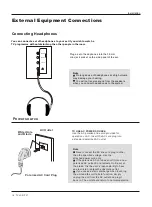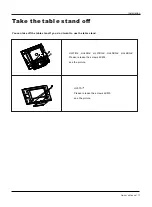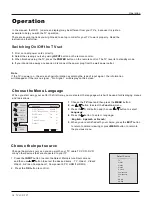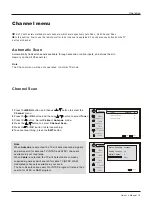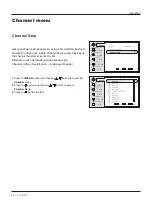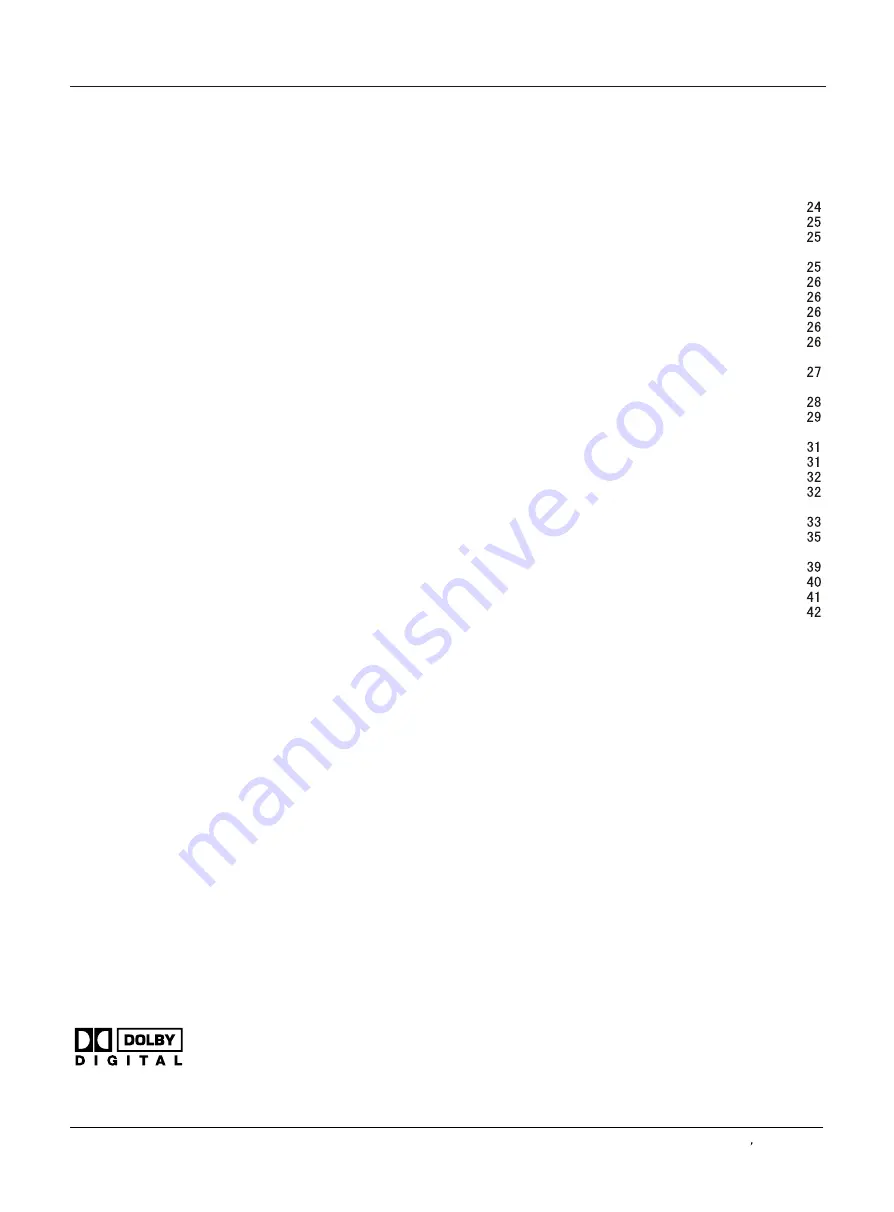
Introduction
Owner s Manual 5
War ni ng . . . . . . . . .. .. .. .. .. .. . . . . . . . . . . . . . . . . . . . . . .
Sa fe ty I ns tr uc ti on s . . . . . . . . . . . . . . . . . . . . . . . . . . . .
Introduction
Co nt ro ls . . . . . . . . . . . . . . . . . . . . . . . . . . . . . . . .. .. .. .. ..
Co nn ec ti on O pt io ns . . . . . . . . . . . . . . . . . . . . . . .. .. .. ..
Universal Remote control . ............ . . . . . . . . ......
Installation
Ac ce ss or ie s . . . . . . . . . . . . . . . . . . . . . . . . . . . . .. .. .. ..
Antenna Connection . . . . . . . . . . ..........................
VCR Connection. . . . . . . . . . . . . . . . . . . . . ..............
External A/V Source Setup . . . . .. . . . . ..................
DVD Connection . . . . . ...... . . . . . . . . . . . . . ............
DTV Connection..................................................
Digital Audio Output . . . . . . . . . . . . . . . . . . . . ...........
PC Connection. . . . . . . . . . . . . . . . . . . . . . . .............
HD MI . . . . . . . . . . . . . . . . . . . . . . . . . . . . . . . .. .. .. .. .. .. ..
Cable sample......................................................
Connecting Headphones . . . . . . . . . . . . . . . . . . . .....
Power source................ . . . . . . . . . . . . . . . . . . . . . .
. . . . . . . . . . . . . . . . . . . . . . . .
Operation
Switching On/Off the TV set . . . . . ... . . . . . . . . . . ....
Choose the Menu Language . . . . ..... ....................
Choose the input source......................................
Channel Menu
Au to ma ti c Sc an . . . . .. .. .. . . . . . . . . . . . . . . . . . . . . . ..
Channel Scan............... . . . . . . . . . . . . . . . . . . . . . . .
Ch an ne l Sk ip .. .. .. . . . . . . . . . . . . . . . . . . . . . . . . . . . . .
. . . . . . . . . . . . . . . . . . . . .
. . . . . . . . . . . . . . . . . . .. . . .
. . . . . . . . . . . . . . . . . . . . . . . . . . . . . . . . . . . . . . .
Video Menu
Audio Menu
SAP Broadcasts Setup........................................
Take the table stand off
Select the desired program
Select the desired sound
Mute
How to select picture mode..................................
How to customize your own picture status .............
How to select audio mode....................................
How to customize your own audio status ...............
Time Menu
Function Menu
Menu Language...................................................
.......................................................
...............................................
.........................................................
.................................................................
DTV Caption Style................................................
Menu
Sc re en S et up f or P C mo de . . . . . . . . . . . .. . . . . . . . . . .
Lock Menu
Parental Control rating and categories...................
Lock setup...........................................................
Others Functions
Br ie f In fo . . . . . . . . . . . . . . . . . . . . . . . . . . . . . .. .. .. .. .. ..
Aspect Ratio Control
. . . . . . . . . . . . . . . . . . . . .. . . .. .
CC (Closed Caption Display) . . . . . . . . . . . . . ... . .. .
Maintenance
. . .. .. .. . . . . . . . . . . . . . . . . . . . . . . . . . .
Product Specifications
. . . . . . . . . . . . . . . . . . . . . . .
Troubleshooting
. . . . . . . . . . . . . . . . . . . . . . . . . . . . .
Warranty
............................................................
Time zone setting.................................................
Date /Time setting................................................
Sleep Timer setting..............................................
OSD Timeout
OSD Transparency
Blue Screen
DPMS
Adjust
Quick program view..............................................
Remote Control
Setting up your remote control ..............................
Remote Control Codes ........................................
2
3
6
7
8
9
9
9
11
12
12
12
13
14
15
16
16
17
18
18
18
19
20
21
21
21
22
22
23
23
24
19
Contents
Manufactured under license from Dobly Laboratories. "Dobly" and the
double-D symbol are trademarks of Dobly Laboratories. Confidential
unpublished works.
Copyright 1992-1997 Dolby Laboratories. All right reserved.
Summary of Contents for HL37BG - 37" LCD TV
Page 43: ......