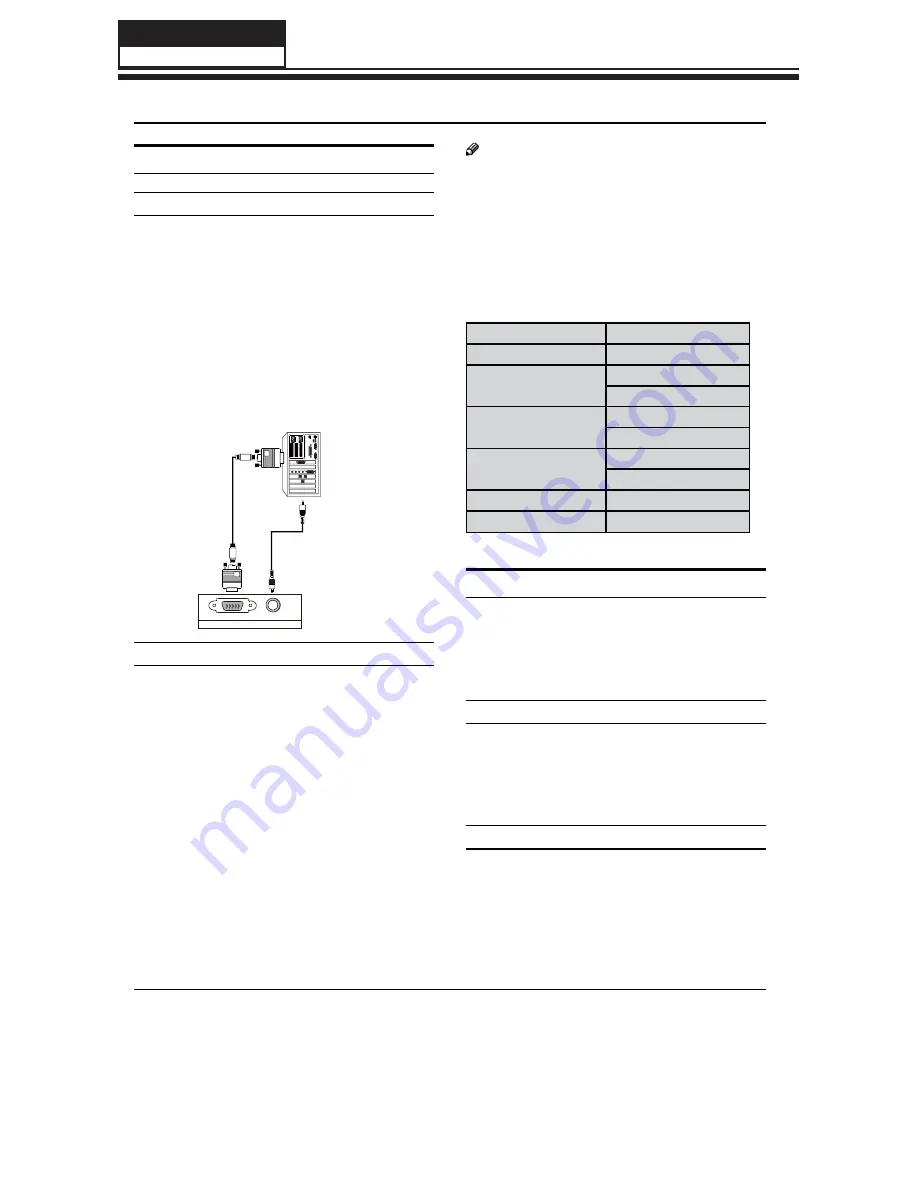
Service Manual
Model No.: HL37XLE2
22
Connecting a computer
How to connect
To get the best picture quality, adjust the VGA
A
graphics card to 1024
s
768.
Use the corresponding cable to connect the TV’s
B
VGA or DVI (Digital Visual Interface) to the PC's video
output, depending on your computer connector.
Then, make the corresponding audio connection
C
by connecting an audio cable from your PC's audio
out or headphone jack to the TV's PC/DVI audio in
jack. If using a sound card, adjust the VGA sound as
required.
Back of TV
PC/DVI AUDIO
PC
PC IN
How to use
Turn on the computer and the TV.
A
Use INPUT on the remote control to select VGA or
B
HDMI source.
Check the image on your TV. There may be noise
C
associated with the resolution, vertical pattern,
contrast or brightness in VGA mode. If noise
is present, change the VGA mode to another
resolution, change the refresh rate to another rate
or adjust the brightness and contrast on the menu
until the picture is clear. If the refresh rate of the VGA
graphic card can not be changed, change the VGA
graphic card or consult the manufacturer of the VGA
graphic card.
Note
Use a DVI cable.
R
Avoid keeping a fixed image on the TV’s screen
R
for a long period of time. The fixed image may
become permanently imprinted on the screen.
The synchronization input form for Horizontal and
R
Vertical frequencies is separate.
Resolution
Y
Resolution
Frame frequency (Hz)
640
s
480
60Hz
800
s
600
60Hz
75Hz
1024
s
768
60Hz
75Hz
1280
s
1024
60Hz
75Hz
1360
s
768
60Hz
1920
s
1080
60Hz
HDMI and DVI input
When the source device (DVD player , Bluray player,
or Set Top Box) supports HDMI.
This TV supports HDCP (High-bandwidth Digital
Contents Protection) protocol for Digital Contents
(480p,720p,1080i).
How To Connect
Connect the source device to the HDMI port of
A
this TV with an HDMI cable (not supplied with this
product).
No separated audio connection is necessary.
B
How To Use
If the source device supports the Auto HDMI
•
function, the output resolution of the source
device will be automatically set to the appropriate
resolution.
If the source device does not support the Auto
•
HDMI, you need to set the output resolution
Summary of Contents for HL37XLE2
Page 10: ...Service Manual Model No HL37XLE2 9 2 2 External pictures four faces Front Side Left Side ...
Page 11: ...Service Manual Model No HL37XLE2 10 Right Side Back Side ...
Page 49: ...8 2 4 Picture Mode Service Manual Model No HL37XLE2 48 ...
Page 50: ...8 2 5 Audio Mode Service Manual Model No HL37XLE2 49 ...














































