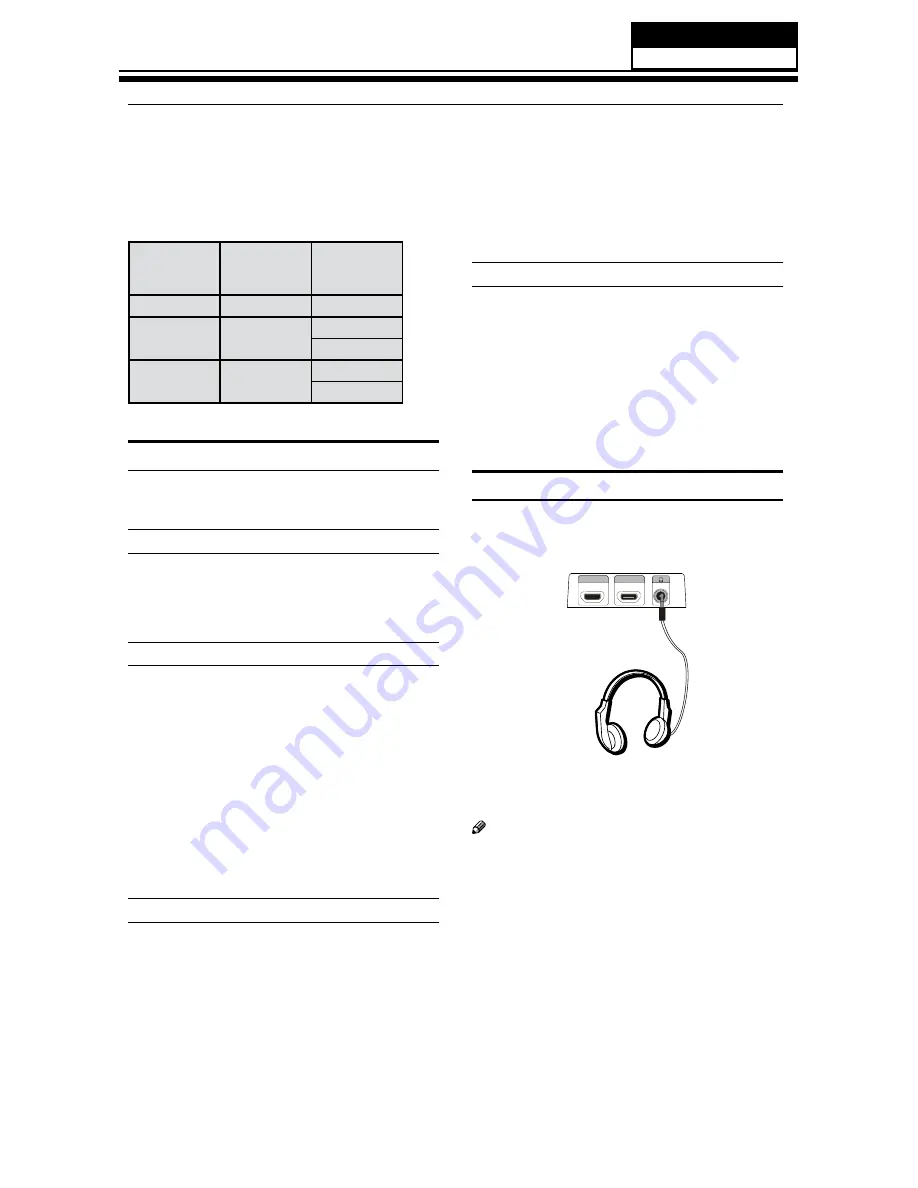
Installation
Avoid keeping a fixed image on the TV’s screen
R
for a long period of time. The fixed image may
become permanently imprinted on the screen.
The synchronization input form for Horizontal and
R
Vertical frequencies is separate.
Resolution
Y
Mode
Resolution
Frame
frequency
(Hz)
VGA
640
s
480
60Hz
SVGA
800
s
600
60Hz
75Hz
XGA
1024
s
768
60Hz
75Hz
HDMI and DVI input
When the source device (DVD player or Set Top Box)
supports HDMI
How To Connect
Connect the source device to HDMI port of this TV
A
with an HDMI cable (not supplied with this product).
No separated audio connection is necessary.
B
How To Use
If the source device supports Auto HDMI function,
q
the output resolution of the source device will be
automatically set to 1280
s
720p.
If the source device does not support Auto HDMI,
q
you need to set the output resolution appropriately.
To get the best picture quality, adjust the output
resolution of the source device to 1280
s
720p.
Select HDMI input source in input source option of
q
Select Main source menu.
When the source device (DVD player or Set Top Box)
supports DVI
How To Connect
Connect the source device to HDMI port of this TV
A
with a HDMI-to-DVI cable (not supplied with this
product).
A separated audio connection is necessary.
B
If the source device has an analog audio output
C
connector, connect the source device audio output to
DVI Audio In port located on the left side of HDMI port.
How To Use
If the source device supports Auto DVI function,
q
the output resolution of the source device will be
automatically set to 1280
s
720p.
If the source device does not support Auto DVI, you
q
need to set the output resolution appropriately.
To get the best picture quality, adjust the output
resolution of the source device to 1280
s
720p.
Press the
q
INPUT
button to select HDMI input source
in input source option of Select Main source menu.
Connecting Headphones
You can connect a set of headphones to your set
if you wish to watch a TV programme without
disturbing the other people in the room.
HDMI4 IN
HDMI3 IN
Plug a set of headphones into the 3.5mm mini-jack
socket on the side panel of the set.
Note
Prolonged use of headphones at a high volume
R
may damage your hearing.
You will not receive sound from the speakers when
R
you connect headphones to the system.
Service Manual
Model No.: HL40XP1
23
Summary of Contents for HL40XP1
Page 10: ...Service Manual Model No HL40XP1 9 2 2 External pictures four faces Front Side Left Side ...
Page 11: ...Service Manual Model No HL40XP1 10 Right Side Back Side ...
Page 18: ...4 4 1 Function Description Display the signal Service Manual Model No HL40XP1 17 ...
Page 19: ...Service Manual Model No HL40XP1 18 ...
Page 49: ...8 2 2 Auto Color Service Manual Model No HL40XP1 48 ...
Page 50: ...8 2 3 Whinte Balance Color Temp 8 2 4 Picture Mode Service Manual Model No HL40XP1 49 ...
Page 52: ...8 2 7 Aging Mode 8 2 8 Power On Mode Service Manual Model No HL40XP1 51 ...
Page 53: ...8 2 9 Camma Table 8 2 10 Reste to default Service Manual Model No HL40XP1 52 ...
Page 54: ...8 2 11 Reset all setting to default Service Manual Model No HL40XP1 53 ...
Page 56: ...9 2 Power Supply Board Failure Check Service Manual Model No HL40XP1 55 ...
















































