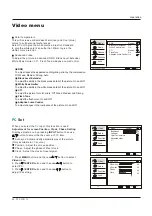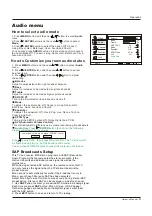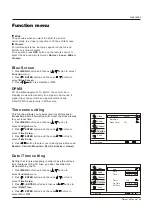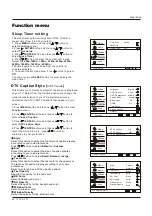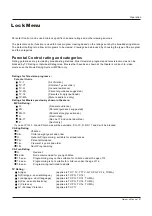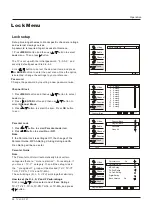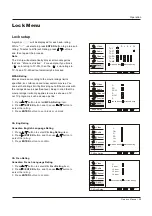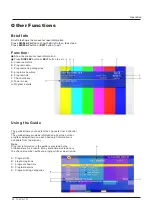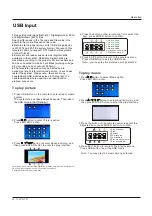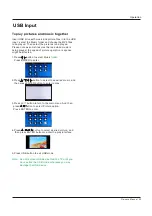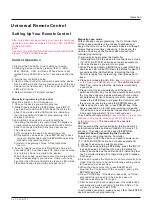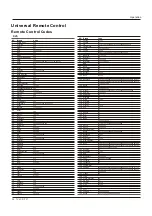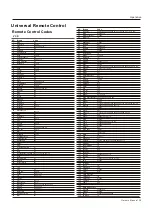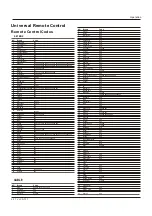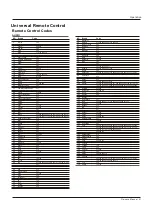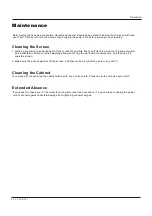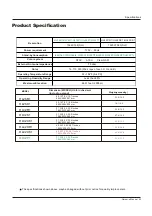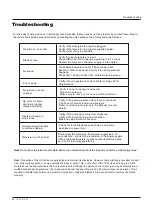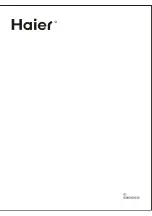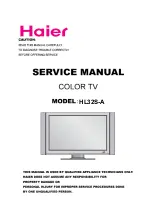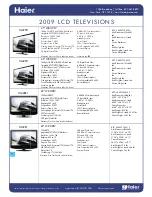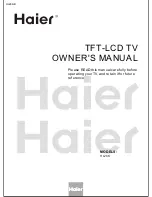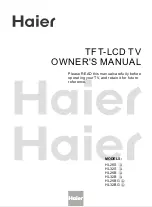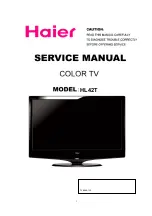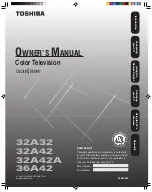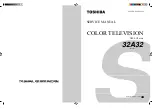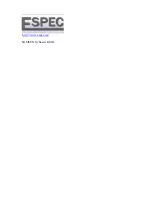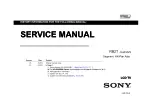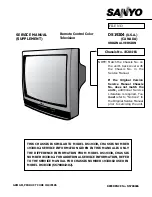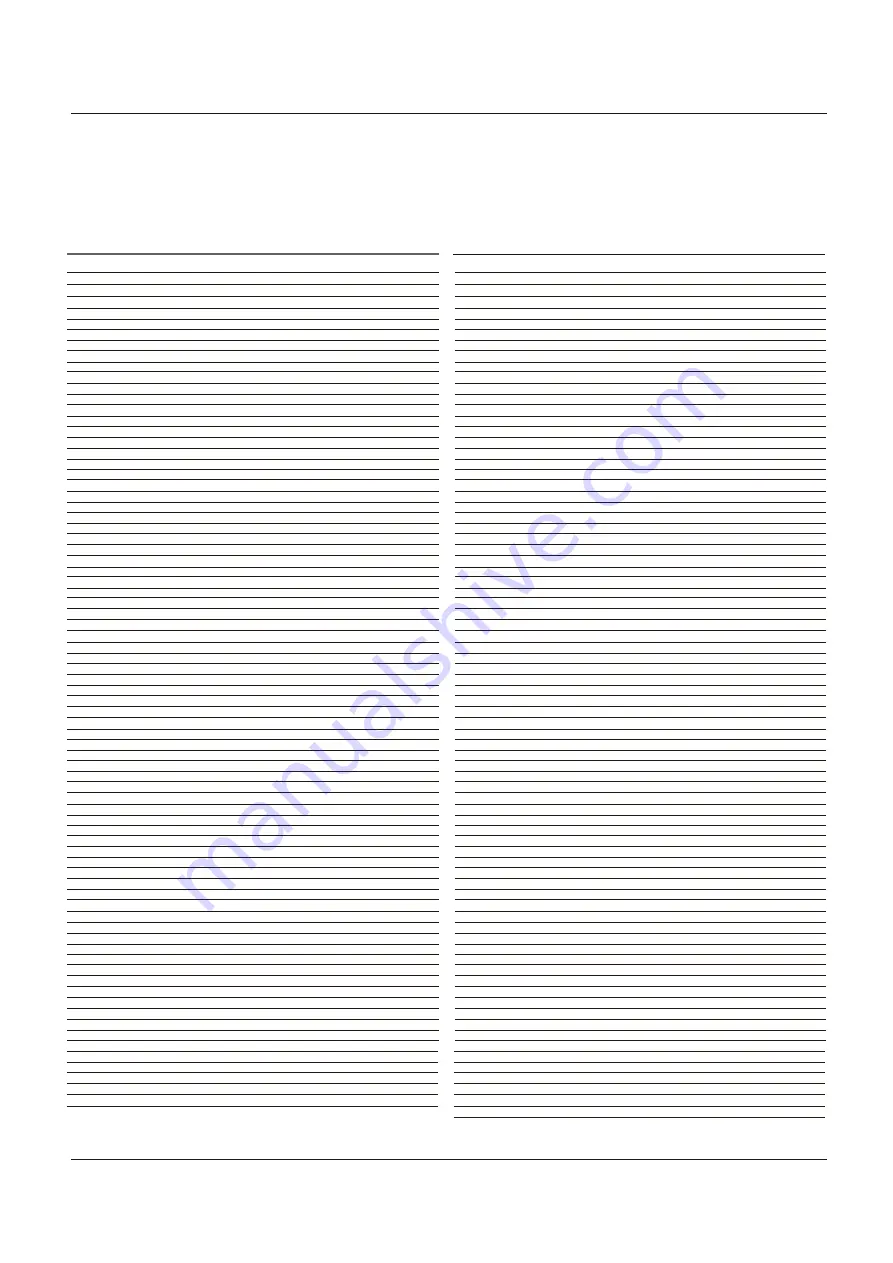
Remote Control Codes
Operation
Universal Remote Control
TV
NO. Brand Code
1
2
3
4
5
6
7
8
9
10
11
12
13
14
15
16
17
18
19
20
21
22
23
24
25
26
27
28
29
30
31
32
33
34
35
36
37
38
39
40
41
42
43
44
45
46
47
48
49
50
51
52
53
54
55
56
57
58
59
60
61
62
63
64
65
66
67
68
69
70
71
72
73
74
75
76
77
NO. Brand Code
78
79
80
81
82
83
84
85
86
87
88
89
90
91
92
93
94
95
96
97
98
99
100
101
102
103
104
105
106
107
108
109
110
111
112
113
114
115
116
117
118
119
120
121
122
123
124
125
126
127
128
129
130
131
132
133
134
135
136
137
138
139
140
141
142
143
144
145
146
147
148
149
150
151
152
153
154
Haier
Abex
Acer
Addison
Admiral
Advent
Adventura
Aiko
Aiwa
Akai
Albatron
Alleron
America Action
Ampro
Amtron
Anam
Anam National
AOC
Apex
Archos
Astar
Audiovox
Aventura
Axion
Bang & Olufsen
Baur
Belcor
Bell & Howell
Benq
Bradford
Brillian
Brockwood
Broksonic
byd:sign
Candle
Carnivale
Carver
CCE
Celebrity
Celera
Centurion
Changhong
Ching Tai
Chun Yun
Chung Hsin
Citizen
Clarion
Coby
Colortyme
Colt
Commercial Solutions
Concerto
Contec
Contec/Cony
Craig
Crosley
Crown
CTX
Curtis Mathes
CXC
Cytron
Daewoo
Daytron
Dell
Denon
DiamondVision
Dimensia
Disney
Dumont
Durabrand
Dwin
Electroband
Electrograph
Electrohome
Element
Emerson
Emprex
001 002 003 004 005 006 007 008 009 010 240 241 297 307 355
077
267
333
057 078 334 338
324
079
066 333
165
038 058 258 271 279 331 350
321 325
068
335
323
067
335
059 067
060 061 062 222 331 349 350 353
092 135 151 195 339
308
259
067 189 191 207 256 333 335 337
053
280
345 346
058
060 349
057
245 246 284 329
067 335
342
060 349
197 335 338
310
060 062 063 079 331 350
331 350
055 320
239 351
058
339
064
339
333
333 335 361 374
335 364
060 062 063 066 067 074 076 331 333 350 352 354 380
335
210
060 062
377
332
060 062
335
065 067
067 335
055 293 320
067 071 335 352
235
038 055 056 060 062 074 076 088 320 331 332 334 337 340 350 352 354
067 335
238 278
060 061 062 066 076 093 117 125 152 333 337 349 352 380
060 062 076 349
251 285 304
340
311 317 319
056 088
132
031 060 330 349
053 097 137 341 335 338
322 334
058
243
058 059 060 062
228
053 060 062 065 067 068 076 093 137 266 292 335 338 349 352 380
314
36 TV LCD-TFT
Envision
Epson
Erres
ESA
Ether
Firstar
Fujitsu
Funai
Furi
Futuretech
Gateway
GE
GFM
Gibralter
Go Video
Goldstar
Gradiente
Grundig
Grunpy
Hallmark
Hankook
Harman/Kardon
Harvard
Havermy
Hello Kitty
Hewlett Packard
Hisense
Hitachi
HP
Hyundai
Ilo
IMA
Infinity
InFocus
Initial
Innova
Insignia
Inteq
Janeil
JBL
JC Penney
JCB
Jean
Jensen
Jinxing
JVC
Kawasho
Kaypani
KEC
Kenwood
Kioto
KLH
Kloss Novabeam
Kolin
KTV
LG
Loewe
Logik
Luxman
LXI
M & S
Magnasonic
Magnavox
Magnin
Majestic
Marantz
Matsushita
Maxent
Mediator
Megapower
Megatron
Memorex
MGA
Midland
Mintek
Minutz
Mitsubishi
060 062 222 331 350
225
347
053
362
372
068 216
053 067 068 335
368
067 335
243 274 341 360
027 056 059 060 062 069 070 085 088 107 116 332 337 378
051 305
031 060 330 331 349 350
328
060 061 062 065 076 077 331 349 350 379
242
351
067 068 335
060 062
335 362 371
055
067 335
334
337
175 204 219
250 370 375
032 060 062 065 126 127 134 149 150 186 200 340
204 219
327
174 254 266 312
067
055 071 320
275
277
351
097 237 298 299 300 306 313
330
079
055 071 320
056 060 061 062 063 069 070 074 076 077 088
058
333 363 370 372
060 062 236
365 368 370
047 048 049 065 070 114 154 172 199 201
058 060 062
353
335
060 062 331 349 350
055
339
067 079
335 369
067 076 331 335 350 352
030 060 061 182 224 257 302 321 350
071
057
060 062
055 056 062 071 088 151 320 332
055
380
052 055 060 062 063 071 090 105 108 110 163 174 176 218 320
331 350
378
057
055 060 062 071 231 272 320 331 350 351
336
243 252 301
374
321
062 340
057 061 062 137 181 338 376 379
060 061 062 331 349 350 378
031 070 076 077 330 332 352
174
069
060 061 062 119 159 170 334 349
Summary of Contents for HL42T
Page 46: ...R ...