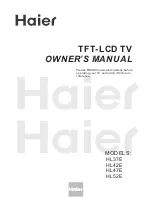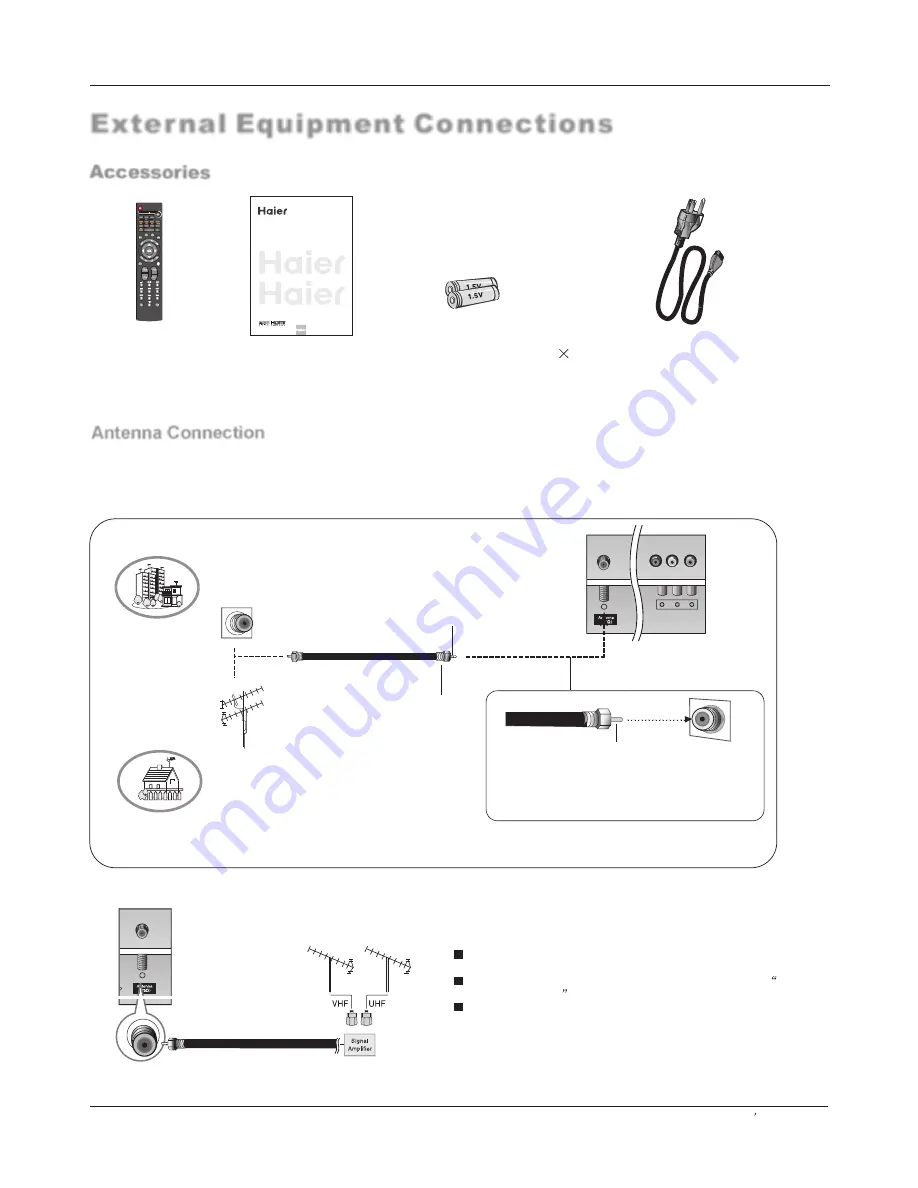
Generally speaking, to enjoy a clearer picture, we recommend that you use a CATV system or an
outdoor antenna .In different places, the suitable antenna type and position are different.
External Equipment Connections
Antenna Connection
Multi-family Dwellings/Apartments
(Connect to wall antenna socket)
Wall Antenna
Socket
Single-family Dwellings /Houses
(Connect to wall jack for outdoor antenna)
Outdoor
Antenna
VHF Antenna
UHF Antenna
Turn clockwise to tighten.
RF Coaxial Wire (75 ohm)
Bronze Wire
Be careful not to bend the bronze wire when
connecting the antenna.
Bronze Wire
To improve the picture quality in a poor signal area,
please purchase a signal amplifier and install properly.
If the antenna needs to be split for two TV`s, install a
2-
Way Signal Splitter
in the connections.
If the antenna is not installed properly, contact your dealer
for assistance.
Installation
Accessories
Remote controller
Owner`s manual
Alkaline battery(AAA)
2
Power cable
Please READ this manual carefully before
operating your TV, and retain it for future
reference.
TFT-LCD TV
OWNER S MANUAL
'
Owner s Manual 9
C H L I S T
FAV.L S T
I
A U D I O I S T
L
E
E
D
D
O
O
M
M
V
V
T
T
E
E
D
D
O
O
M
M
TV
TV
ZOOM
ZOOM
RETURN
TIM
E
HOTKEY
Summary of Contents for HL47E - 47" LCD TV
Page 50: ......