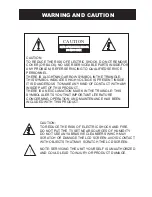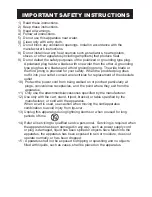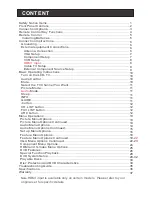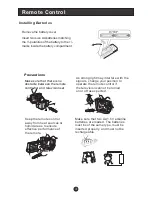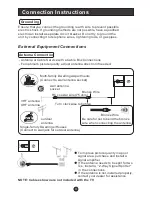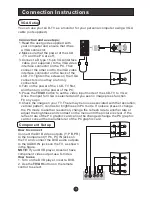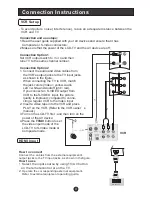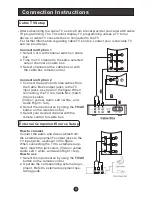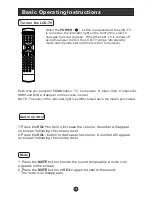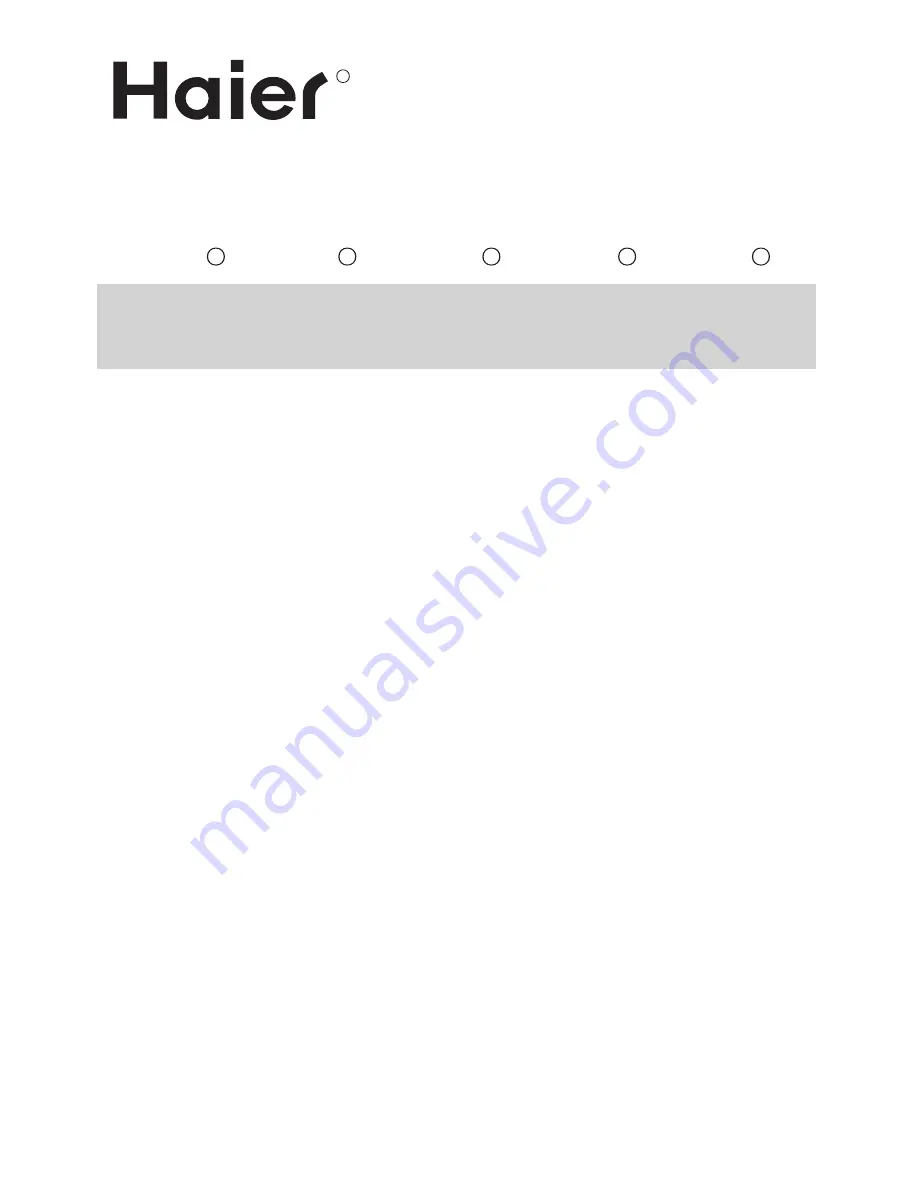Reviews:
No comments
Related manuals for HLC22E

TFTV3840DT
Brand: Palsonic Pages: 38

W991
Brand: AWA Pages: 33

MWC13D5df
Brand: Magnavox Pages: 40

C15DVDB10
Brand: Currys Essentials Pages: 1

LTV19DHD
Brand: Vivo Pages: 18

DF-4501PV
Brand: Daewoo Pages: 58

DRVT-40
Brand: Daewoo Pages: 65

VV-1307
Brand: Quasar Pages: 28

26MD350B -
Brand: Magnavox Pages: 57

RSMGD134
Brand: Magnavox Pages: 68

HDLCDVD225
Brand: Sansui Pages: 78

GBV441
Brand: Goldstar Pages: 40

FPE3207DV - 32" LCD TV
Brand: Audiovox Pages: 31

C13D204R
Brand: Citizen Pages: 64

APLDVD2468 FD
Brand: Akura Pages: 26

APLDVD2021W
Brand: Akura Pages: 26

APLDVD2421W-FDID
Brand: Akura Pages: 27

AHLTV15DVD
Brand: Akura Pages: 30