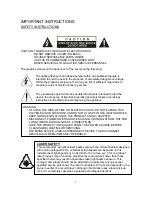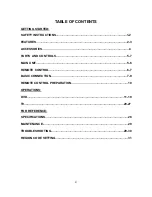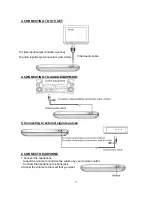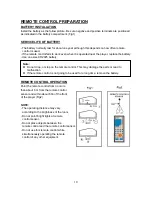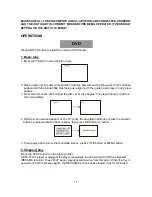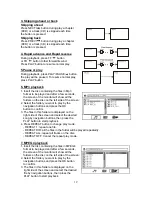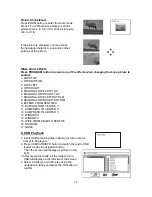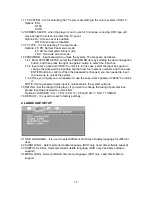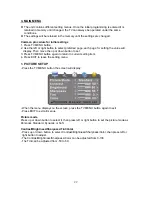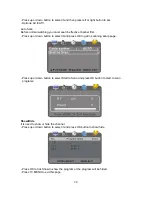13
4. Press NEXT or PREV button, the player will play the next or previous file.
5. Press REPEAT button to change play mode.
- REPEAT 1: repeat one file.
- REPEAT DIR: all the files in the folder will be played repeatedly.
- REPEAT ALL: repeat all tracks on the disc.
- REPEAT OFF: Cancel the repeat play mode.
8. JPEG
For JPEG picture CD, select the folder you
want to play by the navigation buttons and
press OK button to confirm.
The files in this folder are displayed and
select your pictures by using the up/down
navigation buttons and press OK button to
start playback. Thumbnail of picture will be
displayed while you scrolling across the file
name.
Once a folder and file is selected, the picture is loaded onto the screen.
NOTE: The time to load and display picture depends on the file size of the pictures.
During playback, press STOP button to enter preview mode.
Press REPEAT button to change play mode:
- REPEAT 1: repeat one file.
- REPEAT DIR: all the files in the folder will be played repeatedly.
- REPEAT ALL: repeat all tracks on the disc.
- REPEAT OFF: Cancel the repeat play mode.
Skip to next/previous picture
Press NEXT button to skip to the next picture or PREV button to skip to the previous picture.
Press Play button to resume normal play.
Rotating pictures
Press RIGHT navigation button to rotate the picture
clockwise.
Press LEFT navigation button to rotate the picture
counter-clockwise.
Flipping pictures
Press UP navigation button to flip the picture
vertically.
Press DOWN navigation button to flip the picture
horizontally.