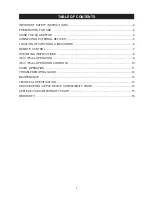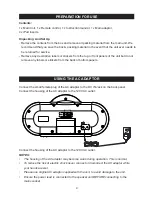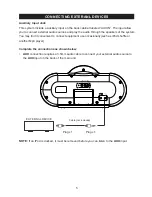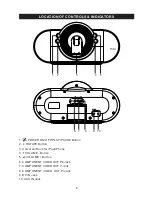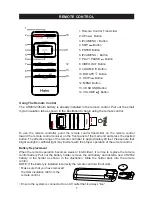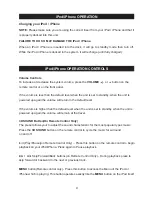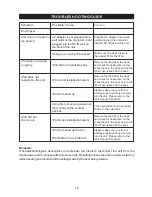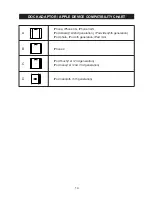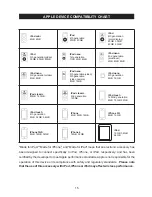iPod/iPhone OPERATION
9
Charging your iPod / iPhone
NOTE:
FAILURE TO DO SO MAY DAMAGE THE iPod / iPhone.
Please make sure you are using the correct insert
and that it
is properly docked into this unit.
When an iPod / iPhone is inserted into the dock, it will go to standby mode then turn off.
While the iPod / iPhone is docked in the system, it will recharge (until fully charged).
from your iPod / iPhone
iPod/iPhone OPERATION CONTROLS
Volume Controls
VOLUME
To increase or decrease the system volume, press the
or button on the
remote control or on the front panel.
If the volume is less than the default level when the unit is set to standby, when the unit is
powered up again the volume will return to the default level.
If the volume is higher than the default level when the unit is set to standby, when the unit is
powered up again the volume will remain at that level.
3D SOUND Button(On Remote Control Only)
3D SOUND
MENU
MENU
The preset allows your to adjust the sound characteristic for the most popular types music.
Press the
button on the remote control to cycle the music for surround
on and off.
(Play/Pause)(on Remote Control Only) – Press this button on the remote control to begin
playback on your iPod/iPhone. Press again to Pause playback.
/ Skip Forward/Back buttons(on Remote Control Only) - During playback press to
skip forward or backward to the next or previous track.
button(Remote control only) - Press this button to access the Menu of the iPod or
iPhone which is playing. This button operates exactly like the
button on the iPod itself.
/