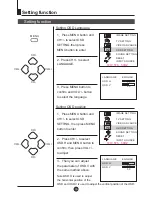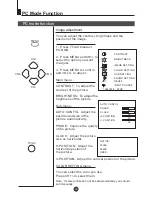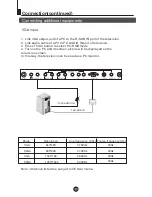Keys and Ports
Front panel
Back panel
1
MENU: menu display/enter the sub-menu/confirm the adjustment.
2
V-/V+
volume adjustment and adjust the parameters in the menu.
3
P-/P+
program minus and plus, select the menu options
4
TV/AV all input source select:PC-RGB/COMPONENT/AV/S-VIDEO/
TV/exit the menu .
5
POWER: press to be on /standby mode.
6
Power indicator
7
Remote control signal receiver window.
1
2
3
4. VGA input
5. Component audio/video input
6.
7 VGA audio input
8
headphone output
9. DC power input
Connect antenna or CATV 75
coaxial cable to receive TV/
CATV signal.
external video input
external audio input
S-VIDEO input
Note: Please do not use the S-VIDEO and AV terminals simultaneously.
1
2
4
3
5
6
7
Summary of Contents for L20AV6-A0
Page 24: ...V0 1 0090506956A ...