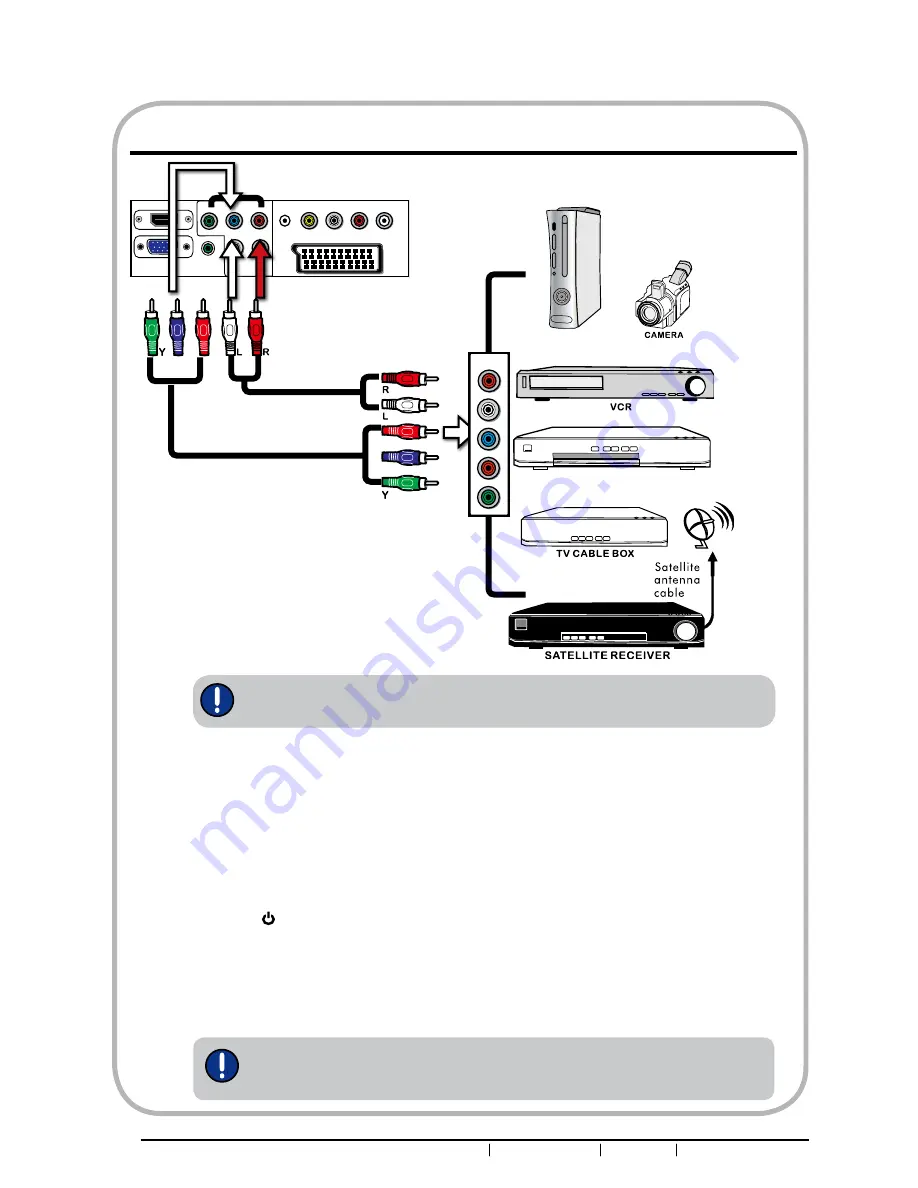
ALBA HD Ready LCD TV User Manual Helpline: 0845 604 0105
HDMI IN
L
R
L
R
VGA IN
VGA LINE IN
SCART
VIDEO IN
EARPHONE
AC POWER
SWITCH
AC IN 00-0V
0/0Hz
COAXIAL
YPbPr IN
AUDIO IN
AUDIO IN
Y
Pb
Pr
VHF/UHF IN
Rear of TV
GAME CONSOLE
DVD PLAYER
Connecting an A/V Device with Component(YPbPr) Connector
Pr
Cr
Pb
Cb
COMPONENT Cable
Use a component cable to connect the external A/V device’s component output jacks to the
LCD TV’s YPbPr IN input jacks.
Use an audio cable to connect the external A/V device’s component audio jacks to the LCD
TV’s audio input jacks.
Connect all AC power sources, before turning on the power switch of the LCD TV or
other connected equipment.
Press the button on the remote to turn on the LCD TV.
To view the A/V device’s with component input,
press
INPUT
button on the remote remote,
then using ▲ or ▼ button on the remote to select
VIDEO(YPbPr) , then press OK
button
.
Not all A/V device have the ability to connect to a TV. Please check your A/V
device user guide for compatibility.
The component video jacks on your A/V device are sometimes labeled YPbPr,
or YCbCr. For an explanation of component video, see your A/V device’s user
guide.
Pr/Cr
Pb/Pb
L
R
COMPONENT
OUT
Y
Pb
Pr
AUDIO Cable
Summary of Contents for L22P1
Page 1: ...Customer helpline 0845 604 0105 ...
Page 3: ... ALBA HD Ready LCD TV User Manual Helpline 0845 604 0105 01 Safety Warnings ...
Page 4: ... ALBA HD Ready LCD TV User Manual Helpline 0845 604 0105 01 Safety warnings ...
Page 5: ... ALBA HD Ready LCD TV User Manual Helpline 0845 604 0105 ...
Page 6: ... ALBA HD Ready LCD TV User Manual Helpline 0845 604 0105 01 Safety warnings ...
Page 7: ... ALBA HD Ready LCD TV User Manual Helpline 0845 604 0105 02 About your LCD TV ...
Page 8: ... ALBA HD Ready LCD TV User Manual Helpline 0845 604 0105 02 About your LCD TV ...
Page 9: ... ALBA HD Ready LCD TV User Manual Helpline 0845 604 0105 ...
Page 11: ...10 ALBA HD Ready LCD TV User Manual Helpline 0845 604 0105 ...
Page 39: ...38 ALBA HD Ready LCD TV User Manual Helpline 0845 604 0105 05 Reference Sections ...
Page 41: ......
















































