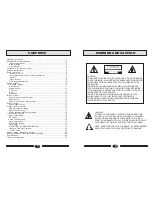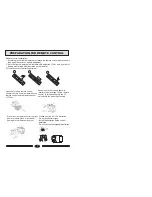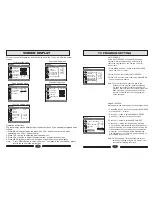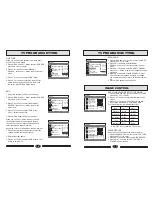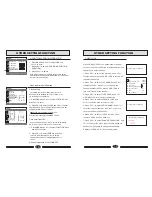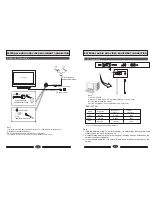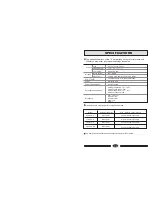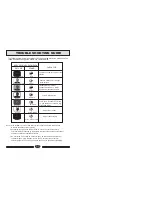Steam Media Broadcast System
Steam Media Broadcast System
1. Press up
or down
to select the item with up or down.
2
Press or to select the desired item of submenu
with left or right.
3
Press
ENTER
button to ensure the desired option
to
enter the submenu
to resume the speed of standard.
4. Press
or button to operate play quickly or slowly.
5.Press pause button to make the program stop
and press
again to resume it.
6.Press
ZOOM
button to make zoom, and press or
or
/
button to enjoy the detail.
8
press
RETURN
button to return to previous menu and
stop play, press
RETURN
button repeatedly to return to main
menu.
To start the media play
1. Press
USB
button to enter media play system.
2. Press up
or down
button
to select the desired option.
3. Press
ENTER
button to
enter desired option.
4. Press
to return the
previous menu.
5. If to exit USB system, you need to return to the main
menu to protection card data.
RETURN
SETUP
File Copy
USB1
USB2
Remove USB1
Press ENTER key to play this devices
To operate the menu
AAA Multimedia Player
7
Press
HELP
button to call up or exit the OSD information.
And press
HELP
button to call up or exit the OSD during
operating file copy.
Note
: If there are no operation one minute later, the
TV will enter the saver automatically, at the time, press
any button of USB system to exit the saver menu.
USB
ZOOM
RETURN
HELP
ENTER
Remove USB2
1. Press up
or down
button to select Picture item.
2. Press
ENTER
button to
enter the menu of play.
3. Press again up
or down
button to select desired
enjoy picture, and then
press
ENTER
button to enter
the play menu.
4. On screen display, Press
or
to select the speed
of play.(Normal, Slow, Fast).
5. Press or button to
swap the picture of next and
previous. Press
RETURN
button
to return.
To play picture
JPEG
0016.JPG
Play
Slideshow speed Slow
IMAGE
To enjoy the picture detail
1. After selecting the picture to play, press
ZOOM
to
select desired zoom.
2. Press
HELP
button to exit the display, and then
press
or
or or
to move and enjoy the picture detail.
To select stream media broadcast system
1.Press up
or down
button
to select "USB1"or "USB2".
(The device be inserted
and identified).
2. Press
ENTER
button to
enter adjusted option.
Picture
Music
Movie
Music and Pic
F-007 .JPG
F-008 .JPG
F-009 .JPG
F-010 .JPG
F-011 .JPG
F-012 .JPG
To make the picture overturn
0
Each press of button to make overturn 90 with right,
press
ENTER
button to resume the program playing.
AAA Multimedia Player
AAA Multimedia Player
Note:
the play file menu are
different with your USB
devices.
USB
ZOOM
RETURN
HELP
ENTER
SETUP
File Copy
USB1
USB2
Remove USB1
Press ENTER key to play this devices
AAA Multimedia Player
Remove USB2
Note:
1.The speed may be
slowerwhen the picture
of 1024x768 or more is
enjoyed.
2.After the menu
adjusted, the display
may not disappear
automatically, you could
press HELP button to exit
immediately.
22
23