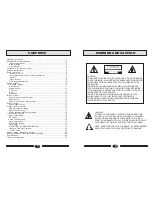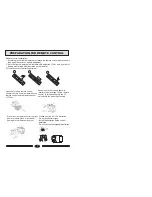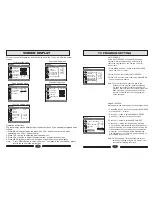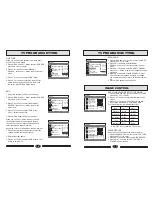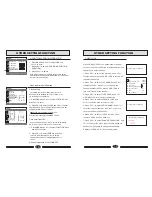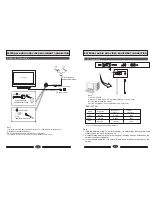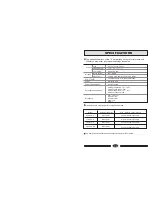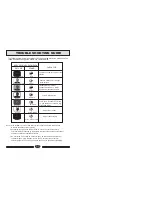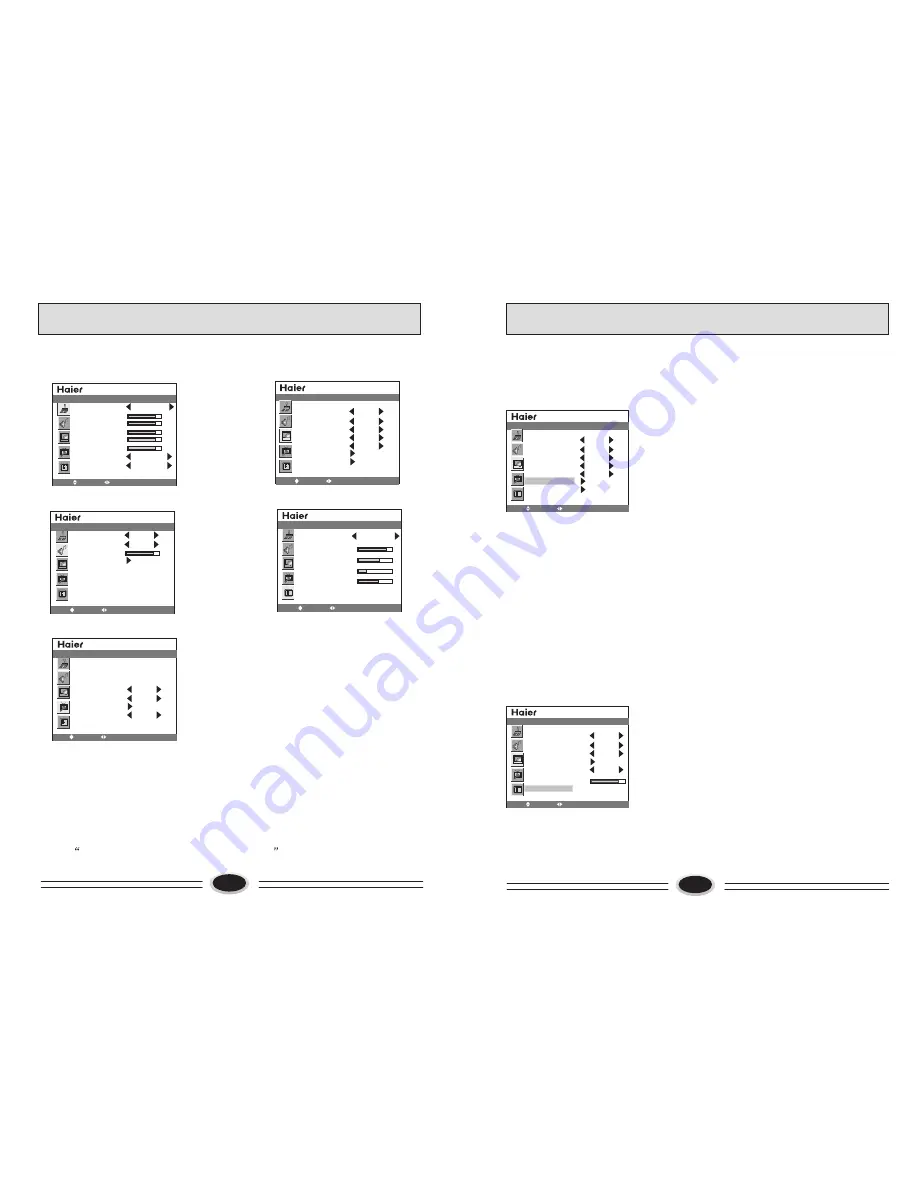
10
11
SCREEN DISPLAY
For your convenient operation and in order to know the TV set, we offer the below
menus.
Picture setting menu
Sound setting menu
Menu setting menu
Function setting menu
Source setting menu
PICTURE MODE PERSONAL
CONTRAST
BRIGHTNESS
SATURATION
TINT
SHARPNESS
NOISE REDUCE
SIZE MODE
STRONG
FULL
PICTURE
MOVE
SELECT MENU EXIT
PICTURE SOURCE TV
PIP MODE OFF
SUB PICTURE VGA
COLOR SYSTEM AUTO
SOUND SYSTEM
AUTO SEARCH
MANUAL SEARCH
BG
SOURCE
MOVE
SELECT MENU EXIT
MOVE
SELECT MENU EXIT
SOUND
SOUND SOURCE MAIN
SOUND MODE NEWS
BALANCE
EQUALIZER
LANGUAGE ENGLISH
H-POSITION
V-POSITION
DURATION
TRANSPARENCY
OSD
MOVE
SELECT MENU EXIT
CLOCK 00:12
TIME ON --:--
TIME OFF --:--
SLEEP TIMER OFF
COLOR TEMP USER
D FILTER
AAA ON
MOVE
SELECT MENU EXIT
FUNCTION
Operation instructions
The real display may be different from the above menus, if you need adjust, please do as
follows:
1.Press MENU button to open the menu, use CH+/- button to select every menu
separately, use VOL+/- button to enter.
2.Press CH+/- button to select the item needs adjust.
3.Press VOL+/- button to adjust the selected item, or enter the next menu.
4.Press MENU button to return the last menu or exit the screen menu display.
Note:
Press MENU button to select the menu
operation in the user manual, please
refer to these operation instructions.
PICTURE SOURCE TV
PIP MODE OFF
SUB PICTURE VGA
COLOR SYSTEM AUTO
SOUND SYSTEM
AUTO SEARCH
MANUAL SEARCH
BG
SOURCE
MOVE
SELECT MENU EXIT
AUTO SEARCH
Using AUTO SEARCH can search all receiving
programs. We recommend using auto search to
search the program when you use this TV set for
the first time.
1.Press MENU and CH+/- button to select SOURCE
menu and VOL+/- to enter.
2.Press CH+/- button to select AUTO SEARCH.
3.Press VOL+/- button to start searching, press MENU
button to finish auto search.
Note: The order of the auto search is due to the
frequency of the program, generally speaking,
it is used only at the first time you search the
program, and once the order of the program has
been confirmed, you do nott have to use this
function, otherwise the order of the program
will be changed.
MANUAL SEARCH
Manual search can search and order the program freely.
1. Press MENU and CH+/- button to select the SOURCE
menu and VOL+/- to enter.
2. Press CH+/- button to select MANUAL SEARCH,
press VOL+/- button to enter the next menu.
3. Press CH+/- button to select SEARCH NEXT.
4. Press VOL+/- button to start searching, pressing
VOL+ button is used to search the higher frequency
channel, pressing VOL- button is used to search the
lower frequency channel, when you have searched
a program, the searching will stop automatically.
You can press VOL+/- button to go on searching or
press MENU button to exit.
Note: During searching, it may appear black screen
because of change of signal, it is normal, it will
recover after finishing searching.
CURRENT CHANNEL 10
SKIP OFF
TARGET CHANNEL 10
EXCHANGE
AFC OFF
FINE TUNE
SEARCH NEXT 471.2MHZ
SOURCE
MOVE
SELECT MENU EXIT
TV PROGRAM SETTING