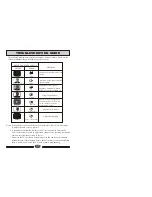BUTTONS AND INTERFACE POSITION
5
Front control panel
1. Antenna input
2. Earphone output
3. SCART2 input
4. SCART1 input
5. S-VIDEO input
6. YPbPr input
7. VGA audio input interface
8. VGA input
9. HDMI input
10.Power input socket
Note: 1. AV and SCART2 can’t be used at the same time.
2. When SCART1 and SCART2 is input at the same time, SCART2 is prior.
3.When the analog menu appear, can be used as CH+,CH-,VOL+ or VOL-
separately.
L26TA5A/L32TA5A/L37TA5A
6
8
10
7
POWER
9
HDMI
L
-
AUDIO
-
R
5
-
3
2
1
4
SCART1
SCART2
6
PREPARATION FOR REMOTE CONTROL
3
2
1
Remote control installation
1. According to the figure display below, place the remote control with face down,
then open the cover of battery apartment.
2. As in the figure display below, install two AAA batteries. (The + and - symbol of
battery must match with the marks on the remote).
3.Close the cover of battery apartment.
Cautions for using remote control:
Confirm there is no object between the
remote control and the remote sensor
of TV set.
Sunshine or other strong light will
interfere the signal sent by the remote
control. In this situation turn the TV
set to avoid the direct light source.
Do not put the remote control in direct
heat or a damp place, or potential
damage to the remote may occur.
Please use two AAA 1.5V batteries.
Do not mix battery types.
Install the batteries as the correct
polarities.
Do not use rechargeable batteries.
L26TA6A/L32TA6A/L37TA6A
Power indicator
Remote sensor
Power button
Program down/up button
Volume down/up button
TV/AV switch button
Menu button
CH-
TV/AV
MENU
CH+
VOL-
VOL+
AUDIO
VIDEO
R
L
MENU
TV/AV
CH-
CH
+
VOL
-
VOL
+
Menu button
TV/AV switch button
Program down/up button
Volume down/up button
Power button
Power indicator
Remote sensor
AUDIO
VIDEO
R
L
+ +
Summary of Contents for L26TA5A
Page 3: ......