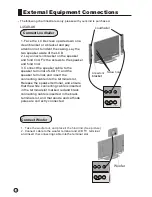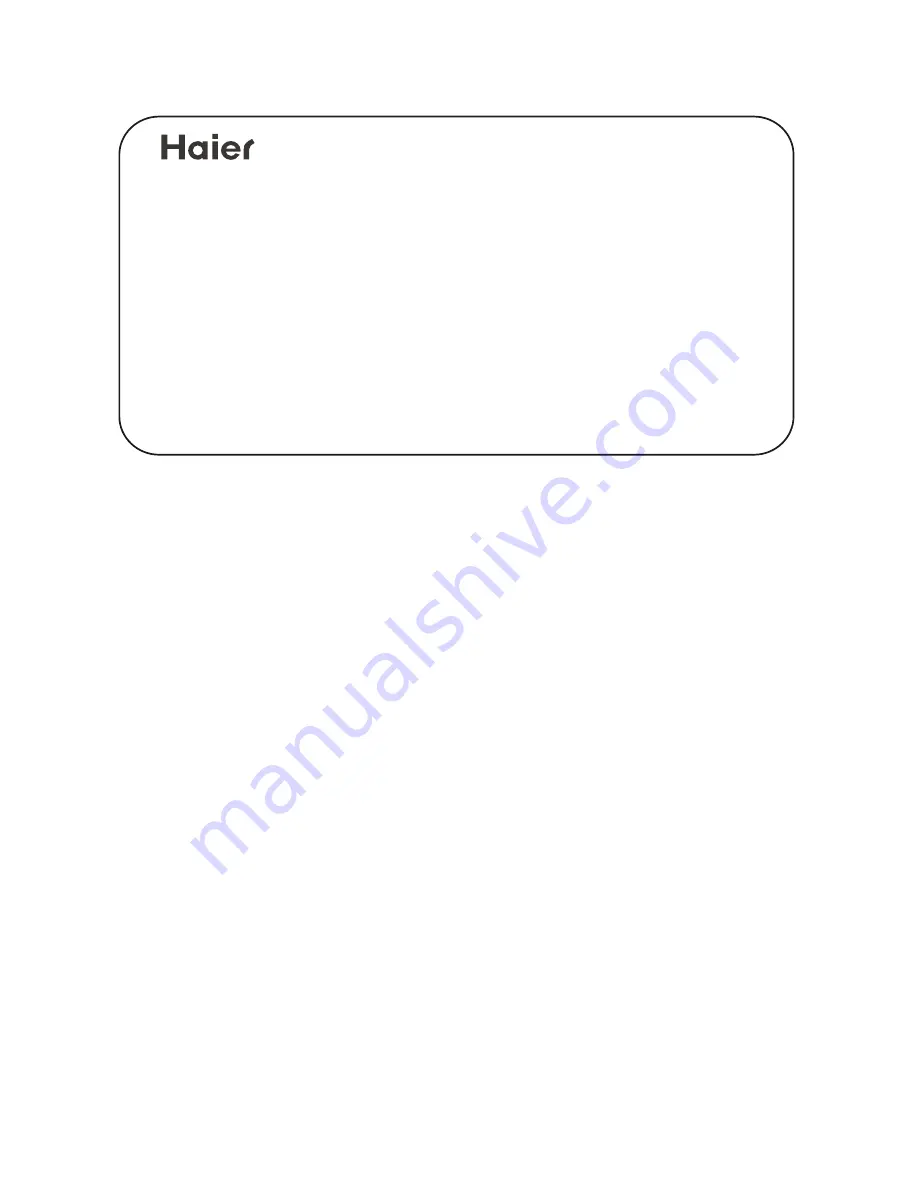
Congratulations on your purchase, and welcome to the family !
Dear Haier product owner:
Thank you for your confidence in Haier. You`ve selected one of the
best-built, best-backed products available today. We`ll do everything
in our power to keep you happy with your purchase for many years to
come.
As a member of the Haier family, you`re entitled to protection by
one of the most comprehensive warranties and outstanding service
networks in the industry.
thanks for investing in a Haier product.
"
"
"
"
Summary of Contents for L32A9-AKF
Page 55: ......