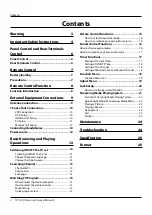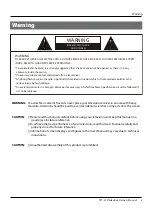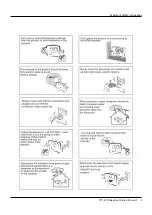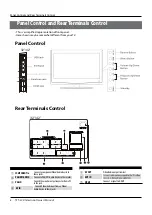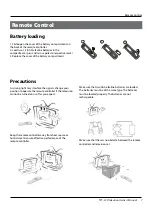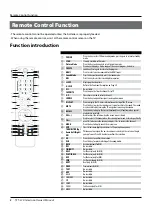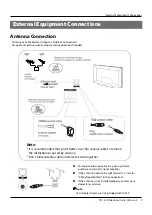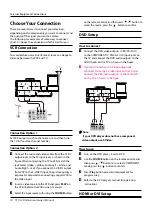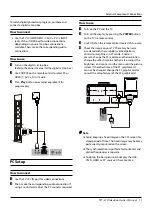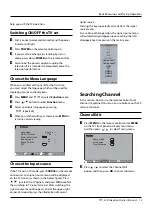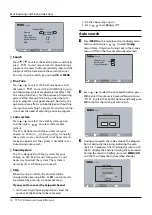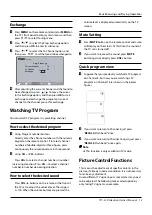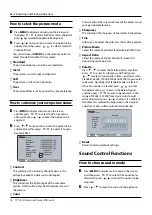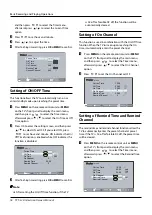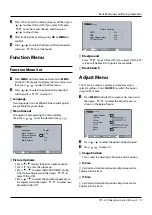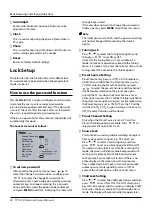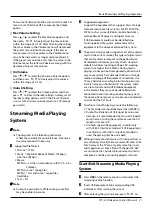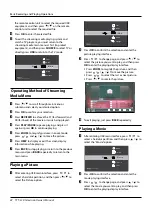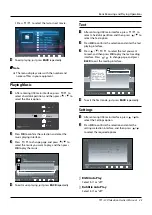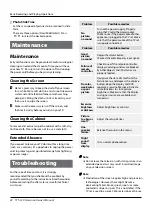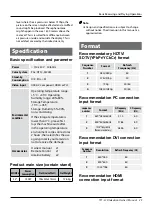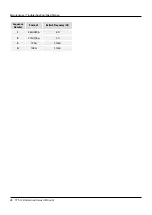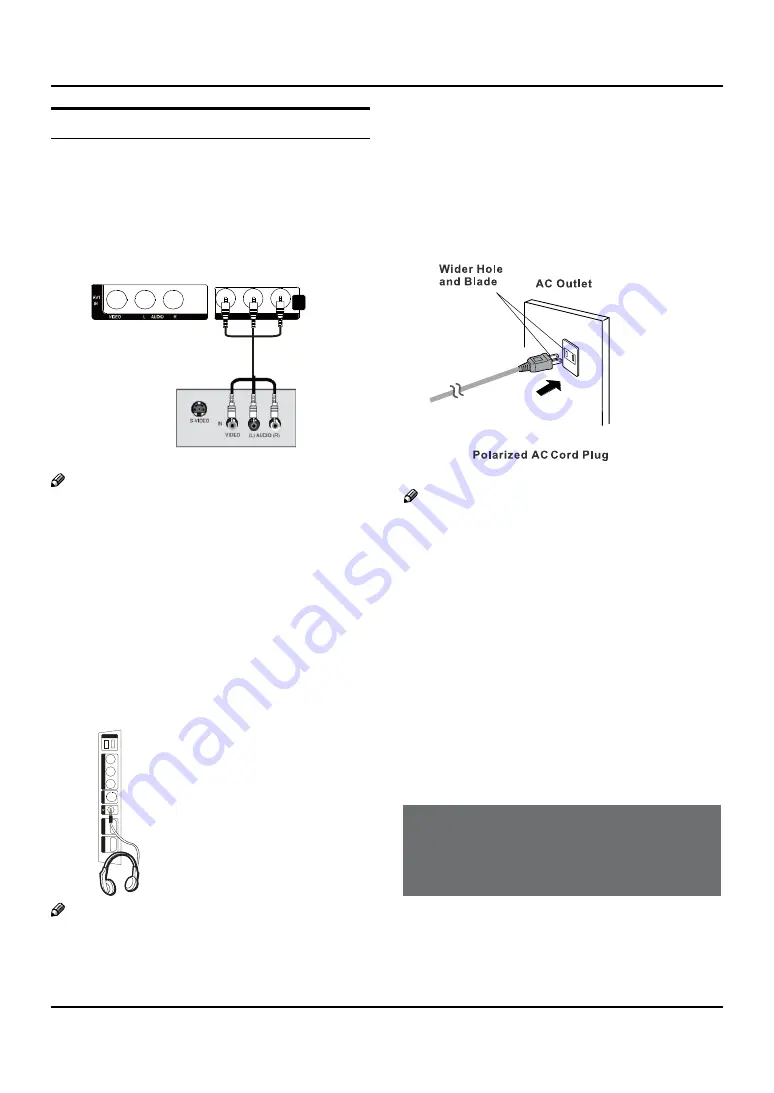
External Equipment Connections
12 TFT -LCD television Owner’s Manual
Monitor Out Setup
The TV has a special signal output capability which
allows you to hook up a second TV or monitor.
Connect the second TV or monitor to the TV’s AV OUT.
See the Operating Manual of the second TV or monitor
for further details regarding that device’s input settings.
VIDE
AUDIO
L
R
O
AVI
OU
Note
Component, PC, HDMI input sources cannot be
R
used for Monitor out.
When connecting with external audio equipments,
R
such as amplifiers or speakers, please turn the TV
speakers off.
Connecting Headphones
You can connect a set of headphones to your set if you
wish to watch a TV program without disturbing the
other people in the room.
I
M
D
H
H
2
I
M
D
1
1
V
A
B2
S
U
OE
DI
V
R-
OI
D
UA-
L
B1
S
U
Plug a set of headphones
Into the 3.5mm mini-jack
socket on the rear panel
of the set.
S-VIDE
O
Note
Prolonged use of headphones at a high volume
R
may damage your hearing.
You will not receive sound from the speakers when
R
you connect headphones to the system.
Power source
TO USE AC POWER SOURCE
Use the AC polarized line cord provided for operation on
AC. Insert the AC cord plug into a standard polarized AC
outlet.
Note
Never connect the AC line cord plug to other than
R
the specified voltage. Use the attached power cord
only.
If the polarized AC cord does not fit into a non
R
polarized AC outlet, do not attempt to file or cut
the blade. It is the user’s responsibility to have an
electrician replace the obsolete outlet.
If you cause a static discharge when touching the
R
unit and the unit fails to function, simply unplug
the unit from the AC outlet and plug it back in. The
unit should return to normal operation. Polarized
AC Cord Plug.
Basic Receiving and
Playing Operations
Switching ON/OFF the TV set
In the manual, the OSD (on screen display) may be
different from your TV’s because it is just an example to
External Equipment Connections / Basic Receiving and Playing Operations