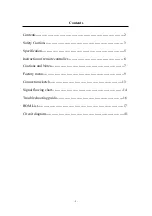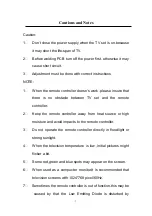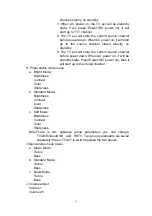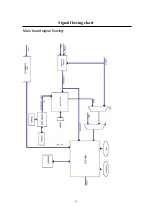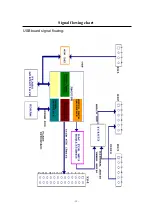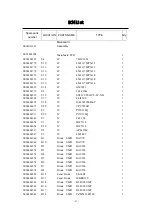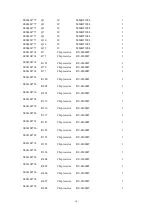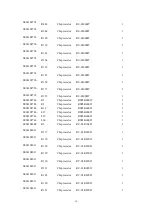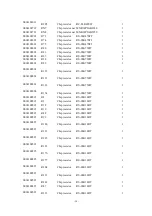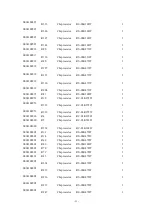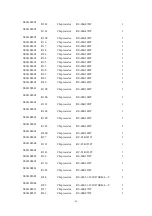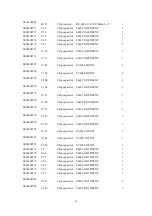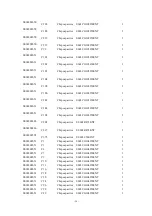- 9 -
Factory menu
Factory menu options
1. To enter factory menu you can follow the steps:
A.Press
“
MENU
”
, and the main menu will display on the
screen.
B.Press “DISPLAY” three times continuously, and a red “M” will
display on the top-left corner of the screen.
2. To change to next page, press ”MENU” please.
3. To quit from factory menu, please press”DISPLAY”.
4. Factory menu items:
A. Version informations:
Manufacturer
Version
Date
B. TV/AV position items
H-Position
V-Position
C. White banlance adjusting items:
R_DRV
G_DRV
B_DRV
R_CUT
G_CUT
B_CUT
R_Offset1
G_Offset1
B_Offset1
Backlight
Note:a. There is two separate group parameters you can change:
TV/AV/Svideo/USB and HDTV. Two group parameters are
saved separately. Press “TV/AV” to switch beween the two
groups.
b. In this menu, you can press “-/--/---” to adjust white banlance
automatically. But if you doesn’t like the auto-adjust result,please
Summary of Contents for L37V6-A8K
Page 1: ... 1 L37V6 A8K TFT LCD TV MONITOR Service Manual Haier Group ...
Page 6: ... 6 Instruction of remote controller ...
Page 13: ... 13 Connection sketch ...
Page 14: ... 14 Signal flowing chart Main board signal flowing ...
Page 15: ... 15 Signal flowing chart USB board signal flowing ...
Page 66: ... 66 ...
Page 67: ... 67 ...