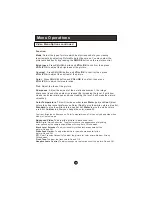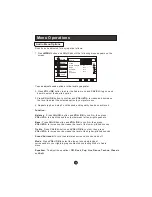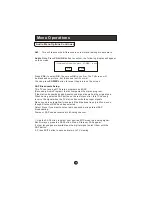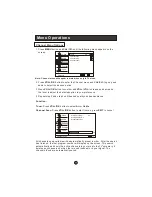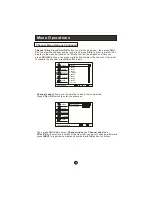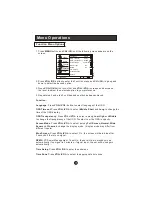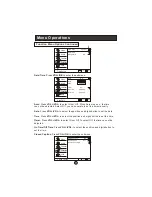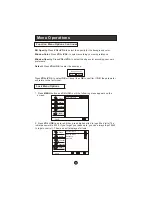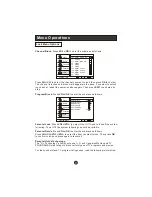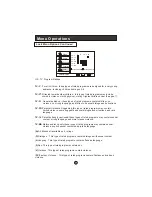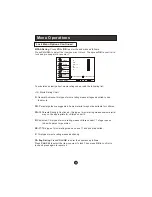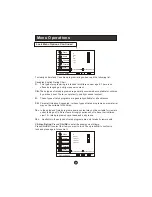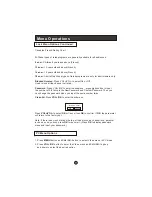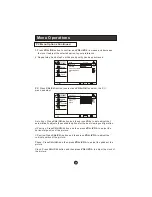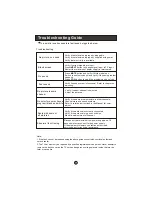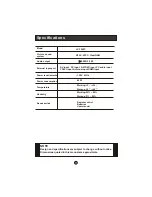Menu Operations
PC Menu Options Continued
3.Press
VOL+/OK
button to confirm and
VOL+/VOL-
increase and decrease
the level to adjust the selected option to your preference .
4. Repeat step 2 and step 3 until desired quality has been achieved .
PC
: Press
CH+/CH-
button to select and
VOL+/OK
to confirm, the PC
menu as below:
Auto Sync: Press
CH+/CH-
button and then press
VOL+
to auto adjust that
automatically adjusts the available options for the best viewing configuration.
H Position: Press
CH+/CH-
button and then press
VOL+/VOL-
to adjust the
horizontal position of the picture.
V Postion:Press
CH+/CH-
button and then press
VOL+/VOL-
to adjust the
vertical position of the picture.
Phase: Press
CH+/CH-
and then press
VOL+/VOL-
to adjust the phase of the
picture.
Clock: Press
CH+/CH-
button and then press
VOL+/VOL-
to adjust the clock of
the picture.
Video
Audio
Lock
Function
Video
Mode Custom
Brightness
Contrast
Color Temperature
Advanced Video
PC
50
50
Select
Back
Adjust
EXIT
OK
CH+/-
VOL+/-
Video
Audio
Lock
Function
PC
Auto Sync
H Position
V Position
Phase
Clock
50
50
Select
Back
Adjust
EXIT
OK
CH+/-
VOL+/-
50
50
Summary of Contents for LC-1958P
Page 35: ...Warranty ...
Page 36: ...01 0090507083 ...