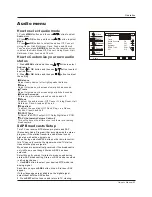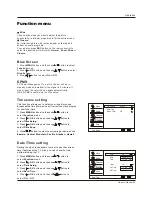Operation
26 TV LCD-TFT
Style
Select this option to select the font style of caption display
according to your own preference.
Press
/
button to select
Default
or
Custom
.
Size
Select this option to select the size of caption display
according to your own preference.
Press
/
button to select
Small
,
Normal
or
Large
.
Text color
Select this option to select the text color or the opacity of
the text box of caption display according to your own
preference.
Select a color and one of the opacity options.
Text Opacity
Specify the opacity for the text color.
BG Color
Select a background color.
BG Opacity
Select the opacity for the background color.
Window Color
Select a window color.
Window Opacity
Select the opacity for the window color.
Video
Video
Audio
Audio
Channel
Channel
Lock
Lock
Function
Function
Closed Caption
DTV Caption Style
NTSC Caption Off
DTV Caption Off
DTV Caption Style
Style
Size
Text Color
Text Opacity
BG Color
BG Opacity
Window Color
Window Opacity
Select
/
Back
EXIT
Custom
Normal
Black
Solid
Black
Solid
White
Solid
Function menu
This allows you to modify how digital captions are displayed
on your TV. Select from the following options to change the
visual characteristics of your TV`s digital captioning.
Customize the DTV/CADTV captions that appear on your
screen.
1 Press
MENU
button and then use
/
button to select
Function
menu.
2 Press
button and then use
/
button to select
Closed Caption
.
3 Press
button and then use
/
button to select
DTV Caption Style
.
4 Press
button and then use
/
button to select
the Style, Size, etc., press
/
button to customize to
your preference.
.
.
or
OK
.
or
OK
.
or
OK
DTV Caption Style (
In DTV mode
)
Video
Audio
Channel
Lock
Function
Function
Language English
OSD Timeout Short
OSD Transparency Middle
Screen Mode Normal
Blue Screen On
DPMS On
Time Setup
Closed Caption
Default
Select
/
Back
Enter
EXIT
OK
Select
/
Back
Enter
EXIT
OK
The sleep timer automatically shuts off the TV after a
preset time (from 5 to 240 minutes).
Function
Press
button and then use
/
button to
select
Time Setup
You can
SLEEP
button to select quickly the
sleep timer.
1. Press
MENU
button and then use
/
button to
select
menu.
2.
or
OK
3. Press or
OK
button and then use
/
button to
select
Sleep Timer.
4. Press
/
button to select the number of minutes
.
Select
Off,5Min,10Min, 15Min, 30Min, 45Min,60Min,
90Min, 120Min, 180Min
or
240Min.
The time begins to count down from the number of
minutes selected.
5. To cancel the set sleep timer: Press button to select
Off
.
also press
Sleep Timer setting
Video
Audio
Channel
Lock
Function
Time Setup
Time Zone Pacific
Date/Time
Sleep Timer Off
Select
/
Back
EXIT
Summary of Contents for LC-4758P
Page 41: ...Owner s Manual 41 Warranty ...
Page 42: ......