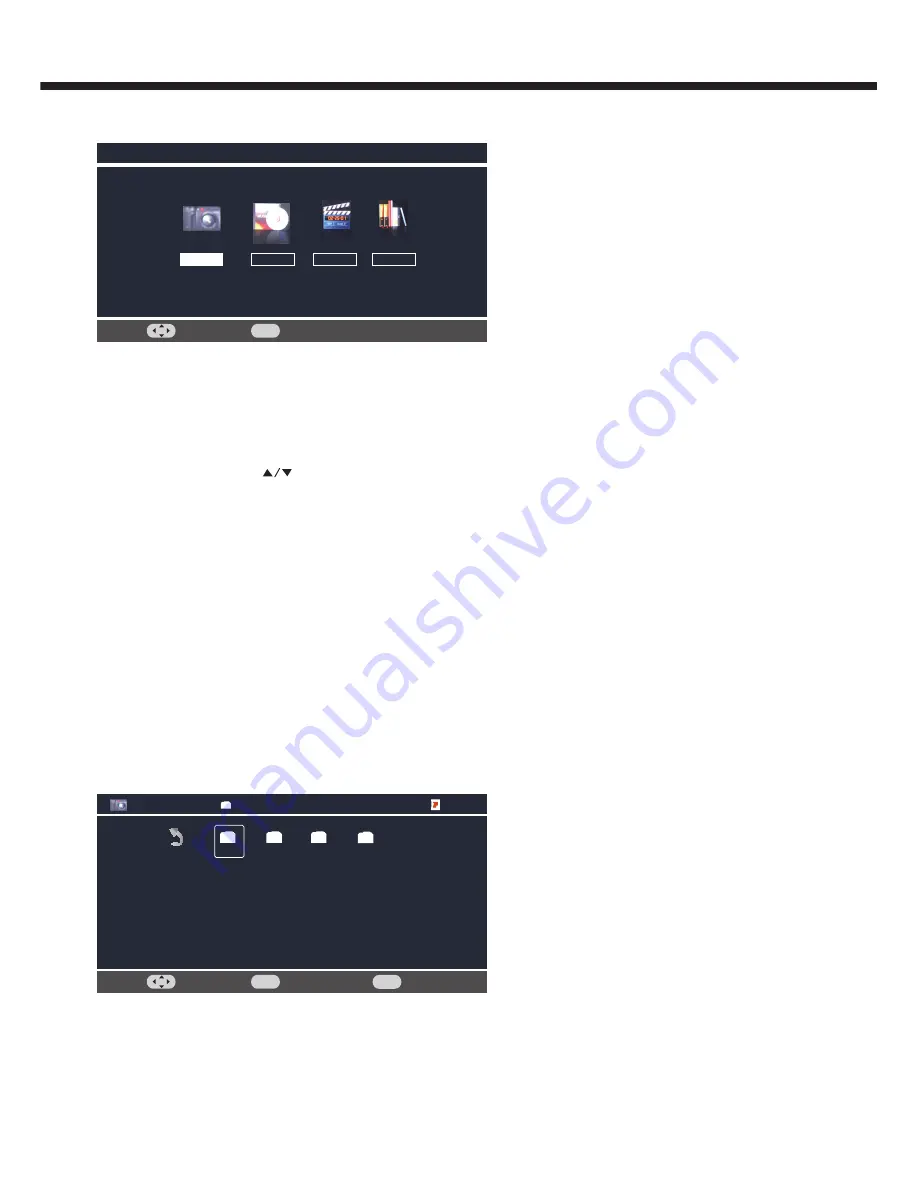
-18-
USB Media Center
Select
Enter
Music
OK
Video
Text
Photo
TV USB port can be used to view JPEG photos, play mp3 music and Video files,and read text present in USB devices.
Entering to USB Media
Press USB key on remote to get USB Media menu as shown above
Or Press the
Source
key and
keys on remote and select USB source to get USB Media menu as shown above.
Select the
Media type (Photo/ Music/ Movie/ Text)
to be viewed and press
OK
key to enter into USB Media
and When USB drive is detected by the TV, USB drive is displayed as a folder on the screen as shown below.
Press OK key to view subfolder or files in the USB drive.
Note: * Files of selected Media type can only be viewed through USB. Media type can be any one amoung Photo / Music /
Movie / Text.
After entering the multimedia file selection interface, press the
Menu
button allows you to execute the following control
functions:
1.
[Sort]: Sort the multimedia files according to Date or Name.
2.
[Media Type]: Select the multimedia file type to playback.
3.
[Thumbnail Size]: Select the size of the multimedia file thumbnail.
4.
[Copy]: Select the multimedia files to copy.
5.
[Paste]: Paste the copied multimedia file.
6.
[Delete]: Delete the selected multimedia file.
Viewing Photos
Select
Enter
OK
Back
Back
Photo
C:\
Return
Photo
Photo
Music
JPG
Video
1 / 2
1. Thumbnail of the available images will be displayed on the screen. If no images are displayed then select the folder
containing the Photos .
2. Select particular image and press OK key to display it in full screen.
Slide show starts automatically when image is viewed in full screen.
TV OPERATION
Summary of Contents for LE19P620
Page 24: ...X41G19MV672xxA ...






































