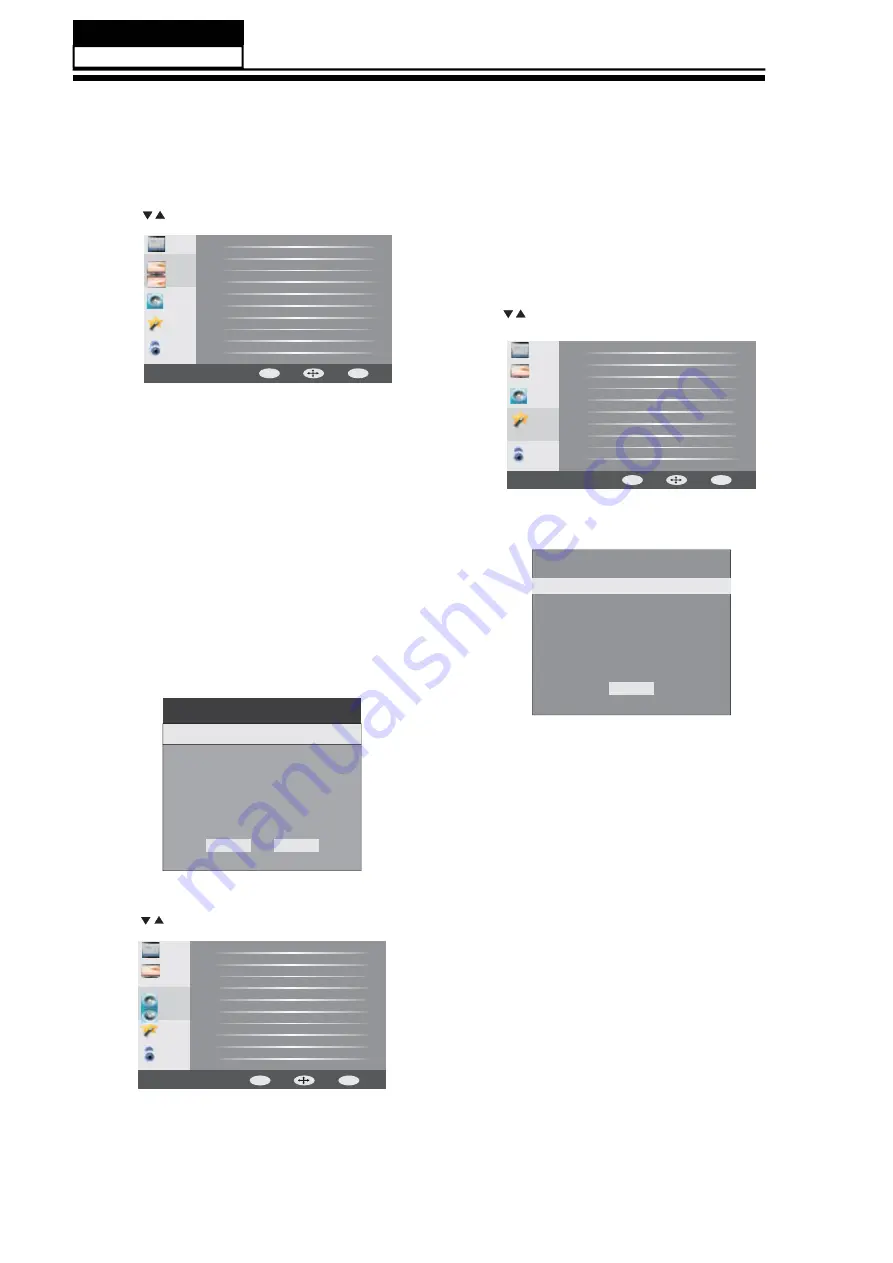
CC Mode
CC On
Basic Selection CC1
Advanced Selection Servicel
Option
OK
VGA Setting
H-Pos
V-Pos
Clock
Phase
Auto
50
38
50
17
OK
Cancel
1. PICTURE MENU
In this menu,you can adjust the picture options,
such as contrast, brightness, etc.
Press to select, press OK to adjust.
1.1 VGA Setting
When a PC is connected, you can adjust the VGA settings.
1) H-Pos: Adjust the horizontal position of the screen.
2) V-Pos: Adjust the vertical position of the screen.
3) Clock: Fine tune the screen width.
4) Phase: Fine tune the phase of the screen. Usually you
don't adjust this item.
5) Auto: Auto adjust to fit the screen.
Note:
1) If you want to adjust contrast, brightness, color, and
sharpness, the picture mode
be set to
.
will
user
2)
Cool to give the white colors
a blue tint, Normal to give the white colors a neutral tint, Warm
to give the white colors a red tint.
picture
Adjust the color tempertaure to
Energy Saving
mode is the default setting, if you select
some other options, the power consumption may change.
2.AUDIO menu
In this menu, you can ajust the sound options.
Press to select, press
to adjust.
OK
3.
In this menu, you can adjust the Menu language,
Closed Caption,
Press to select, press
to adjust.
SETUP menu
adjust the sleep timer, time zone,
Restore Default, etc.
OK
3.1 Closed Caption
Note:
1)
2)
Audio language is available in ATSC/TVmode only.
Auto volume is available only when the input signal
volume is too large or there is distortion.
TV
Picture
Lock
Menu
Language
Closed
Caption
Steep
Timer
Time
Zone
DST
Time
Format
Clock
Restor
Default
Software
Update
English
off
Pacific
off
12
-
hour
Setup
Audio
1) CC Mode: Switch the closed caption mode.
2) Advanced selection: only available in ATSC.
3) Option: Used to edit the CC font.
Note:
1) Restore Default: Restore Default will clear all the
and reset all the settings to
default values.
saved channels
of
the
factory
Setup
TV
Picture
Lock
Sound Mode
Bass
Treble
Balance
MTS
Digital Output
Surround Sound
Audio
Auto Volume
Only
Off
Standard
50
50
50
Stereo
RAW
Off
Off
Audio
Back
Move
ENTER
MENU
OK
Back
Move
ENTER
MENU
OK
Audio
Setup
TV
Picture
Lock
Picture Mode
Contrast
Brightness
Sharpness
Tint
Color
Color Temperature
Advaced Video
Energy Saving
50
50
50
50
50
Back
Move
ENTER
MENU
OK
8.
Measurements and Adjustments
Service Manual
Model No.:
- 32 -
Summary of Contents for LE32F32200
Page 11: ...3 3 LED Panel 10 Service Manual Model No MTC315BLU P02H SHARP LK315T3HB94 ...
Page 15: ...4 6 Remove the remote control take out the remote controlboard Service Manual Model No 14 ...
Page 17: ... 16 ...
Page 18: ... 17 ...
Page 19: ... 18 ...
Page 23: ...Service Manual Model No 6 Operation Instructions Basal information 22 ...
Page 24: ...6 3 Setting Up Your Remote Control Service Manual Model No 23 ...
Page 38: ...Service Manual Model No 9 Trouble shooting 9 1 Simple check 38 ...
















































