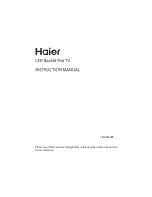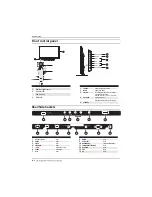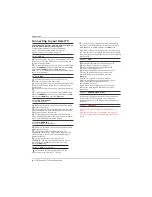Reviews:
No comments
Related manuals for LE32M600S

21F1 NX56E-LA
Brand: TCL Pages: 77

SRT 24HZ4003N
Brand: Strong Pages: 21

HDLCD3700D
Brand: Sansui Pages: 32

ELDFC601JA
Brand: Element Pages: 27

WP2209LCD
Brand: Walker Pages: 31

NE4617BE
Brand: Nexus Pages: 11

DLT-32C5
Brand: Daewoo Pages: 53

55MV314X
Brand: Magnavox Pages: 49

T 7048 VT
Brand: Saba Pages: 9

lt7-356db
Brand: Schaub Lorenz Pages: 93

GE2110
Brand: GE Pages: 42

32LF51 Series
Brand: LG Pages: 328

13PT
Brand: Philips Pages: 2

13PR19C
Brand: Philips Pages: 2

13PR12W
Brand: Philips Pages: 2

13PR11M
Brand: Philips Pages: 2

142021IR
Brand: Philips Pages: 14

13LT010L
Brand: Philips Pages: 12