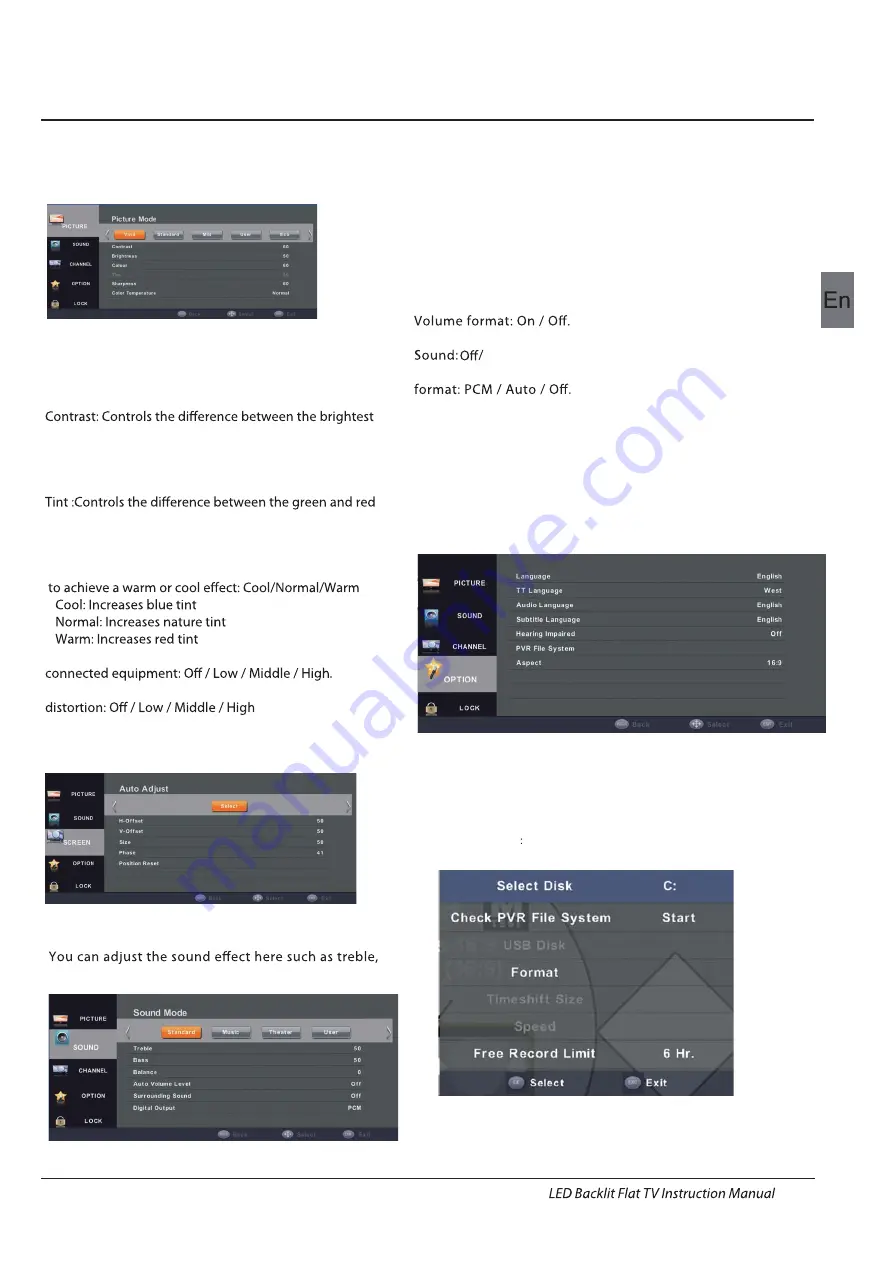
3.SCREEN
In PC
m
ode onl
y
which can adjust Horizontal position,
vertical position, size and phase.
4.SOUND MENU
Operation
EN-18
2.PICTURE MENU
Sound Mode: Allows selection of an audio-enhance
m
ent
technique fro
m
a
m
ong the following options: /Standard/
Music/Theater/User
User: Allows to store
y
our preferred settings. If
y
ou select
the User
m
ode,
y
ou can individuall
y
set the ite
m
s shown.
Treble :Controls the relative intensit
y
of higher pitched sounds.
Bass: Controls the relative intensit
y
of lower-pitched sounds.
Balance :Adjusts the relative volu
m
e of the speakers in a
m
ultiple speaker s
y
ste
m
.
Auto Volu
m
e Level: Allows to selection of an Auto
Surrounding Sound: Allows to selection of an Surround
Digital Output: Allows to selection of the SPDIF Mode
Note:
:
Auto
AD SWITCH
Volu
m
e Level onl
y
available when the input
signal volu
m
e is too large or distortion.
5.OPTION MENU
Press the MENU button on the re
m
ote control to displa
y
the Main
m
enu, and use the buttons to select the PICTURE.
Picture Mode: C
y
cles a
m
ong displa
y
t
y
pes:
Vivid/Standard/Mild/User/Eco
Note
User: Allows to store
y
our preferred settings. If
y
ou select
the User
m
ode,
y
ou can individuall
y
set the ite
m
s shown;
and darkest regions of the picture.
Brightness Controls the overall brightness of the picture.
Colour: Controls the colour intensit
y
.
regions of the picture(Tint is available in NTSC s
y
ste
m
onl
y
).
Sharpness:Increase this setting to see crisp edges in the
picture; decrease it for soft edges.
Colour Te
m
p: Adjusts colour co
m
ponents independentl
y
Noise Reduction: Select to reduce the noise level of
MEMC Mode: Select to reduce the d
y
na
m
ic i
m
age
4.1
The third ite
m
of the MENU is the AUDIO MENU.
bass, balance etc.Press
to
m
ove, press
to adjust.
5.1
Press the MENU button on the re
m
ote control to displa
y
the Main
m
enu, and use the
buttons to select the OPTION
Use the
buttons to highlight an individual option ,
use the
buttons to change the setting, and press the
MENU to e
x
it the
m
enu.
Language:Selects to displa
y
all on-screen
m
enus in
y
our
language of choice.
Hearing I
m
paired: While viewing a digital channel, this
function can be selected. Select on, the TV will
be activated the subtitle for a hearing-i
m
paired person.
PVR File S
y
ste
m
Use
buttons to select PVR File S
y
ste
m
,
then press OK button to enter sub-
m
enu.
tur surround.
▼▲
▼▲
▼▲
▼▲
◄►
◄►
Turn on/off the AD switch.
Summary of Contents for LE42H6600CU
Page 1: ...NOTICE MARQUE HAIER REFERENCE LE42H6600CU CODIC 4075021 NOTICE EN ANGLAIS ...
Page 2: ...LE42H6600CU ...
Page 25: ...EN 23 ...
Page 26: ...EN 24 ...
Page 27: ...EN 25 ...









































