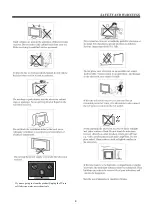2
Contents
1
ǃ
Safety and warnings..........................................................................................................3
2
ǃ
Introduction.....................................................................................................................
3
ǃ
................. 5
4
ǃ
Installation...................................................................................................................... 6
5
ǃ
Remote Controller...........................................................................................................1
6
ǃ
TV Operation..................................................................................................................12
Trouble shooting............................................................................................................. 17
...................1 1
Summary of Contents for LE43B9200WB
Page 1: ...LE43B9200WB ...
Page 3: ...3 ...
Page 10: ...2 10 ...
Page 11: ...Miracast 11 ...
Page 18: ......