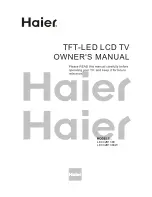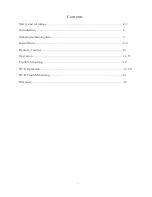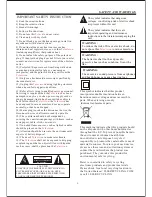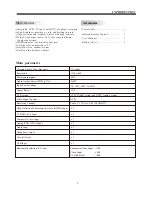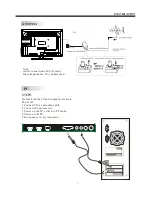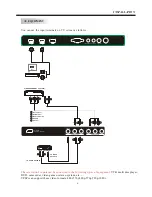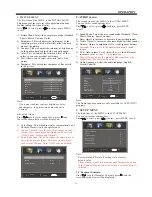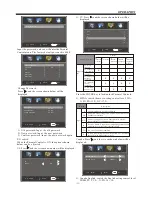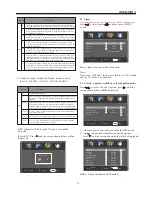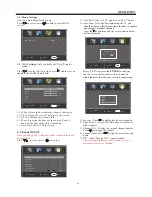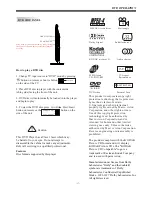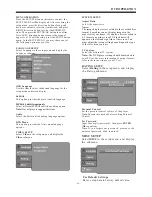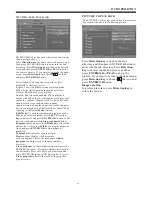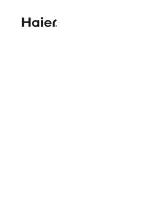OPERATION
-11-
The first item of the MENU is
PICTURE MENU.
Press to select, press to adjust, press MENU
to exit.
1).
the
This menu provides several video adjustment options
for fine tuning the video display.
Picture Mode: Select the user picture mode (Standard,
Sports, Movie, Custom, Vivid).
2). Brightness: This will adjust the light output of the
complete picture, which will mainly affect the dark
areas of the picture.
3). Contrast: This will adjust the intensity of bright parts
in the picture but keep the dark parts unchanged.
4). Color: This will adjust the saturation level of the
colors to suit your personal preference.
5). Tint: Allows you to select color mix (tint) of the
picture.
6). Sharpness: This will adjust sharpness of fine details
in the picture.
1. PICTURE MENU
Note:
The Audio language
is
available for ATSC (DTV)
programs.
option only
3. SETUP MENU
The third item of the MENU is the SETUP MENU.
You can
here.
Press to select, press to adjust, press MENU to exit.
set system settings
Note:
Restore Default: Reset all settings to the factory
default value.
Channel names that have been changed through the option
in the Channel Menu are not reset when a restore default is
initiated.
Select
Adjust
Menu
Exit
Parental Controls
Timer
Closed Caption
Menu Settings
VGA Settings
Restore Default
>
>
>
>
>
>
3.1. Parental Controls:
Press to select
, press , and the
screen
Parental Controls
shown below will be displayed.
Picture Mode
Standard
Contrast
50
Brightness
50
Color
50
Tint
0
Sharpness
Advanced Video
50
Select
Adjust
Menu
Exit
< >
>
2. AUDIO menu
The second item of the MENU is the AUDIO MENU.
You can adjust sound
here.
Press to select, press to adjust, press MENU
to exit.
1).
options
Sound Mode: Select the user sound mode (Standard, News,
Music, Theater, Sports, Custom).
2). Bass: Adjust to increase or decrease lower-pitched sounds.
3). Treble: Adjust to increase or decrease higher-pitched sounds.
4). Balance: Adjust to emphasize left or right speaker balance.
6). AVL: Auto Volume Level, this will
the differences
in volume level
8). Audio Language: Select the audio language (English,
French, Spanish).
5). Surround: Turn on or off the simulated surround sound
feature.
reduce
between TV programming.
7). Digital Output: Select the digital sound signal that will
output from the coaxial audio output.
Color Temp. Normal
Select
Adjust
Menu
Exit
< >
Aspect Wide
Noise Reduction Middle
< >
< >
Press to select Advanced Video, press , and
the screen
shown below will be displayed.
1). Color Temp: This will adjust color temperature (Cool,
Normal, Warm)
suit your preference.
to
2). Aspect: This will vary the size of the image on the TV
screen. There are four modes which can be selected
(Wide, Zoom, Cinema and Normal).
3). Noise Reduction: Adjust to reduce the appearance of
noise in the picture (dots). There are five modes to
choose from (Strong, Auto, Off, Weak and Middle).
Advanced Video:
Note:
If you want to adjust contrast, brightness, color,
and sharpness, the picture mode must
to
"Custom".
be set
Select
Adjust
Menu
Exit
Sound Mode
Standard
Bass
50
Treble
50
Balance
0
Surround
AVL
Digital Output
PCM
Off
Off
< >
< >
< >
< >
Audio Language
English
< >