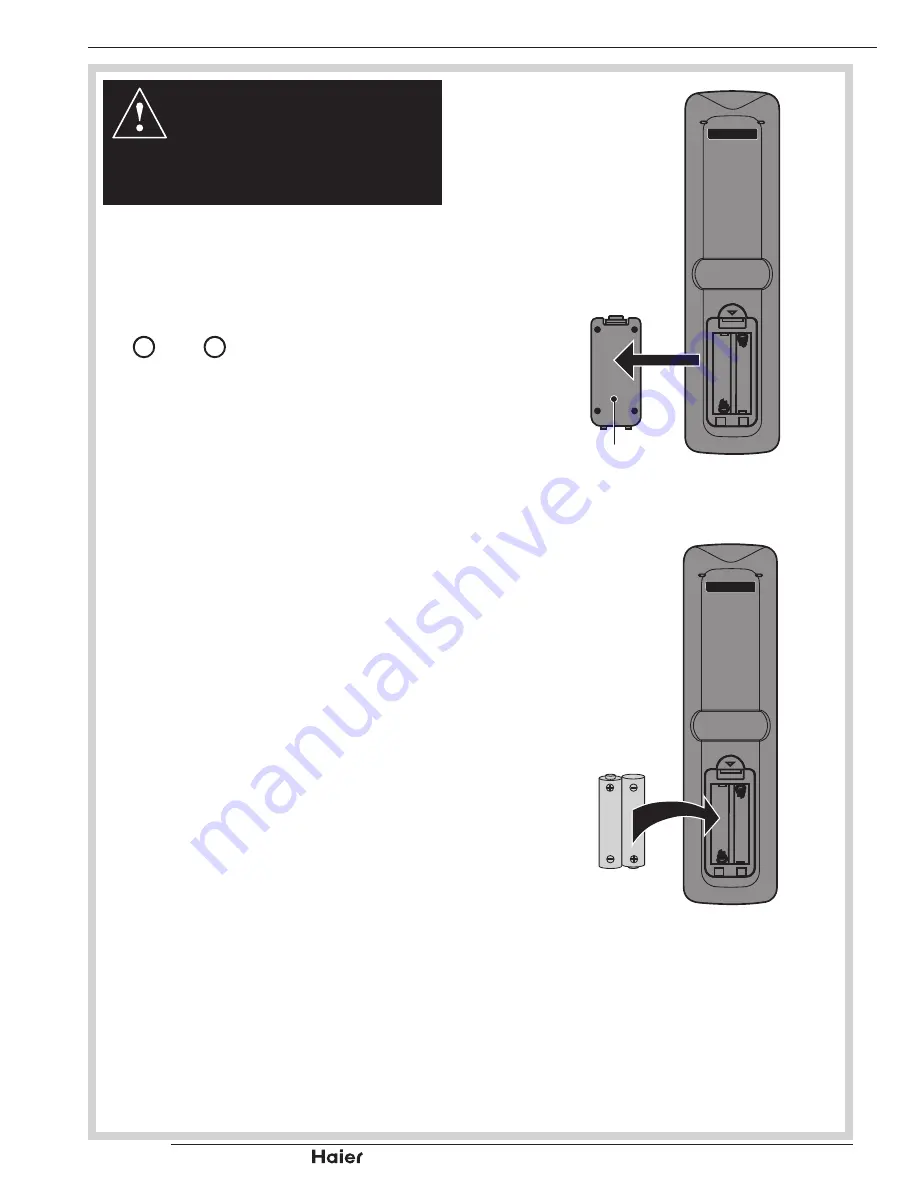
| HD Ready LCD TV | User Manual
p.04
NOTES:
- Please read the important safety
instructions before use.
REMOTE CONTROL
Unclip the Battery Cover from the Remote
1.
Control.
See fig. 1.
Insert two new 1.5V size AAA Batteries with the
2.
+ and – marks correctly aligned.
See fig. 2.
HANDLING THE REMOTE CONTROL
Do not use caustic cleaners (porcelain, stainless
steel, toilet, or oven cleaner etc.) on the remote, as
it may suffer damage:
Never mix used and new batteries in the device.
•
Replace all the batteries in a device at the same
•
time.
Remove the batteries if the remote control is not
•
working.
To avoid possible failure, read the following
•
instructions and handle the remote control.
Do not drop or cause impact to the remote
•
control.
Do not spill water or any liquid on the remote
•
control.
Do not place the remote control on a wet object.
•
Do not place the remote control under the direct
•
sunlight or near heat sources.
Remove the battery from remote control handset
when it is not to be used for a long period.
Otherwise it could cause corrosion or battery
leakage and may result in physical injury and/or
property damage including fire.
HTR-D06A
Battery
Compartment
Cover
fig.1
HTR-D06A
2 x AAA Battery
fig. 2
REMOTE CONTROL
Summary of Contents for LT32F6
Page 50: ... HD Ready LCD TV User Manual p 48 Notes ...
Page 51: ...p 49 HD Ready LCD TV User Manual Notes ...
Page 52: ......







































