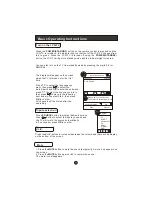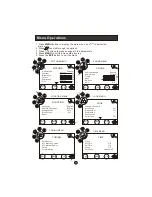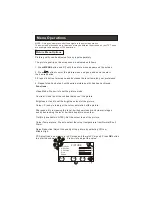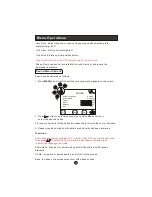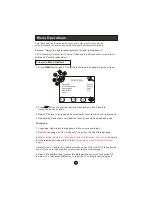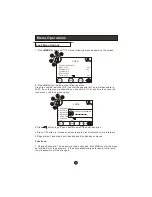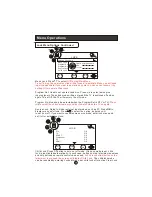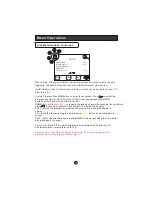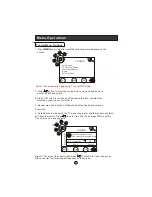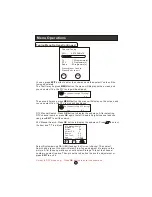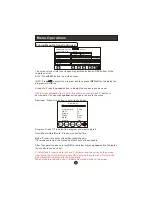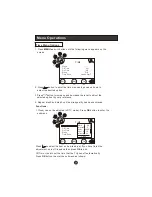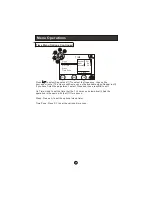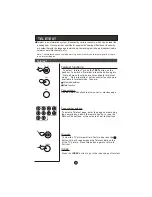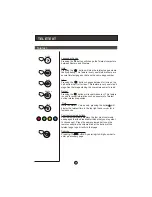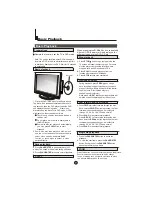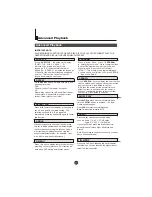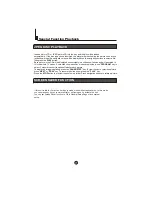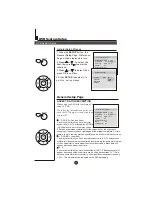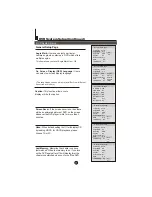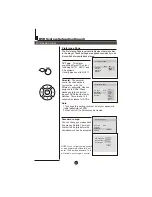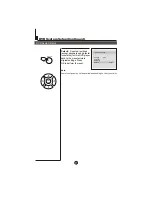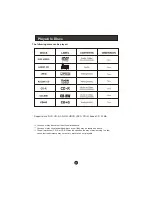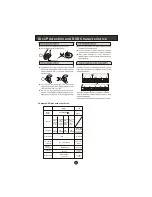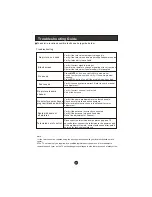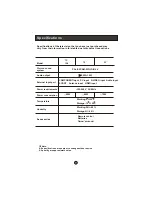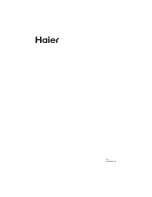TELETEXT
Teletext
Teletext is an information system, broadcast by certain channels, which can be read like
a newspaper . It also provides subtitles for people with hearing difficulties or those who
are unfamiliar with the language in which a particular program is being broadcast (cable
networks, satellite channels, etc.).
Teletext functions
Page up/down
Use the
CH+/CH-
buttons to browse next or previous page.
Page number entering
Mix mode
Volume adjustment
Mute function
1
2
3
4
5
6
7
8
9
0
To select teletext press the
TEXT
button on the
handset. To switch off teletext, press the button again.
Note all menu functions are not available in teletext
mode . Only a few direct button control functions are
available in teletext mode, they are:
To select a Teletext page, enter the page number using
the numeric key pad on the remote control, or use the
CH+
or
CH-
buttons, or the coloured Fast text buttons.
To view the TV picture while in Text mode press the
button, this will superimpose the Teletext data on top
of the TV picture. Press this button again to return to
Full text.
INDEX
Press the
INDEX
button to go to the index page of teletext.
Note: The teletext buttons could be working even if there is no teletext signal, but there
is no teletext display.
INDEX
MIX
CH+
CH-
TEXT
Summary of Contents for LY22T1CBW
Page 4: ......
Page 40: ...V0 1 0090502138 ...