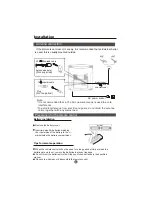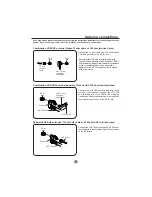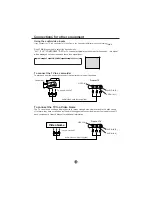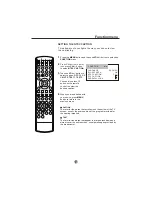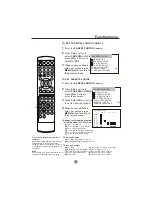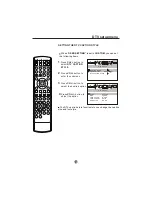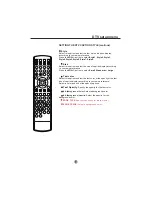Video menu
1
Press
MENU
button. The main menu screen will appear.
2
Press
VOL+/-
button to
select
VIDEO
Option,
then press
CH-
button
to enter.
3
Press
CH+/-
to select the desired option, then press
VOL+/-
to adjust.
SETTING VIDEO
18
Contrast
This will adjust the intensity of bright parts in the picture but keep
the dark parts unchanged.
Brightness
This will adjust the light output of the complete picture, which will
mainly affect the darker areas of the picture.
Color
This will adjust the saturation level of the colors to suit your
personal preference.
Sharpness
This will adjust the sharpness of fine details in the picture.
Tint
Allows you to select the color mix (Tint) of the picture.
POWER
TV/DVD OPEN/CLOSE
Q.VIEW
INFO
MUTE
1
2
3
4
5
6
7
8
9
0
CC
P.MODE
CH+
CH-
VOL
_
MENU
OK
STOP
SETUP
PAUSE/STEP
REV
FWD
PREV
NEXT
D.MENU
REPEAT
A-B
PLAY/ENTER
SLOW
ANGLE
TITLE/PBC SEARCH
AUDIO
CLR
D.CALL
TV/AV
PROGRAM
ZOOM
10+
VOL
+
SUBTITLE
-
TV/DTV
SAP
SLEEP
CH.LIST
FAV.LIST
SIZE
GUIDE
CONTRAST 80
BRIGHTNESS 80
SHARPNESS 50
COLOR 50
TINT +00
VIDEO
Summary of Contents for TCF20-A
Page 47: ......
Page 48: ...TCR13 A TCR20 A TCF20 A ...
Page 54: ...TCR13 A TCR20 A TCF20 A ...
Page 55: ... Para ajustar el equilibrio de salida del sonido ...
Page 56: ......
Page 59: ......
Page 82: ......
Page 83: ......
Page 84: ......
Page 85: ......
Page 86: ......
Page 87: ......
Page 88: ......
Page 89: ......
Page 90: ......
Page 91: ......
Page 92: ...TCR13 A TCR20 A TCF20 A TCR13 A TCR20 A TCF20 A ...
Page 94: ...6 0090500177F ...