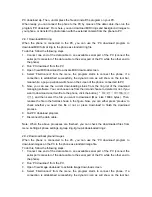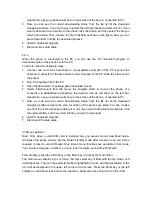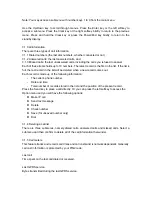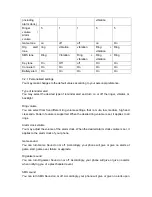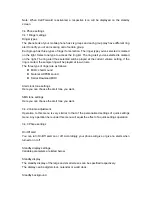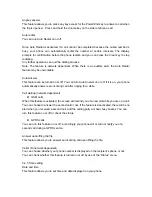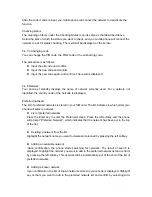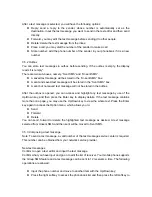meanwhile, a pop-up window will show on the screen of the phone: connected to PC.
5. Now, you can see the current downloading status from the file list of the download
managing software. You can choose one from the list and choose to delete it or not. If you
want to download a certain file to the phone, click the button, and then select the file you
want to download. Then, rename the file in the field as shown in the figure. Now, you can
press ‘download’ to finish the download process.
6. Quit PC download program.
7. Disconnect the data cable.
2.9.3
When the phone is connected to the PC, you can use the ‘PC download’ program to
download photo on the phone set to the PC.
To do this, follow the following steps:
1. Connect one end of the data cable to one available serial port of the PC (connect the
serial port connector of the data cable to the serial port of the PC while the other end to
the phone).
2. Run ‘PC download’ from the PC.
3. Open ‘digital camera’ to activate photo download screen.
4. Select ‘File/Connect’ from the menu, the program starts to connect the phone. If a
connection is established successfully, the dynamic icon as will show on the tool bar,
meanwhile, a pop-up window will show on the screen of the phone: connected to PC.
5. Now, you can see the current downloading status from the file list of the download
managing software where the size, resolution of the photos are listed. You can choose
one from the list and choose to delete it or not. If you want to download a certain file, click
the upload button, and then select the file you want to download.
6. Quit PC download program.
7. Disconnect the data cable.
III. Menu operation
Note: Only when a valid SIM card is installed can you access menus described below.
Otherwise the phone will get into the limited standby mode after turned on and you will be
required to insert a valid SIM card. Only limited menu functions are available in this mode.
You can dial emergency numbers, no more than five digits, even without SIM card.
Form standby, press the left softkey or the Enter key to access the main menu.
The main menu contains 9 (3 x 3) icons. You may select any of them with the Up, Down, Left
and Right keys. The icon thus selected will be highlighted in white, and the description of the
icon will be displayed in the upper left corner of the screen. Press the Enter key or the left
softkey to confirm and than access the submenu. Submenus are shown in the form of list.