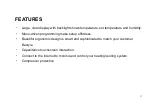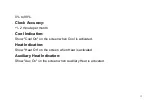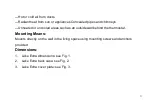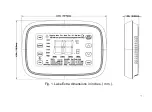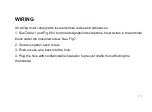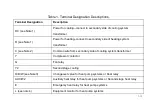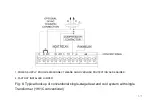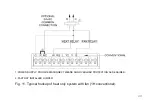Summary of Contents for Lake Extra
Page 1: ...Lake Extra Wi Fi Touchscreen Programmable Thermostat ...
Page 9: ...7 Fig 1 Lake Extra dimensions in inches mm ...
Page 10: ...8 Fig 2 Lake Extra back case dimensions in inches mm ...
Page 11: ...9 Fig 3 Lake Extra cover plate dimensions in inches mm ...
Page 12: ...10 Fig 4 Selecting thermostat location ...
Page 14: ...12 Fig 5 Mounting wall plate ...
Page 18: ...16 Fig 7 Inserting wires in terminal block IMPORTANT Use 18 gauge thermostat wire ...
Page 33: ...31 Fig 21 Mount thermostat to wall plate ...
Page 45: ...43 OPERATION Fig 23 Thermostat Keys ...
Page 46: ...44 Fig 24 Thermostat Display ...